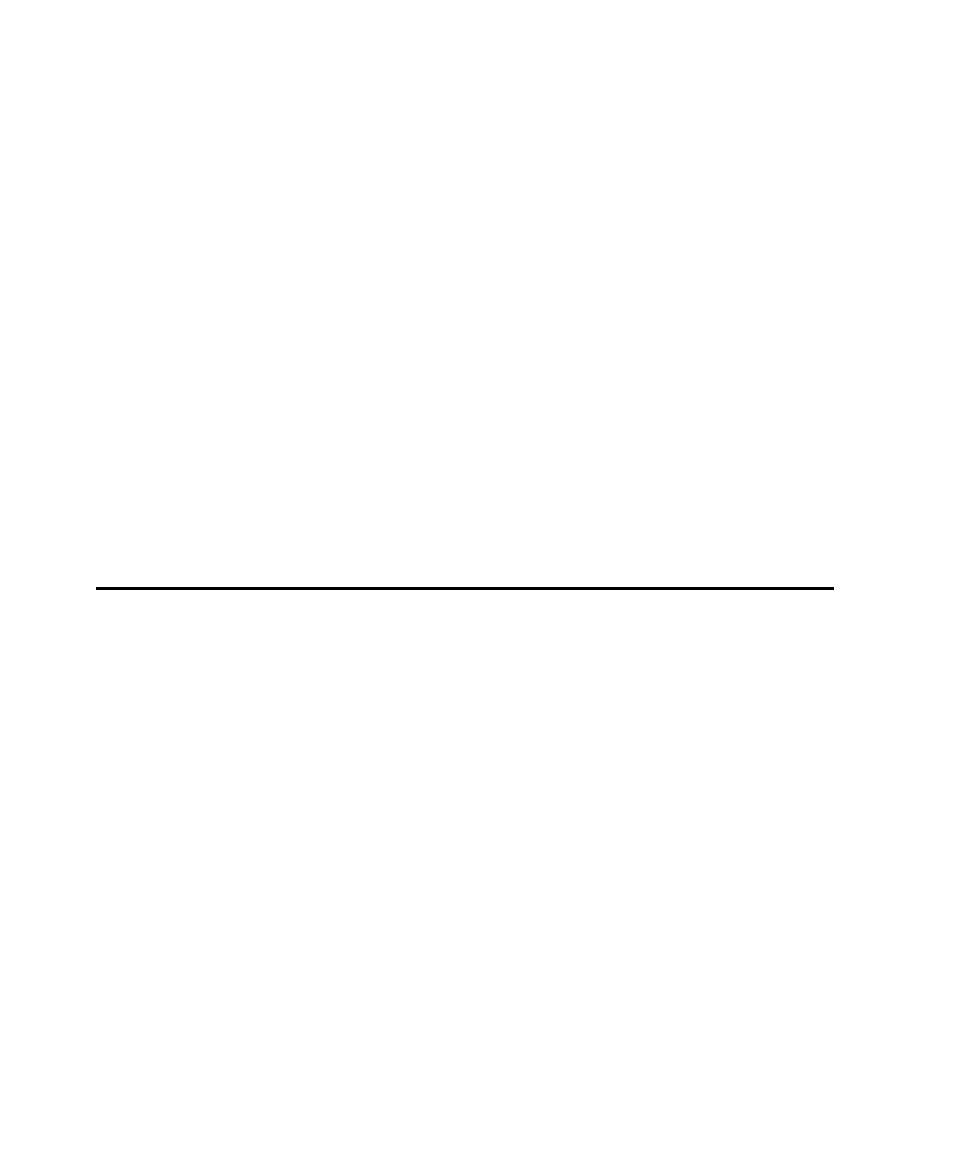
Canceling Scripts During Recording
from your computer.
bytes in these packets. However, the information may not be from your
computer only. For example, if you are recording the activities of any client, in
the Client list, the Session Recorder window reports the activity of all clients on
bytes in these packets.
displayed on the taskbar. The icon blinks whenever Robot is capturing a request or
response. This icon serves as a visual cue that Robot is recording, even when the
Session Recorder window is minimized.
the scripts are deleted.
exclude nonessential or preliminary activity (such as logging in or navigating to the
Web site that you want to test). For example, if you split a script at the point where
you want to send a query, you can ignore the logon password and other preliminary
requests you needed to make to get to the query's starting point.
and the session, and then stop recording as follows:
1. During recording, click the Stop button on the Session Record floating toolbar.
2. In the Stop Recording dialog box, click Ignore just-recorded information.
3. Click OK in the Stop Recording dialog box.
4. Click OK to delete the session.