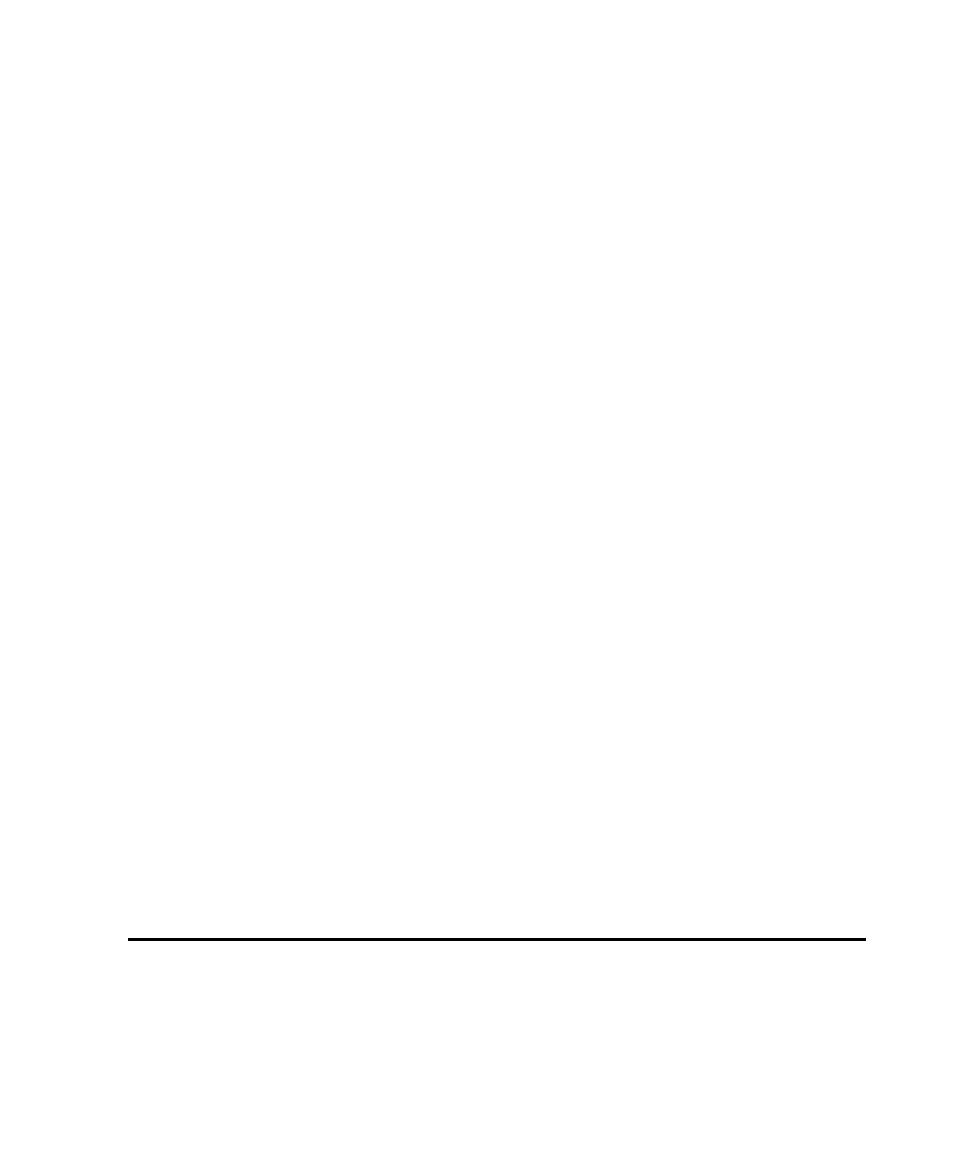
Canceling All Scripts in a Multi-script Session
and then continue recording:
1. During recording, click the Split Script button on the Session Record floating
3. Click OK.
and then stop recording:
1. During recording, click the Stop button on the Session Record floating toolbar.
2. In the Stop Recording dialog box, click Ignore just-recorded information.
3. Click OK.
4. Click OK in the Generating Scripts dialog box (after Robot finishes generating
1. During recording, click the Stop button on the Session Record floating toolbar.
2. Click OK in the Stop Recording dialog box.
3. Immediately click Cancel in the Generating Scripts dialog box.
defined properties for it. You can later record over the script and retain the properties
that you have defined.
page 7-27.
Robot might capture requests for protocols that you do not want to include in a
script.