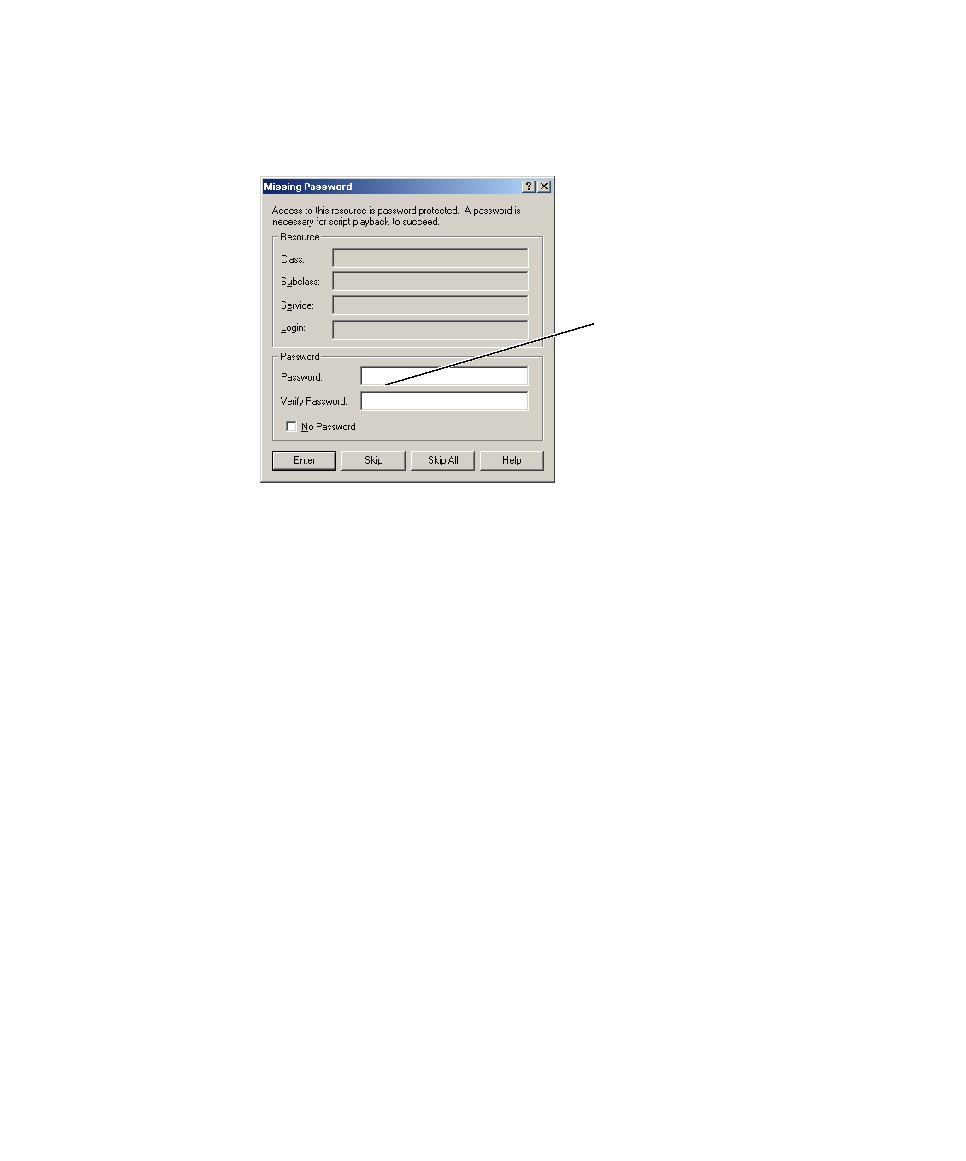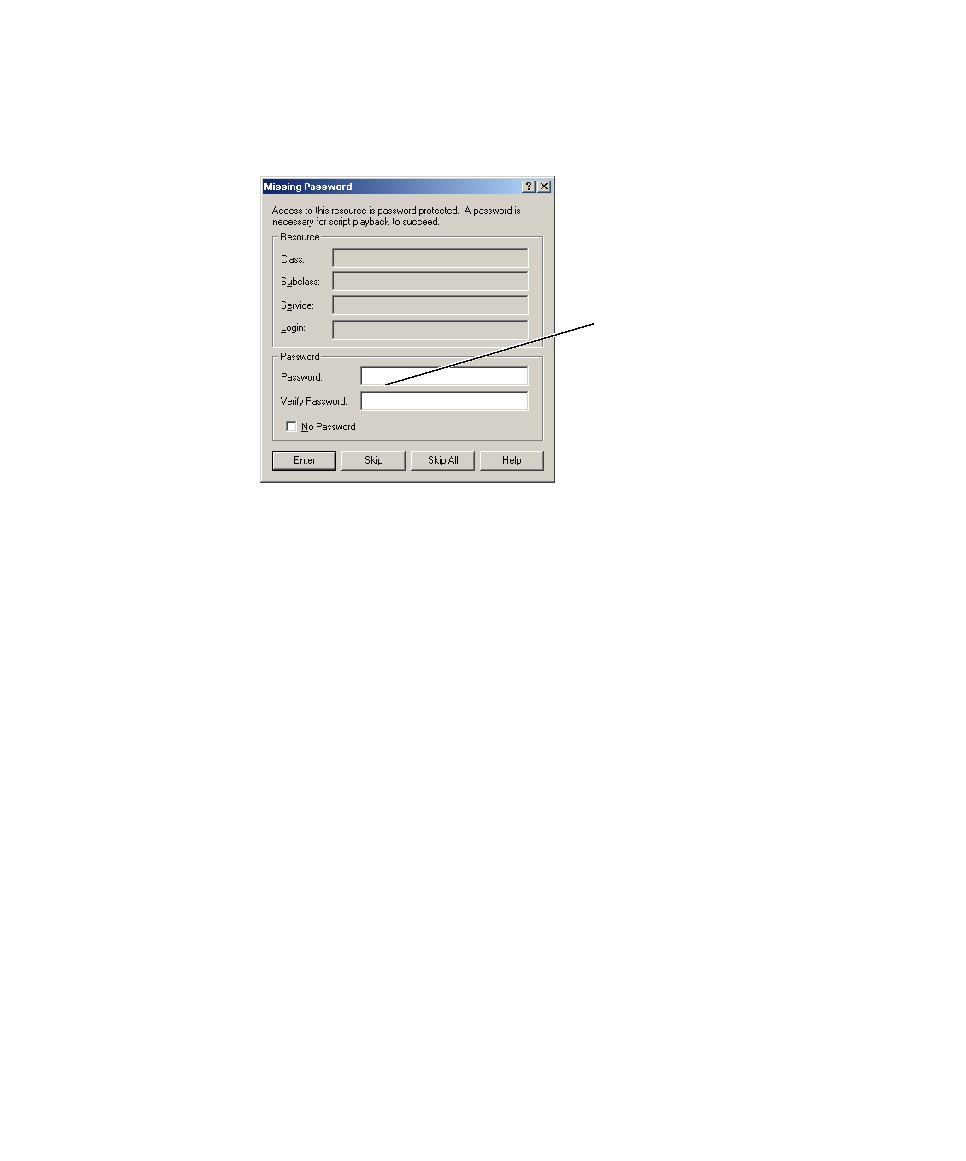
Skipping One or More Passwords
Recording a Single Script in a Session
7-7
Robot prompts you to provide each password that it could not detect, one by one, in
the Missing Password dialog box.
Providing a Password
To add a password for the user ID displayed in Login:
1. Type the password in Password, and type it again in Verify Password. An
asterisk ( * ) represents each character that you type.
If no password is needed for this user ID, select No Password.
2. Click Enter.
Robot automatically closes the dialog box after you provide the password.
Skipping One or More Passwords
If you do not know a password for a particular user ID, click Skip. You will need to
provide the password later (for example, by editing the Authentication Datapool).
If you prefer to provide passwords for all the user IDs at a later time, click Skip All.
You may prefer to do this if there are many passwords to provide.
Type the password here, and then
repeat the entry in the box below.
If you have many passwords to enter,
consider clicking Skip All, and then
running TestManager to add the
passwords directly to the Authentication
Datapool.