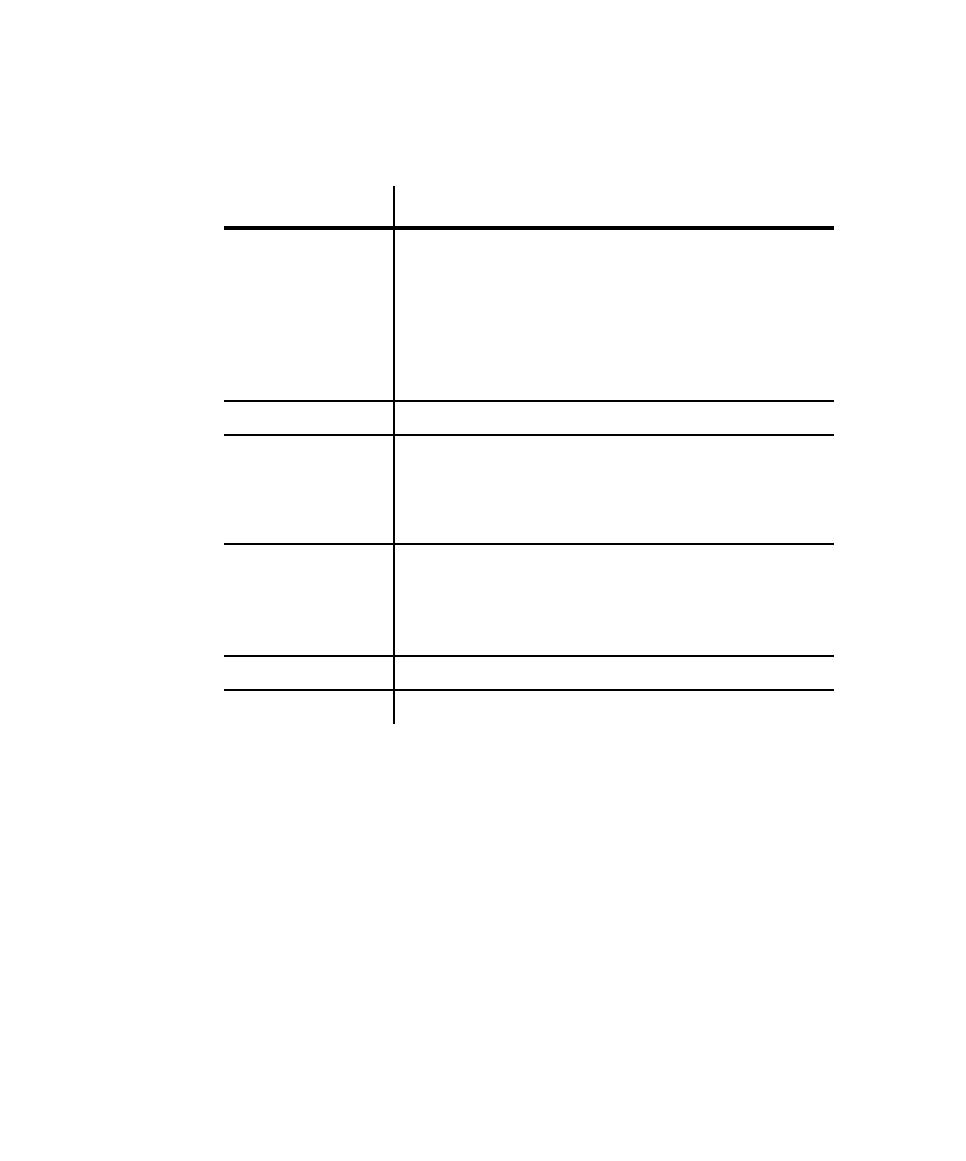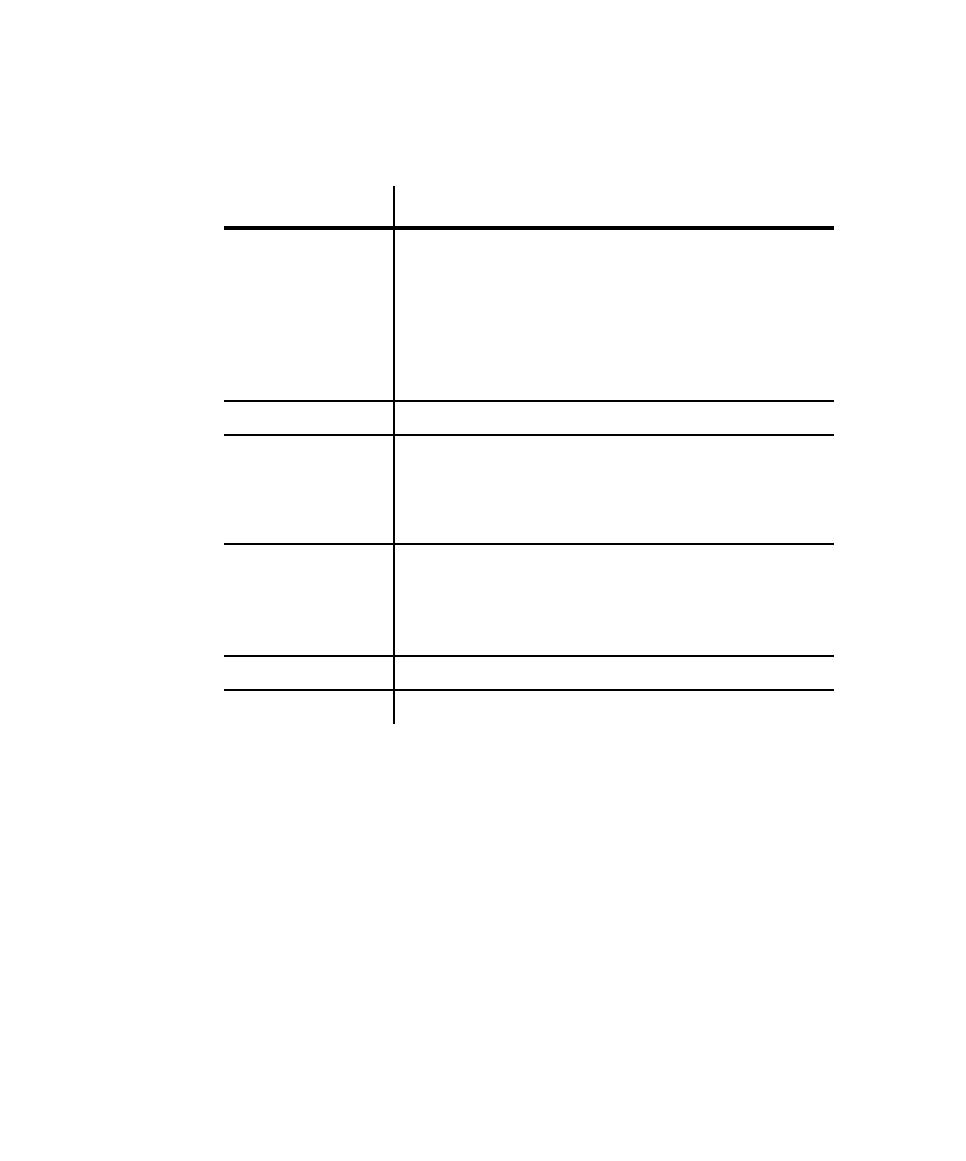
Modifying the Authentication
Setting Recording Options
6-44
4. Click
Edit Datapool Data
Edit Datapool Data
Edit Datapool Data
Edit Datapool Data
in the Datapool Properties dialog box.
5. Each row in the Edit Datapool dialog box contains the following information:
6. Repeat the last step for each user ID and password that you need to enter.
7. Click
Save
Save
Save
Save
, and then click
Close
Close
Close
Close
.
8. Click
OK
OK
OK
OK
to close the Datapool Properties dialog box, and then close the Manage
Datapools dialog box.
Modifying the Authentication Datapool During Recording
If you need to insert many rows of logon information into the Authentication
Datapool, do so through TestManager.
If you need to add just a few rows of logon information, do so during recording,
when Robot prompts you for this information.
Datapool Column
Meaning
State
Whether the password in this row is ACTIVE or INACTIVE.
Select one of these choices from the list box.
If a user provides a password for a particular service and the
Authentication Datapool already contains a password for that user
and service, Robot automatically makes the currently provided
password active and the earlier password inactive.
If there is more than one active password, Robot uses the first
active password that it finds in the Authentication Datapool.
Class
The class is always SQL
SQL
SQL
SQL in this release.
Subclass
One of the following values:
s
Oracle
Oracle
Oracle
Oracle
s
Sybase
Sybase
Sybase
Sybase
s
SQL Server
SQL Server
SQL Server
SQL Server
Service
The name of the database server as it is defined in the database
environment. Do not use a computer name for the name of
Service.
This is the same name that Robot inserts into the
server
argument of the
sqlconnect
command during recording.
Login
The user ID.
Password
The password for this user ID.