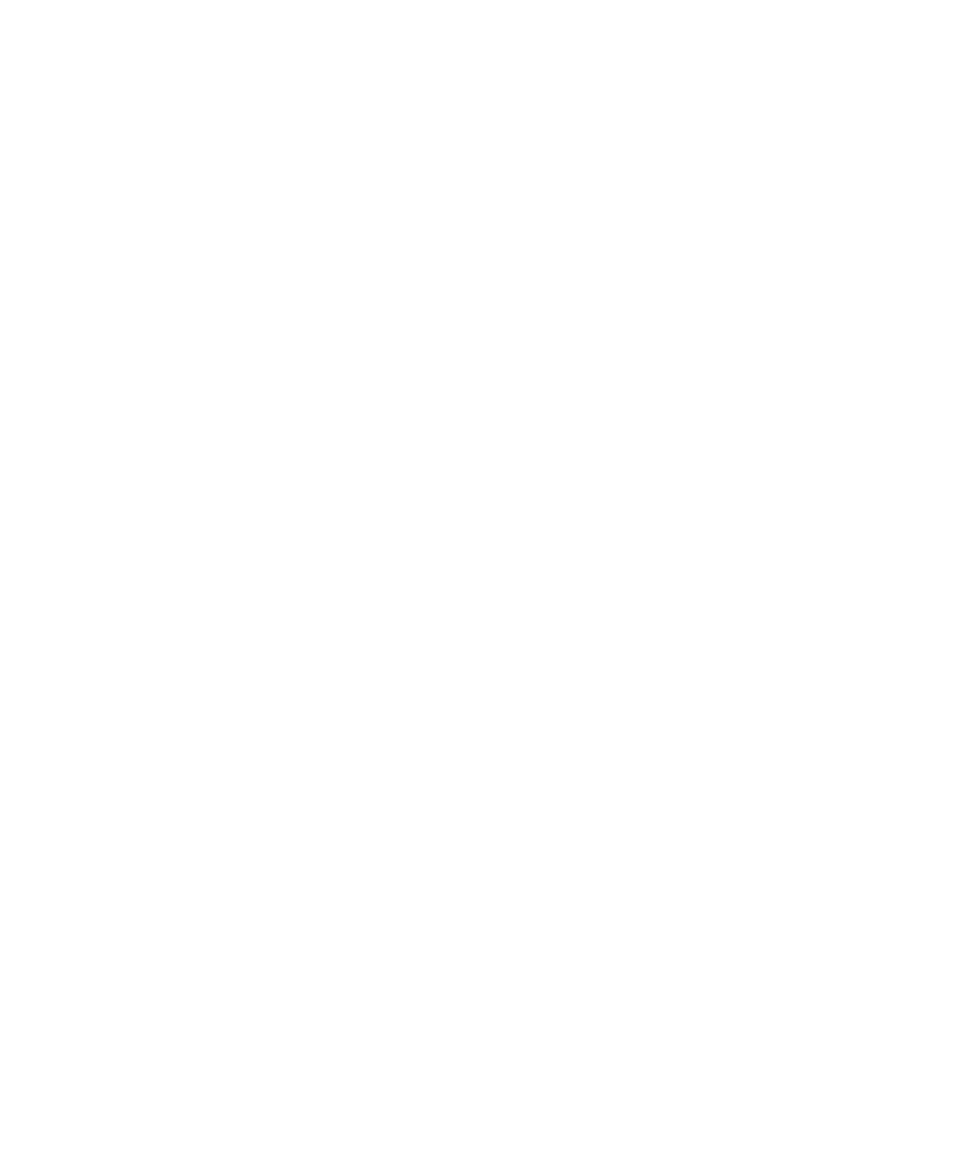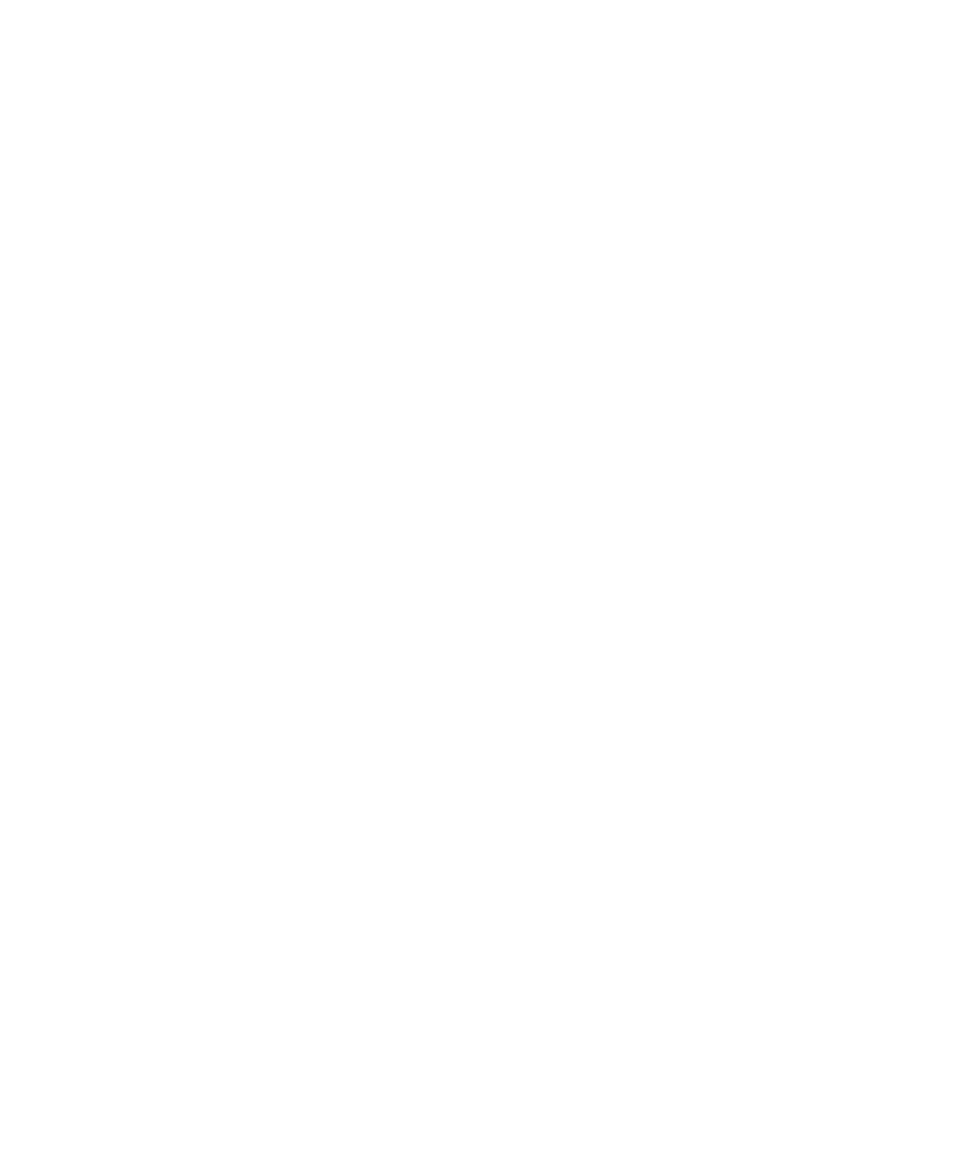
Custom Recording
Setting Recording Options
6-12
To associate each client in your test with its matching server:
1. Click
Tools
Tools
Tools
Tools >
>
>
>
Session Record Options
Session Record Options
Session Record Options
Session Record Options
.
2. Click the
Method
Method
Method
Method
tab and make sure that
Proxy recorder
Proxy recorder
Proxy recorder
Proxy recorder
is selected.
3. Click the
Method:Proxy
Method:Proxy
Method:Proxy
Method:Proxy
tab.
4. Select a client in the
Client [:Port]
Client [:Port]
Client [:Port]
Client [:Port]
list.
The client port is optional.
5. Select the client's server in the
Server:Port
Server:Port
Server:Port
Server:Port
list (the server port is a required
entry).
6. Click
Add
Add
Add
Add
.
The client/server pair that you have identified appears in the
Client/Server pairs for
Client/Server pairs for
Client/Server pairs for
Client/Server pairs for
recording
recording
recording
recording
list.
Custom Recording
Robot has an extensible framework that provides for the installation and
configuration of custom recorder adapters and custom script generator adapters. For
this type of recording to work, and for the resulting script to play back, a custom
recorder adapter and custom script generator adapter must be installed and
configured.
Robot provides this extensibility and stores recorded data in a Rational project, but
custom recording is unrestricted; its capabilities are defined by the installed adapter.
Because this type of recording is customized, it works independently of existing
Robot recording and script generating capabilities.
To use custom recording:
1. Properly install and configure each of the adapters.
2. Select
Use Custom
Use Custom
Use Custom
Use Custom
in the
Method
Method
Method
Method
tab.
If custom recorder adapters and custom script generator adapters are installed and
configurable, the
Method:Custom
Method:Custom
Method:Custom
Method:Custom
,
General
General
General
General
,
Generator:Custom
Generator:Custom
Generator:Custom
Generator:Custom
, and
Generator
Generator
Generator
Generator
tabs are
enabled, and all other tabs are disabled.
Choosing Custom Recording
To use the custom recording method (after a custom recorder adapter has been
installed):
1. Click
Tools
Tools
Tools
Tools >
>
>
>
Session Record Options
Session Record Options
Session Record Options
Session Record Options
.
2. Click the
Method
Method
Method
Method
tab, and then click
Use Custom
Use Custom
Use Custom
Use Custom
.