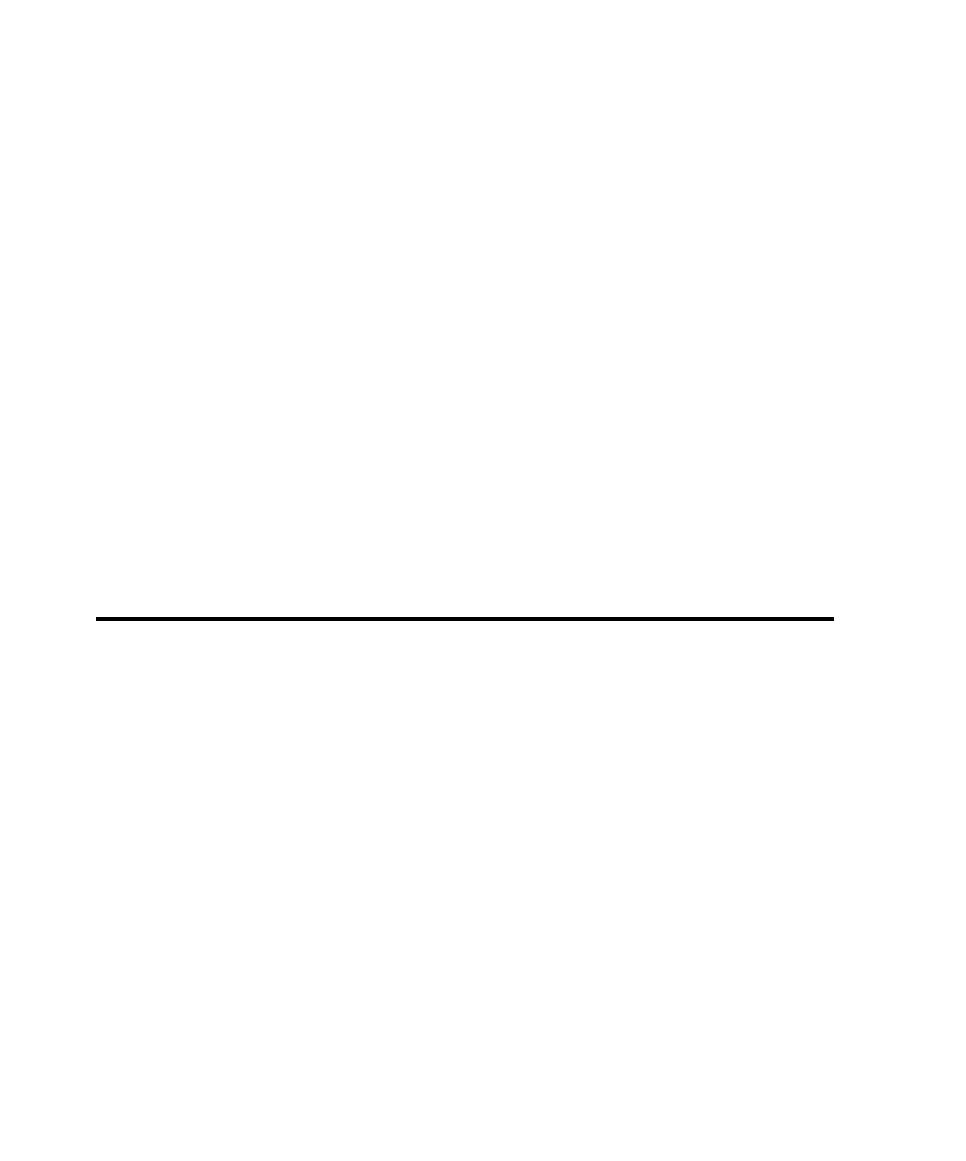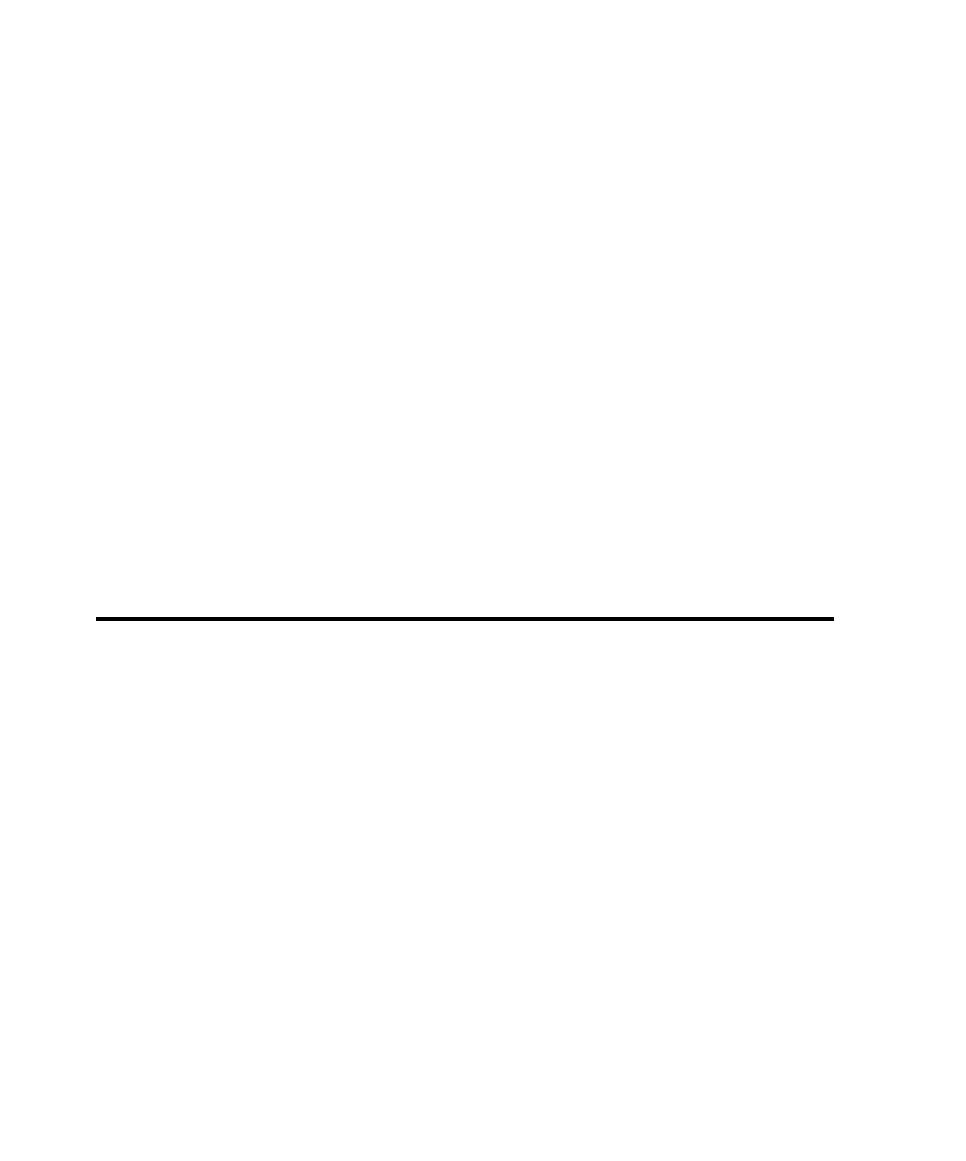
API recording method
Setting Recording Options
6-2
Script generation options, such as specifying whether you want the script to
include datapool commands or think-time delays, and whether you want to
filter out protocols to control the content of the script.
General recording options, such as the prefixes to assign to default script
and session names.
2. Start the recording session.
With the API recording method, you must start recording before starting the
client application, at which point Robot prompts you for the name of the client.
With the other recording methods, you can start recording before or after you
start the client.
3. Start the client application.
4. Record the transactions. During recording, you can split the session into
multiple scripts, each representing a logical unit of work. Optionally, Insert
timers, blocks, comments, and other features into the script during recording.
5. Close the client application.
6. Stop recording.
After recording, Robot automatically generates scripts.
Setting the Recording Method
A
recording method
recording method
recording method
recording method
defines the type of session recording. The choices are:
¾
API recording (the default)
¾
Network recording
¾
Proxy recording
¾
Custom recording
Set the recording method from the
Method
Method
Method
Method
tab in the
Session Recording Options
Session Recording Options
Session Recording Options
Session Recording Options
dialog box. To access this tab:
1. Click
Tools
Tools
Tools
Tools >
>
>
> Session Record Options
Session Record Options
Session Record Options
Session Record Options
.
2. Click the
Method
Method
Method
Method
tab, and select the type of recording you want to perform.