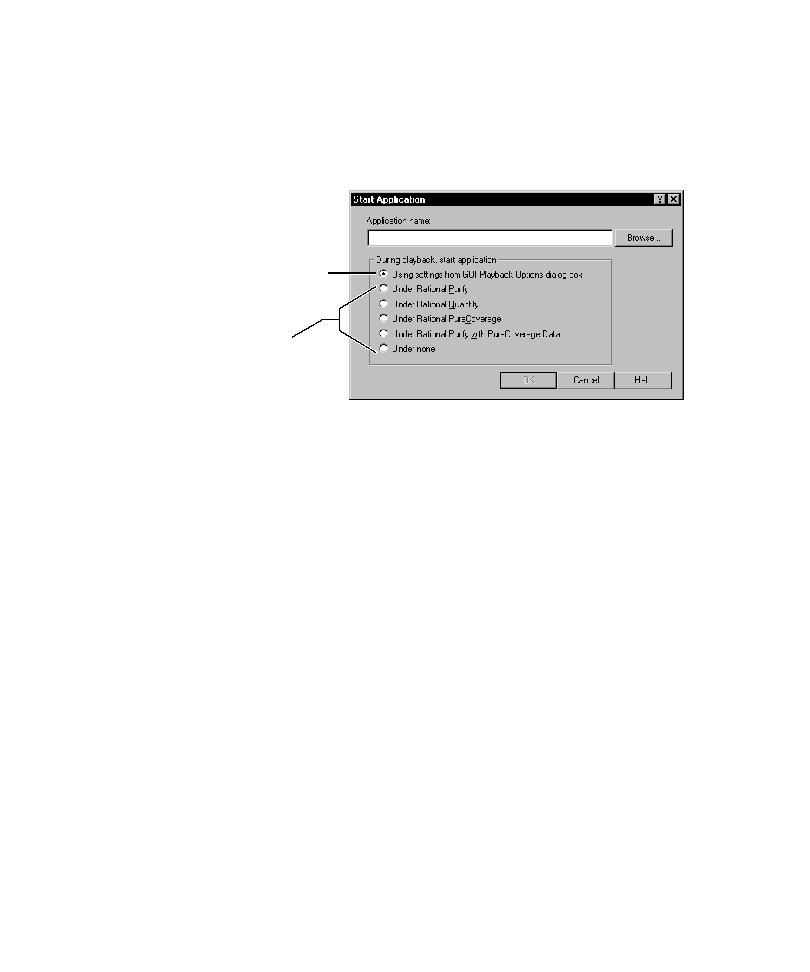
Specifying the Diagnostic Tool During Recording
Application dialog box. In the dialog box, you can specify the diagnostic tool that the
application should start under during playback.
applications in a script and you want to start each application under a different tool
during playback.
one application, and you want to start each one under a different tool. When you
started each application during recording, you would select the appropriate tool.
When you played back the script, the setting for each application would override the
setting in the GUI Playback Options dialog box.
Playback Options dialog box. For information, see Setting the Diagnostic Tools Options
on page 9-13.
dialog box to specify the diagnostic tool that all applications in a script should start
under. (For more information, see Setting Diagnostic Tools Options on page 9-11.)