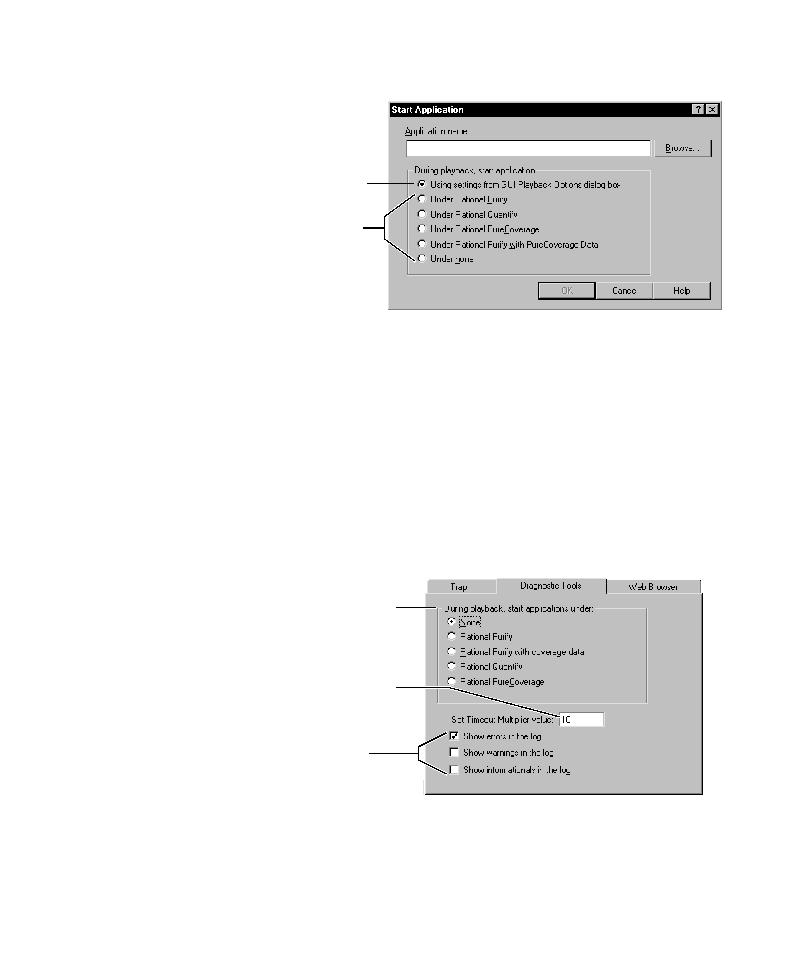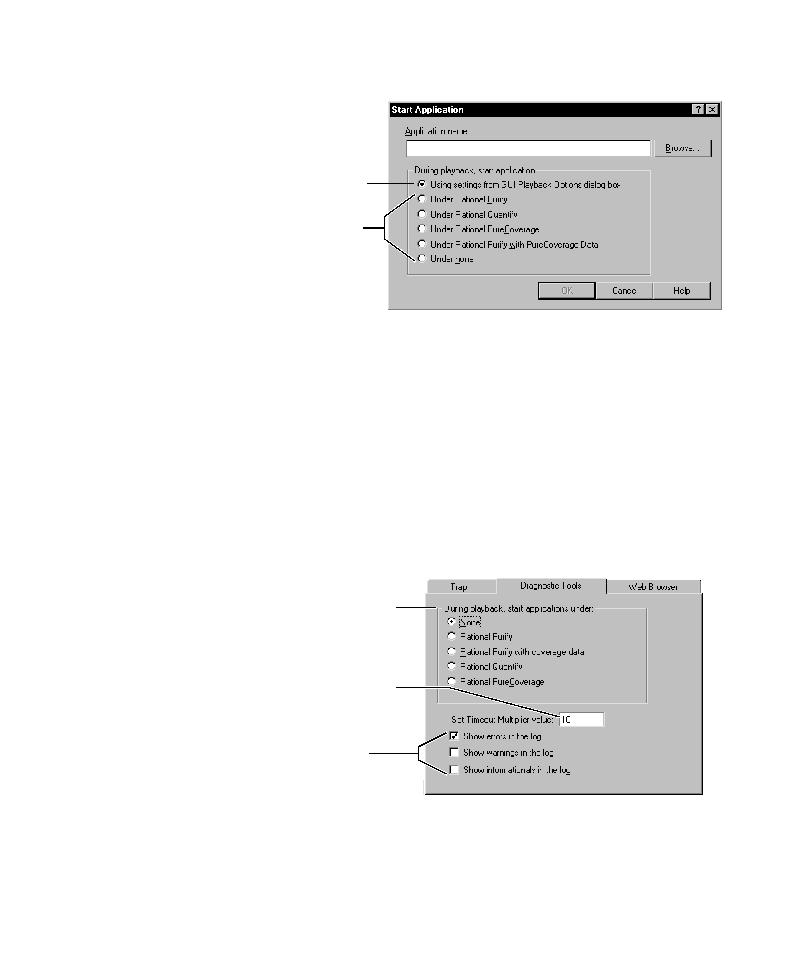
Selecting a diagnostic during recording
Setting GUI Playback Options
9-13
If you select a diagnostic tool during recording, that selection overrides the tool
selected in the GUI Playback Options dialog box.
However, instead of selecting a diagnostic tool during recording, you can select
Using settings from GUI Playback Options dialog box. In that case, you can
specify the diagnostic tool for playback in the GUI Playback Options dialog box.
Setting the Diagnostic Tools Options
2. Click the Diagnostic Tools tab. Then do the following:
Overrides the tool selected
in the GUI Playback Options
dialog box.
Starts application using the
tool selected in the GUI
Playback Options dialog box.
a. Click the diagnostic tool
under which the application
should run. The options are
enabled if you have the tools
installed.
c. Select the type of
information to show in the
log.
b. Optionally, change this
value. This multiplies wait
state and delay values.