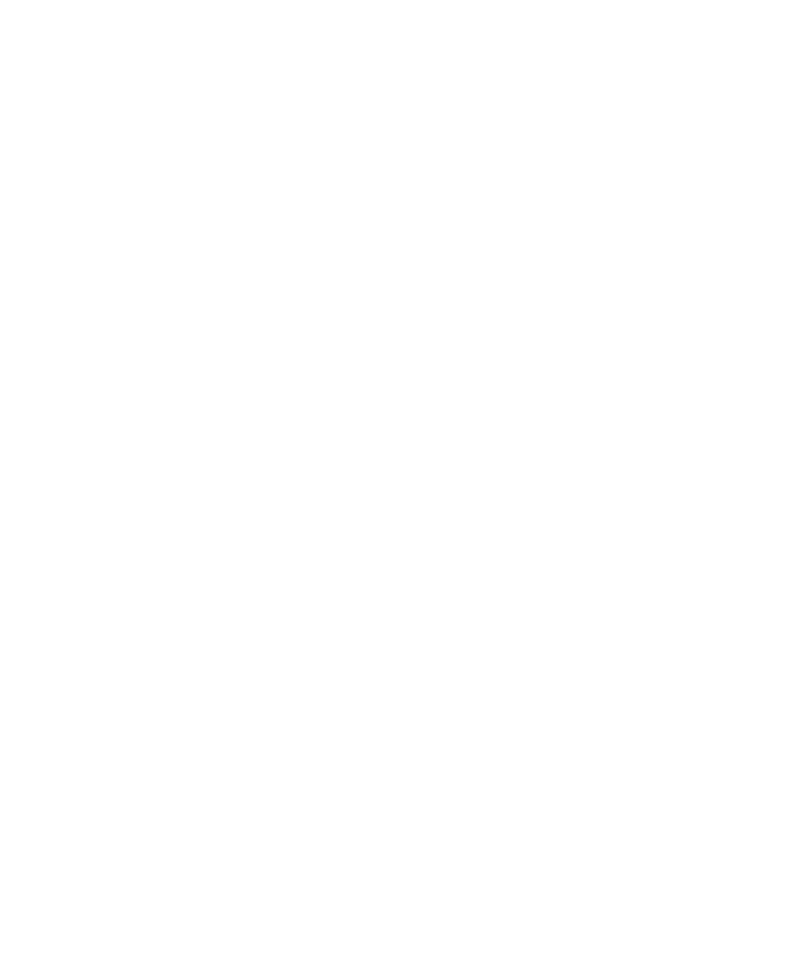
Deleting Scripts and Sessions
1. Click File > Open > Test Script.
2. Click the name of the script to copy, and then click OK.
3. Click File > Save As.
4. Type a name for the new script, and then click OK.
with any session.
1. In Robot, click File > Delete.
2. Click the name of the script to delete.
4. Click OK when prompted to confirm the deletion.
5. Click Cancel to close the Delete Script dialog box.
1. In Robot, click File > Delete > Delete Session.
2. Click the name of the session to delete, and then click Delete.
3. Click Contained Test Scripts.
4. When prompted to confirm the deletion, select or clear the Delete scripts
addition to deleting the session.
scripts will no longer be associated with this or any other session. However,
you can still add the scripts to a suite.