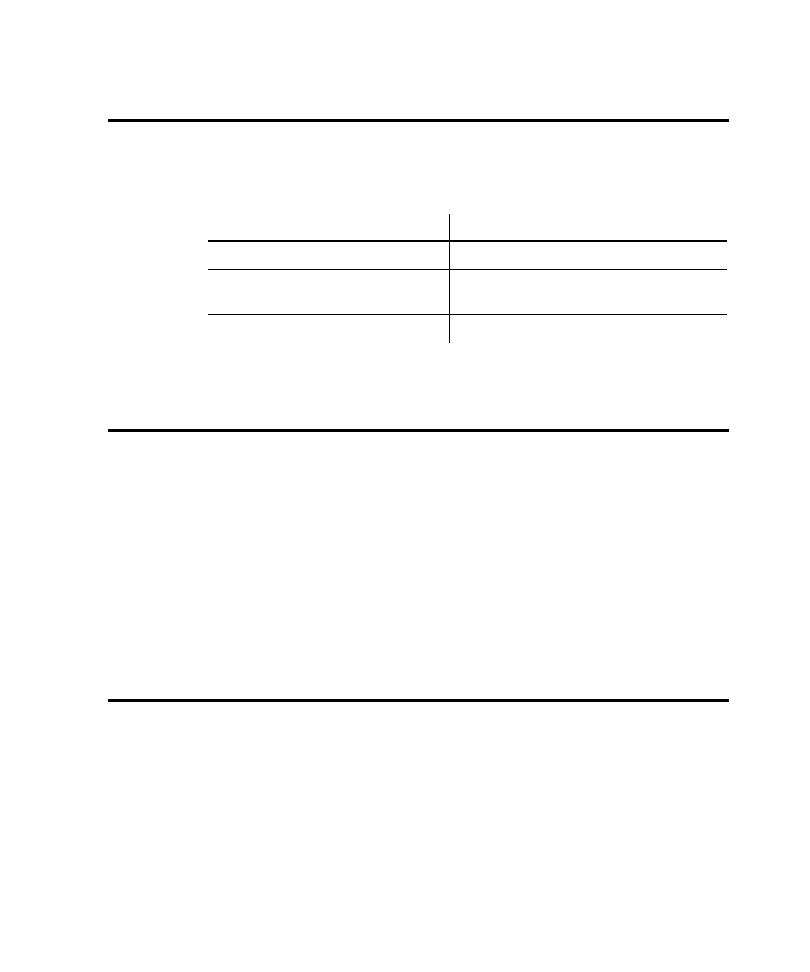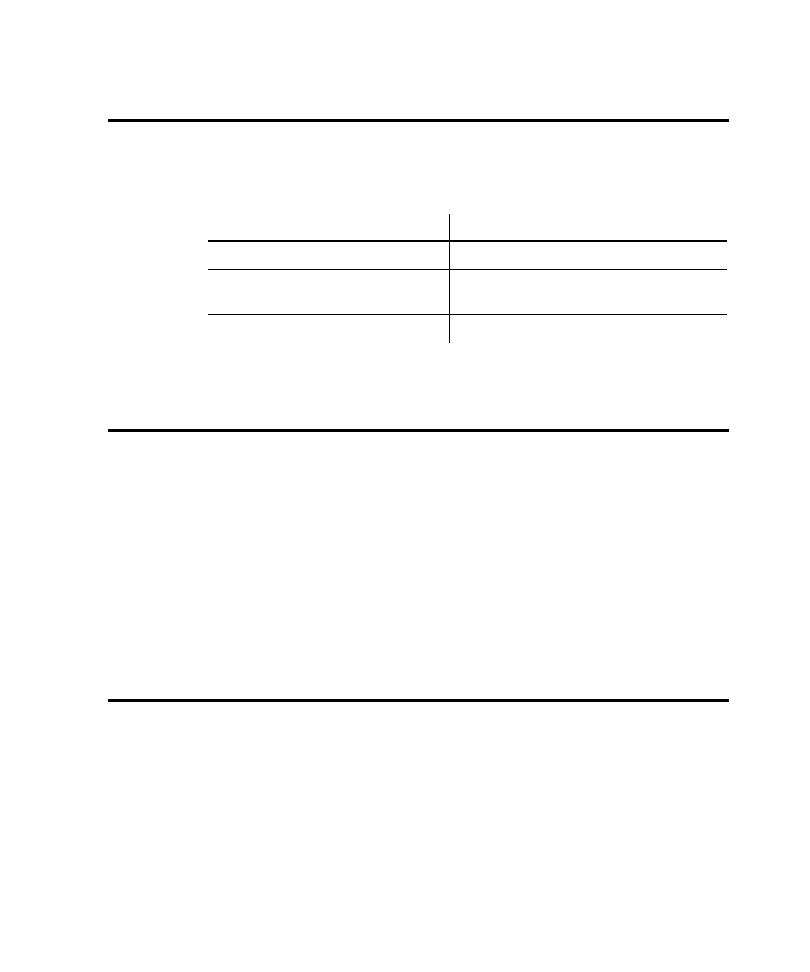
Printing a Script
Saving Scripts and SQABasic Files
5-7
Saving Scripts and SQABasic Files
Robot saves a script after you define it or record it. You can also save any open script
or SQABasic file manually.
To save open scripts or SQABasic files, do one of the following:
You can save only within the current project.
Printing a Script or SQABasic File
To print an open script or SQABasic file:
1. If necessary, click File > Page Setup to set up the format of printed output.
To add information to the page header or footer, you need to use print codes.
For a description of these codes, click the Help button in the Page Setup dialog
box.
2. Click File > Print.
3. Set the print options as needed and click OK.
Robot uses standard Windows Print Setup dialog boxes. For more information, see
your Windows documentation.
Compiling Scripts and SQABasic Library Source Files
When you play back a GUI script or virtual user script, or when you debug a GUI
script, Robot compiles the script if it has been modified since it last ran.
You can also compile scripts and SQABasic library source files manually.
To save
Do this
The active script or file
Click File
>
Save.
The active script or file with a new name
Click File
>
Save As. Type the new name and
click OK.
All open scripts and files
Click File
>
Save All.