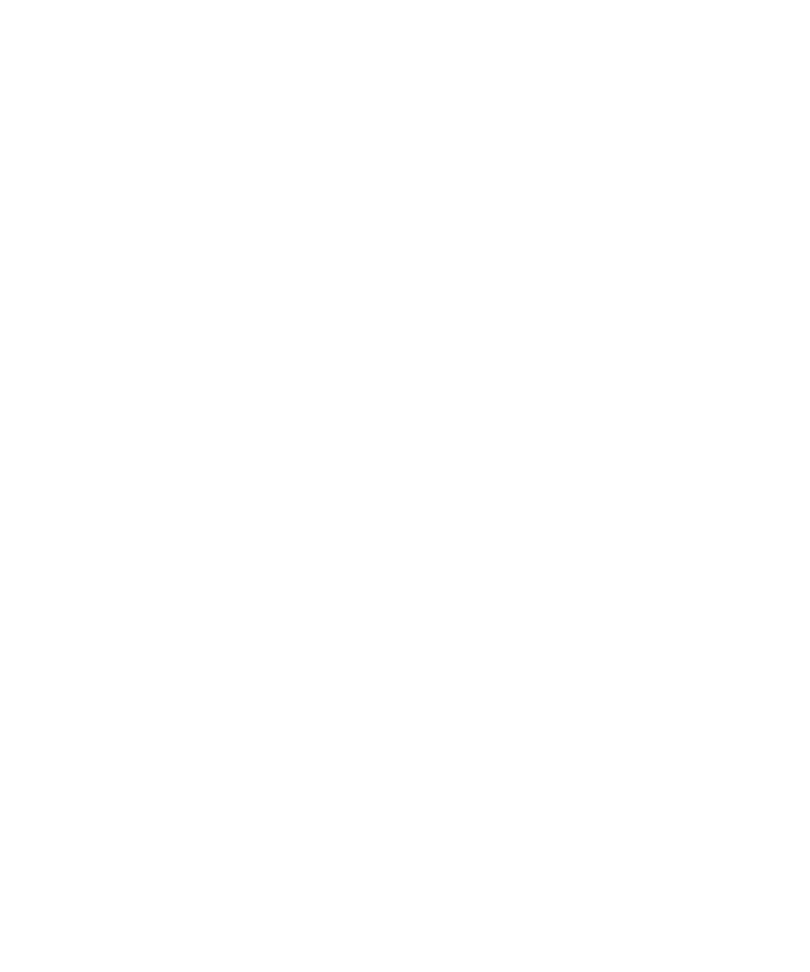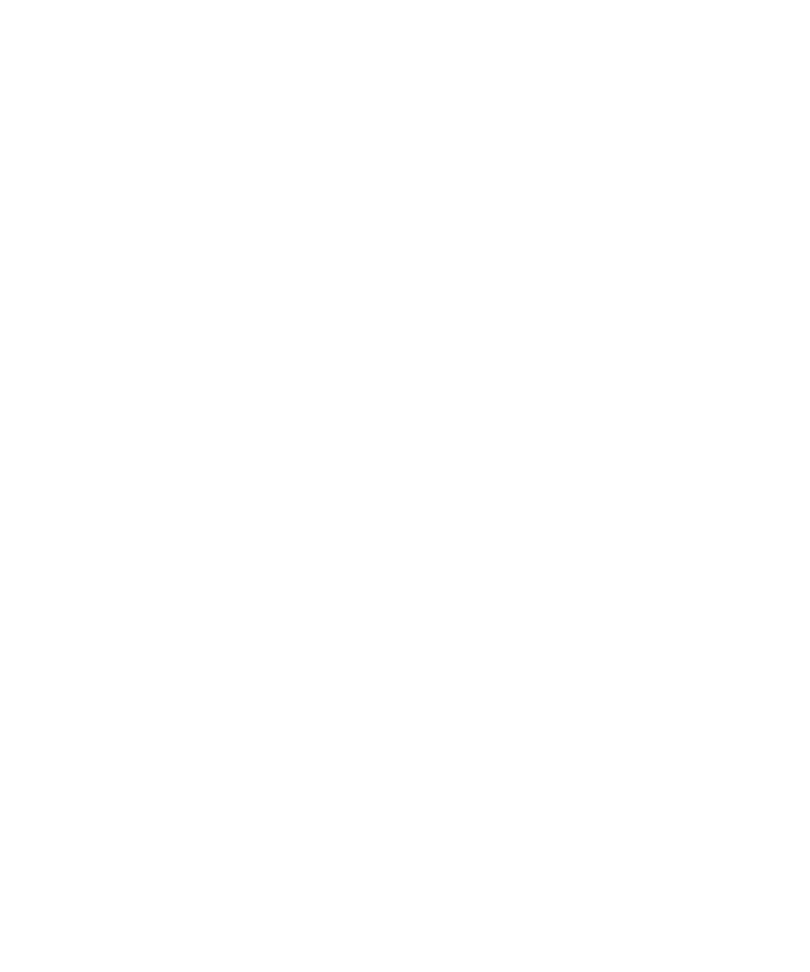
Executing Test Scripts from Visual Cafe
Executing Test Scripts
69
Executing Test Scripts from Visual Cafe
To execute a test script from Visual Cafe:
1
2
Modify your project options by specifying the Main Class and the project
classpath.
a
Click
Project > Options
.
b
Enter the Main Class of the test script that you want to execute in the
Main Class
text box. You can only execute one test script at a time.
c
To modify your project classpath, click the
Directories
tab and add the required
JAR files and/or directories to the Directories list.
d
e
Be sure you have added the required client JAR file(s) for the EJBs you are
testing. If you are testing the Rational Bank account sample EJBs, you will need
the following JAR file:
For WebLogic 5.1,you will need
<RQA_Home>\Samples\ejb\bankacct\vc\RatlBankAcct51.jar
For WebLogic 6.1, you will need
<RQA_Home>\Samples\ejb\bankacct\vc\RatlBankAcct61.jar
f
Click
OK
to save the project options.
3
Click
Project > Execute
to build and run the test assets.
Executing Test Scripts from TestManager
Essentially, if you can run your client application from a command prompt, you
should be able to execute your test scripts from TestManager. When running a Java
test script, TestManager calls whatever Java compiler you are using to compile the
test script. For a list of prerequisites, see Rational TestManager Playback Requirements on
page 35.