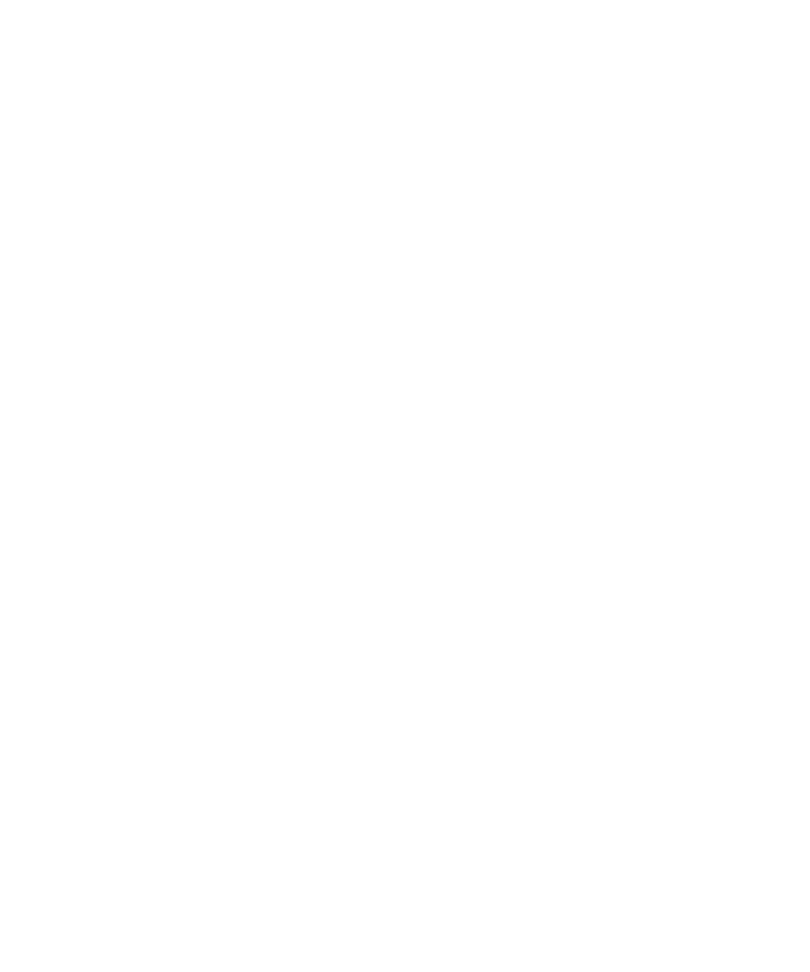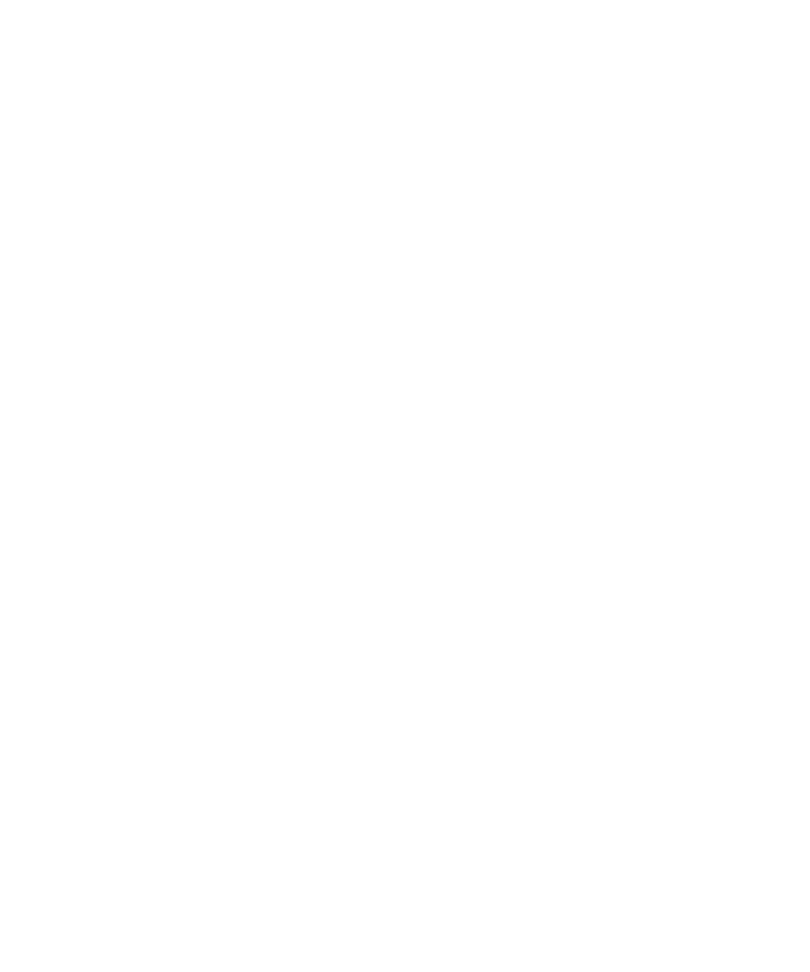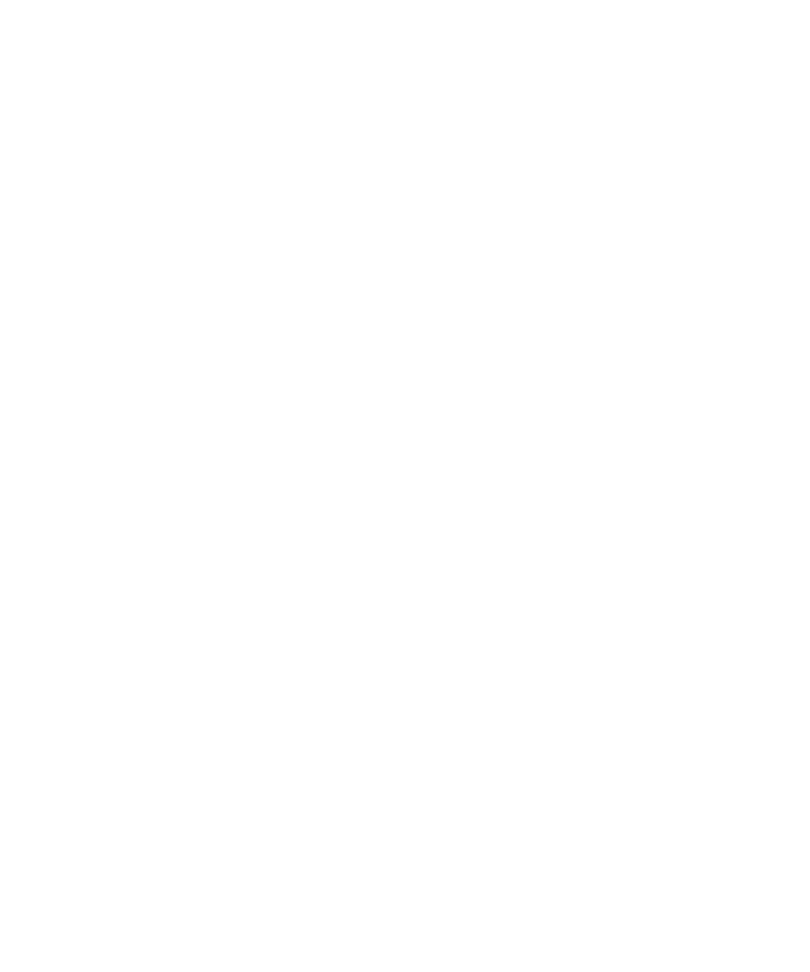
Deploying to WebLogic 6.1
The Rational Bank Account Sample Application
47
c:/weblogic/myserver/RatlBankAcct/RatlBankAcct51.jar
7
Launch the WebLogic server:
Click
Start > Programs > WebLogic 5.1 > WebLogic Server
.
If the Rational Bank Account sample was successfully deployed, you should see
the following lines in the WebLogic Server window:
<EJB> 1 EJB jar files loaded, containing 6 EJBs
<EJB> 6 deployed, 0 failed to deploy.
Note:
If the EJBs do not deploy, check the following log files for any errors:
<
WebLogic Home>\myserver\weblogic.log
<
WebLogic Home>\eval\cloudscape\data\cloudscape.log
Deploying the Sample Application to WebLogic 6.1
To deploy the sample application to WebLogic 6.1:
1
Verify that you have installed the examples that come with the WebLogic 6.1
Application Server. If the examples are not installed, be sure to install them. To
verify, navigate to the
<BEA Home>\wlserver6.1\config\examples
directory.
The default
<BEA Home>
directory is
C:\bea
.
2
Copy the
RatlBankAcct61.jar
file from the
<RQA Home>\Samples\ejb\bankacct\vc
folder to the
<BEA Home>\wlserver6.1\config\examples\applications
folder.
3
Copy the whole
bankacct
folder from the
<RQA Home>\Samples\ejb\bankacct\vc\data
folder to the
<BEA Home>\wlserver6.1\Samples\eval\cloudscape\data
folder.
4
Open the <
BEA Home>\wlserver6.1\config\examples\config.xml
file in a text editor and
locate the section that contains the
JDBCConnectionPool
entries. This section
should be located near the top of the file.
5
After the very last
JDBCConnectionPool
entry, insert the following lines exactly
as shown:
<JDBCConnectionPool CapacityIncrement="1"
DriverName="COM.cloudscape.core.JDBCDriver" InitialCapacity="1"
MaxCapacity="1" Name="rqaPool"
Properties="user=none;password=none;server=none"
Targets="examplesServer" URL="jdbc:cloudscape:bankacct"/>
6
Save the file and exit the text editor.