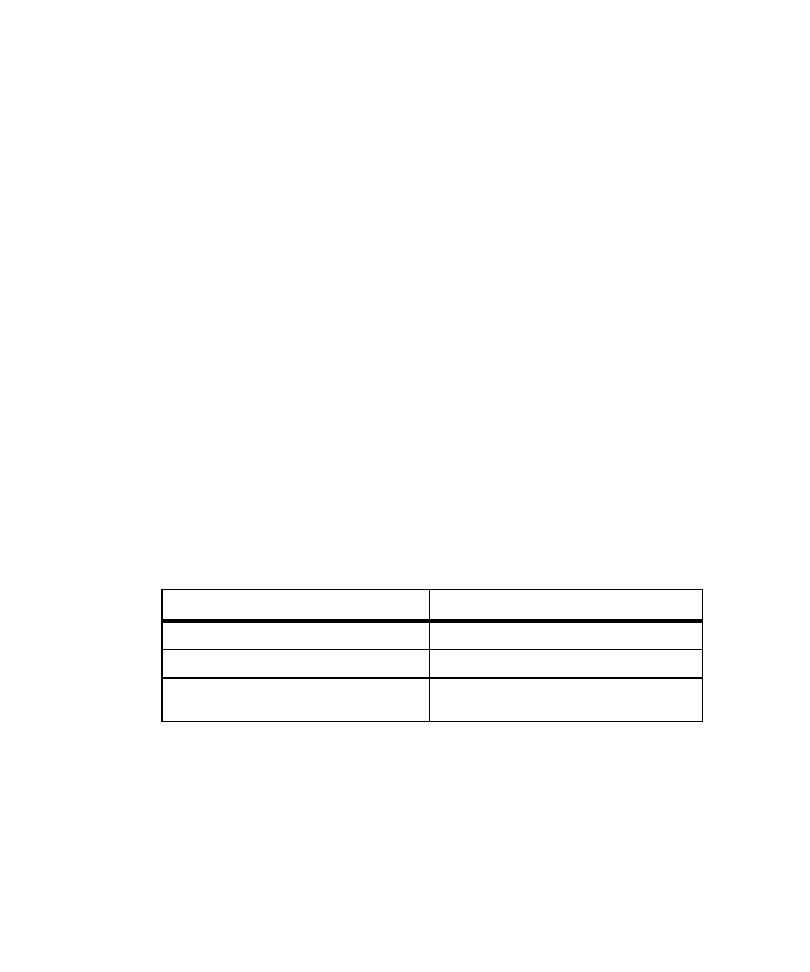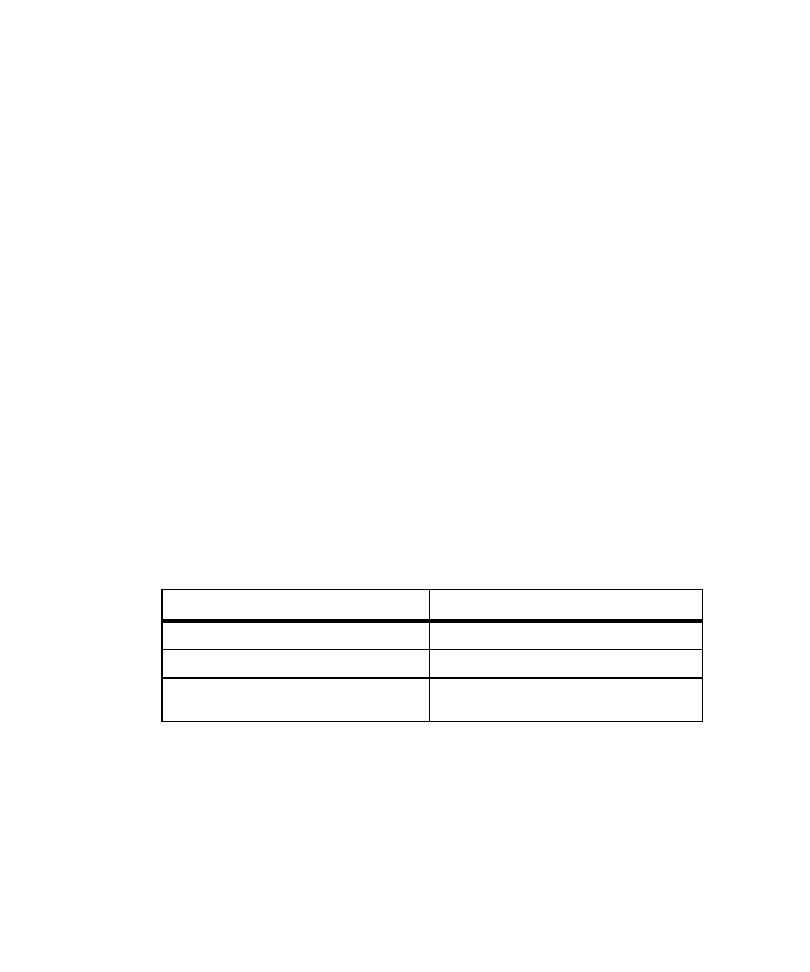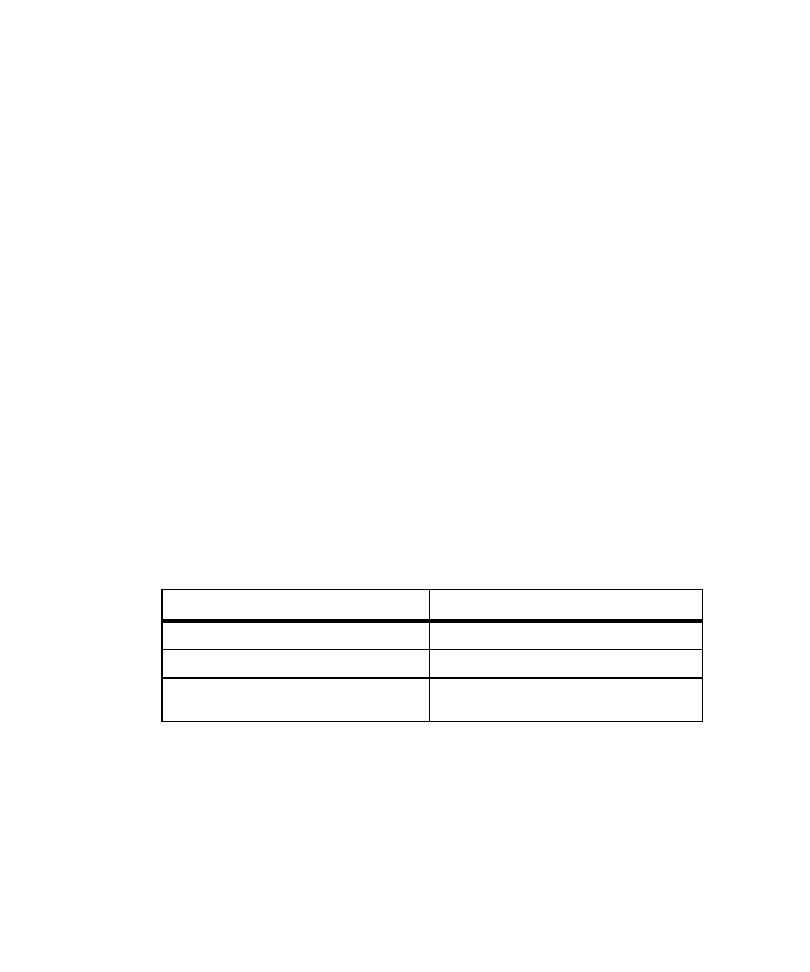
WebLogic Properties file
46
Chapter 3 - Testing Enterprise JavaBeans
2
Copy the
RatlBankAcct51.jar
file from the
<RQA Home>\Samples\ejb/bankacct\vc
directory to the
<WebLogic Home>\myserver\RatlBankAcct
directory that was created
in Step 1.
3
Copy the
bankacct
directory from
<RQA Home>\Samples\ejb\bankacct\vc\data
to
<WebLogic Home>\eval\cloudscape\data
.
These directories contain the Cloudscape databases for the sample. (For details,
see the Cloudscape readme file.)
4
Open the
weblogic.properties
file, found in
<WebLogic Home>
, for editing.
Uncomment (by removing the # symbol from the beginning of the line) the
following lines found in the WEBLOGIC DEMO CONNECTION POOL
PROPERTIES section:
weblogic.jdbc.connectionPool.demoPool=\
url=jdbc:cloudscape:demo,\
driver=COM.cloudscape.core.JDBCDriver,\
initialCapacity=1,\
maxCapacity=2,\
capacityIncrement=1,\
props=user=none;password=none;server=none
weblogic.allow.reserve.weblogic.jdbc.connectionPool.demoPool=everyo
ne
5
Change the following lines:
6
Add the following lines right after WEBLOGIC EJB DEMO PROPERTIES section
and then save the
weblogic.properties
file:
weblogic.ejb.deploy=\
<weblogic directory>/myserver/RatlBankAcct/RatlBankAcct51.jar
For example:
weblogic.ejb.deploy=\
From
To
url=jdbc:cloudscape:demo,\
url=jdbc:cloudscape:bankacct,\
weblogic.jdbc.connectionPool.demoPool=\ weblogic.jdbc.connectionPool.rqaPool=\
weblogic.allow.reserve.weblogic.jdbc.conn
ectionPool.demoPool=everyone
weblogic.allow.reserve.weblogic.jdbc.conne
ctionPool.rqaPool=everyone