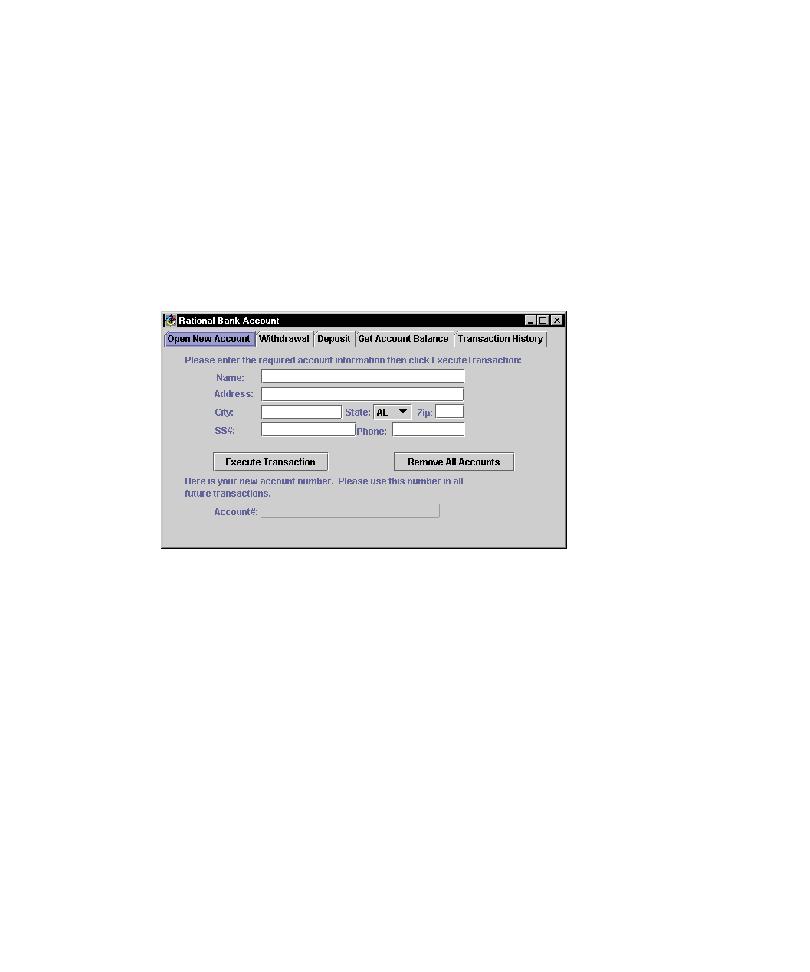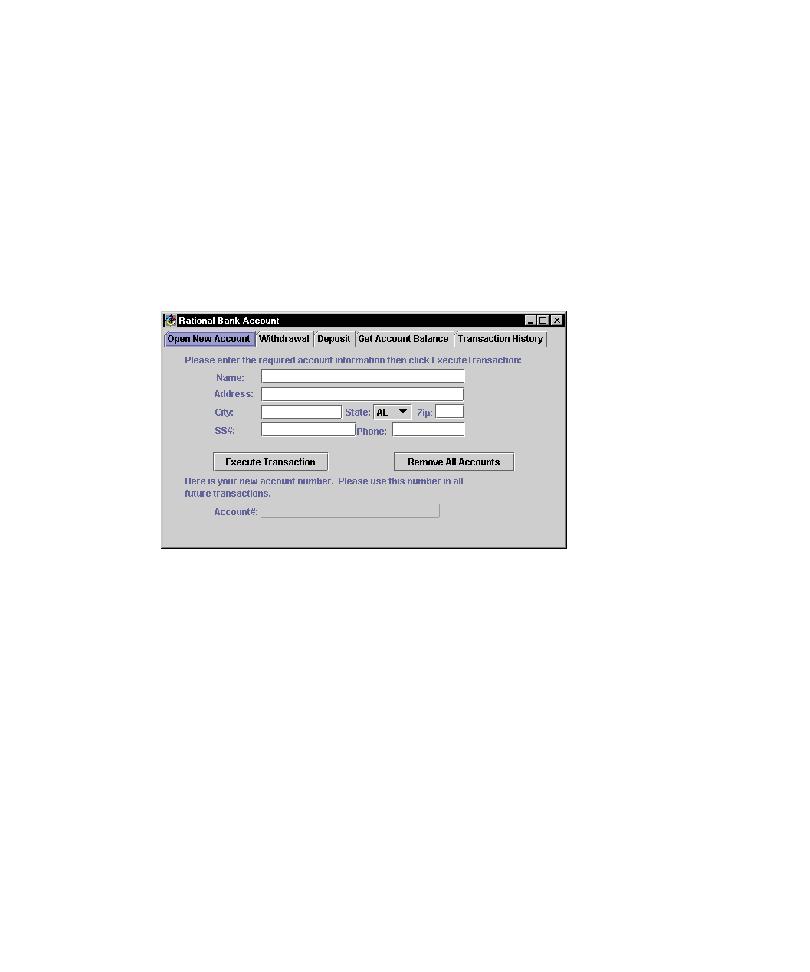
Importing the Required JAR Files
44
Chapter 3 - Testing Enterprise JavaBeans
6
Click
Compute Now
.
7
If you plan to use the WebSphere Test Environment, click the
Edit
button to the
right of the Project path and make sure the IBM WebSphere Test Environment
package is checked. Click
OK
.
8
Click the Program tab.
In the Command line arguments box, enter the following text:
appserver=websphere
9
Click
OK
.
10
Right-click on this class and click
Run > Run main
.
Importing the Required JAR Files
Before importing generated test scripts into VAJ, you must import the Rational
support classes (
rational_ct.jar
and
rttssjava.jar
), the Rational Test Script Execution
Adapter (
rttseajava.jar
)
, and the JavaHelp classes, and add these JAR files to the IDE's
classpath. The Rational classes provide support for verification points, datapools, stub
generation, script playback, logging, and other services. The JavaHelp classes are
required to display the Help for the EJB Query Builder and the EJB Session Recorder.
You can find these files in the following locations:
s
<RQA Home>\rational_ct.jar
s
<Rational Test Home>\tsea\rttseajava.jar