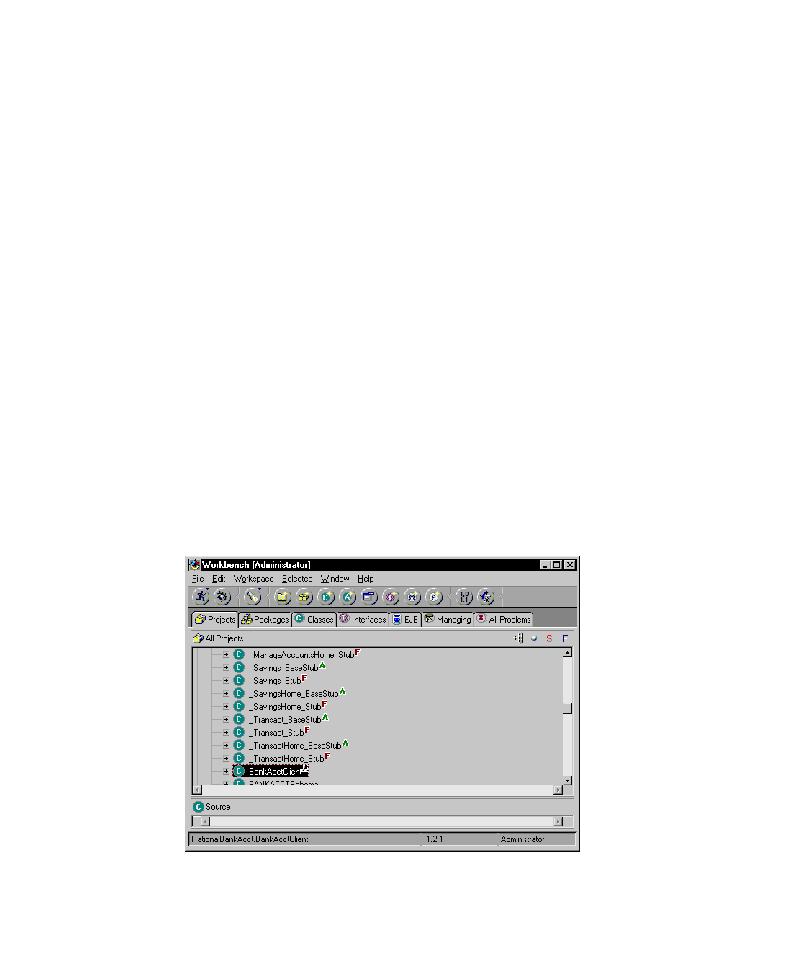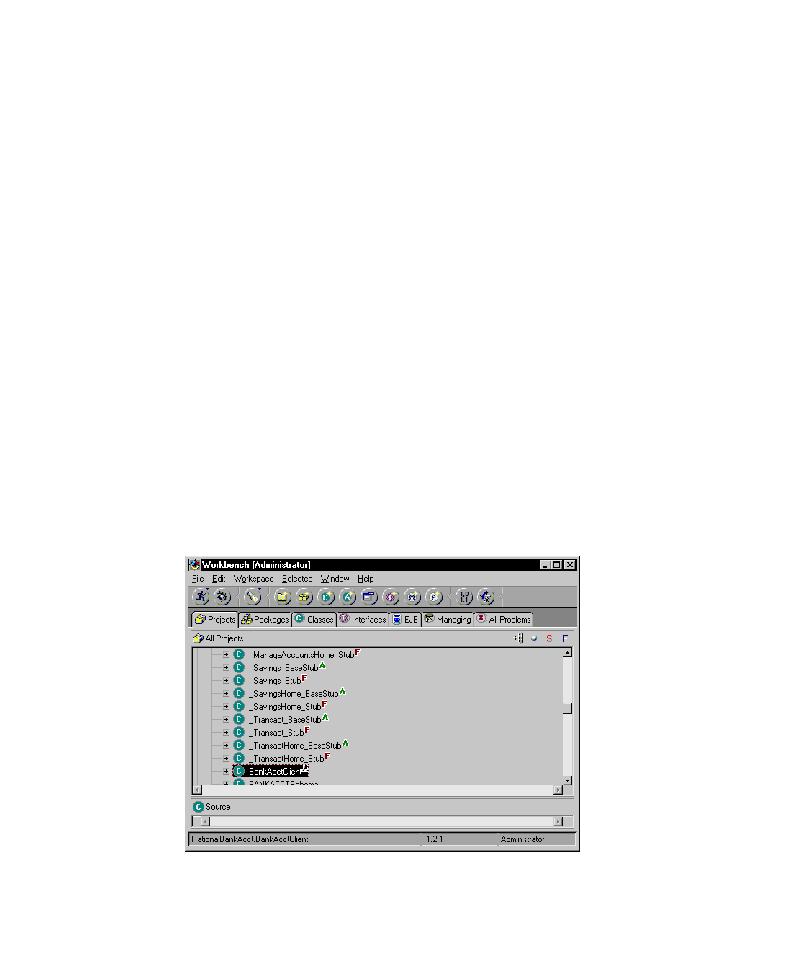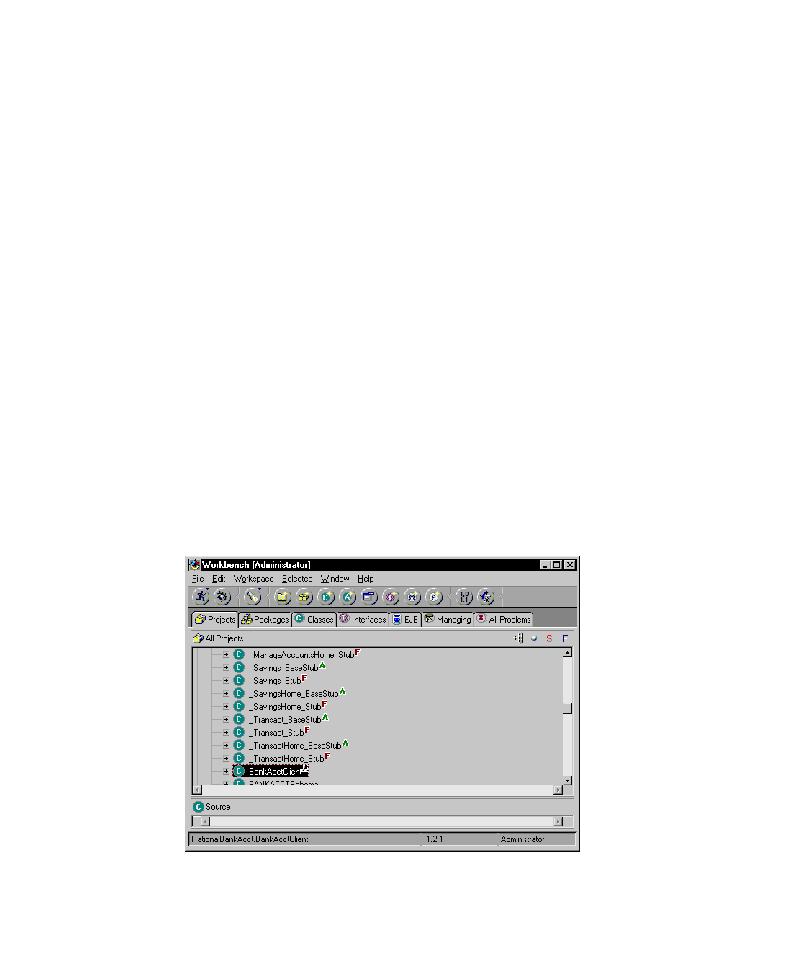
Starting the EJB Server
The Rational Bank Account Sample Application
43
Starting the EJB Server
1
Back in the EJB Server Configuration window, right-click
EJB Server (server 1)
and
click
Start Server
.
2
Click the Console window to bring it to the front.
Note:
It might take a moment for the Console window to be brought to the front.
3
In the
All Programs
box, click the last EJB Server entry.
You know that the server has been successfully started when the following line
appears in the Output box:
EJServer E Server open for business
Starting the Rational Bank Account Sample Application
1
Click the
Projects
tab in the VAJ Workbench window.
2
Find the Rational Bank Account Sample in the window and expand it by clicking
on the
+
box.
If there is a
-
in the box, it is already expanded.
3
Expand the RationalBankAcct package by clicking the
+
box.
If there is a - in the box, it is already expanded.
4
Scroll until you see the BankAcctClient class. (On the right side of the class there
should be a picture of a running man.)
5
Right-click on this class and click
Run > Check Classpath
.