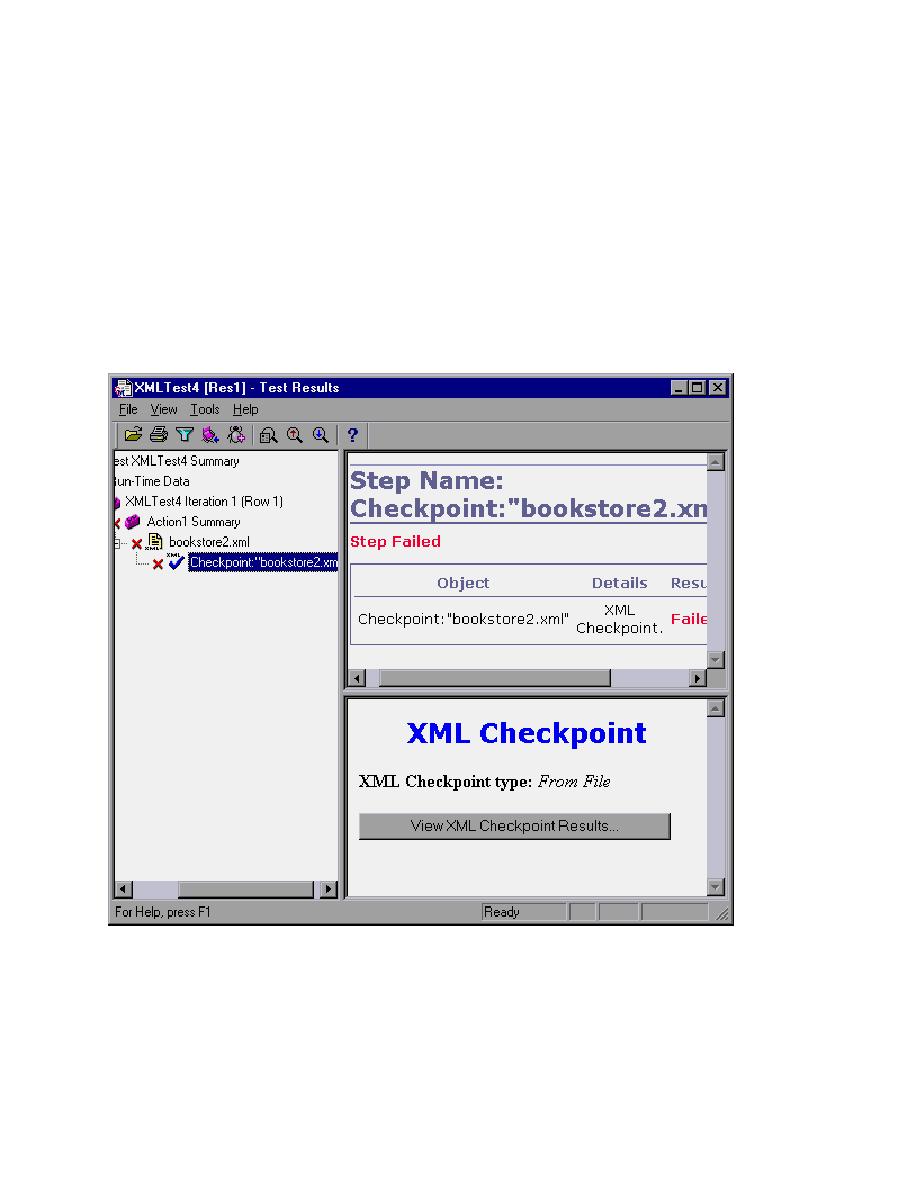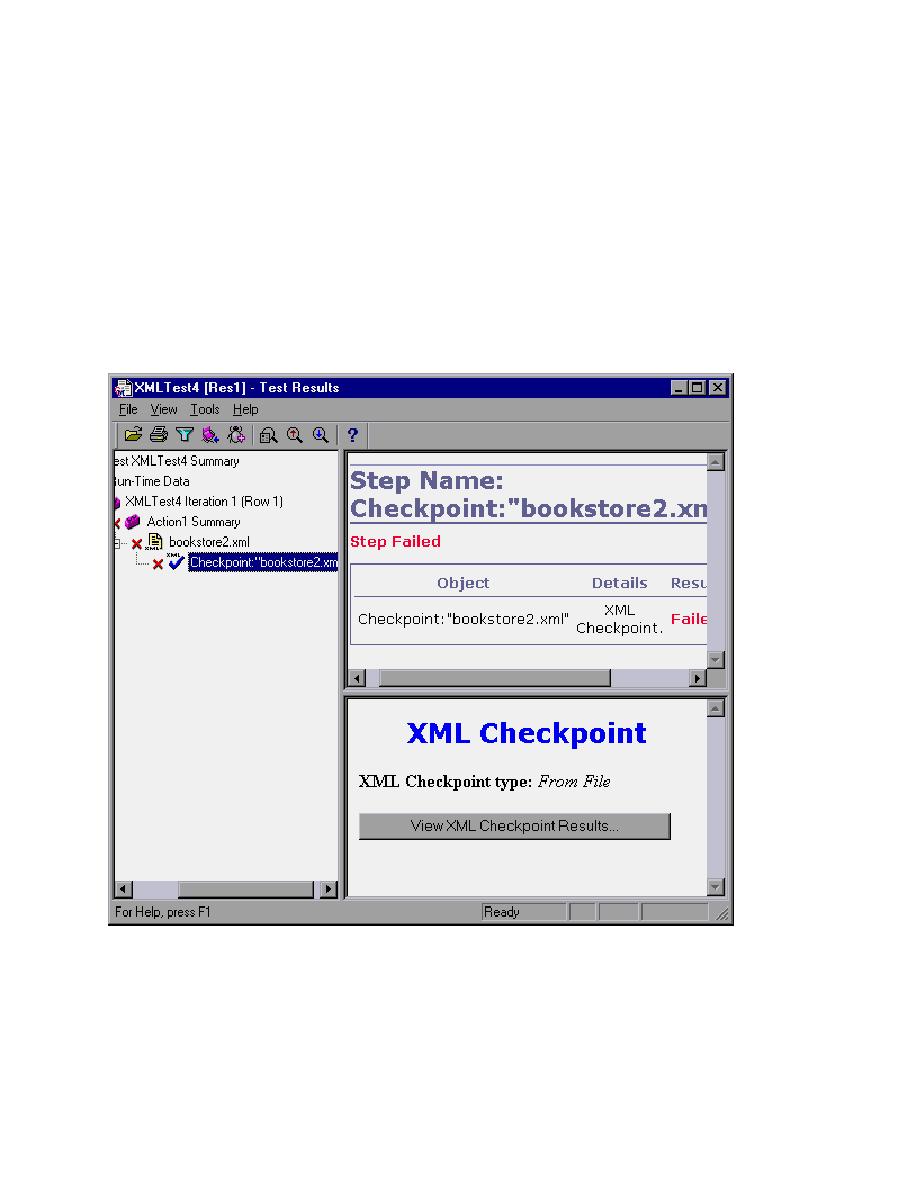
Viewing XML Checkpoint Results
Viewing XML Checkpoint Results
This procedure will describe the steps to perform in order to view the results of an XML Checkpoint
which has been executed during a test run.
To view the results of an XML checkpoint:
1. If the Test Results window is not already open, then click the Test Results button or choose Test >
Results. If you have more than one set of results, or no results, the Open Test Results dialog box
opens. Select a results file (.qtp extension). Click Open. The Test Results window opens. If you
have only one set of results for your test, the Test Results window opens directly.
2. In the left pane of the Test Results window, expand the branches of a test iteration.
3. Find the XML Checkpoint branch and click on the checkpoint entry. The right pane displays a
summary of the results.
In the above example, the detailed results of the failed checkpoint indicates that the expected results and
the current results do not match. In order to see the exact causes of the mismatch, you will need to use the
XML Viewer.
4. Click
Open XML Viewer Report... in the Details pane to open the XML Viewer and see the exact
mismatches.