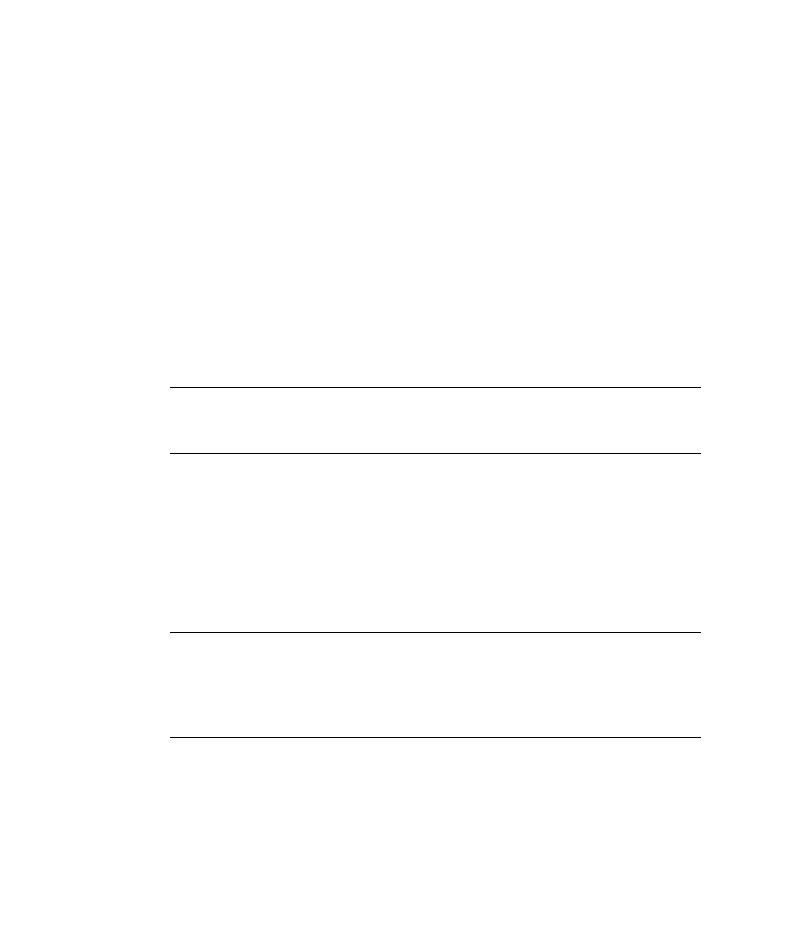
FlightOrder action
Note that the change of departure city you made in the ActionB test did not
affect the original action in ActionA (
ActionB test, you will see four tabs: Global, Copy of FlightOrder,
Sign_in [ActionA], and ReturnHome [ActionA].
it.
rows of data are displayed in the Global table, the test will run five times. In
addition, you can create data sets for each action, using the relevant action
sheet. If you parameterize a step using an action parameter and enter five
rows of data in the corresponding sheet, then that action will run five times
within each test iteration.
displayed in gray and cannot be edited because each of these data sheets
belong to the corresponding called action and can be edited from only the
called action's original test.