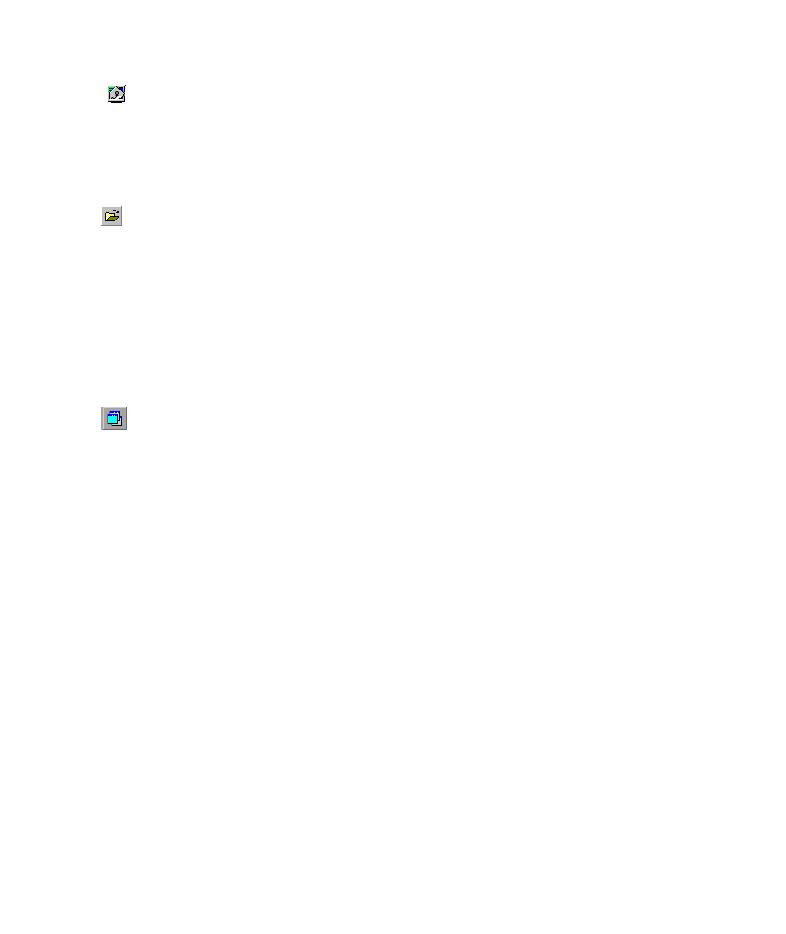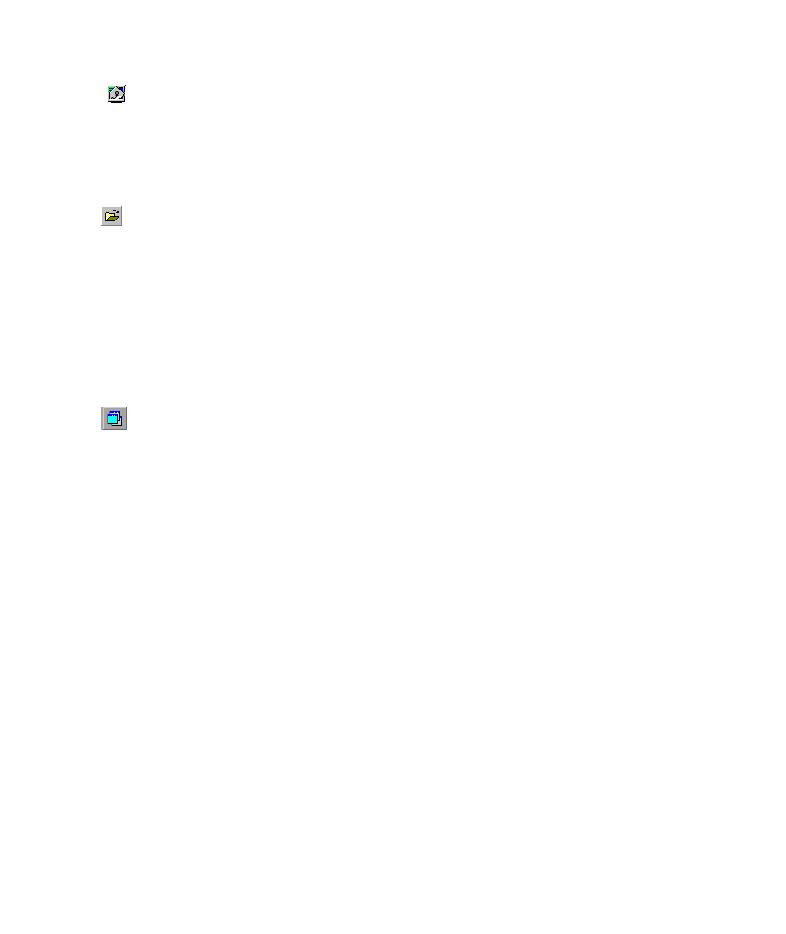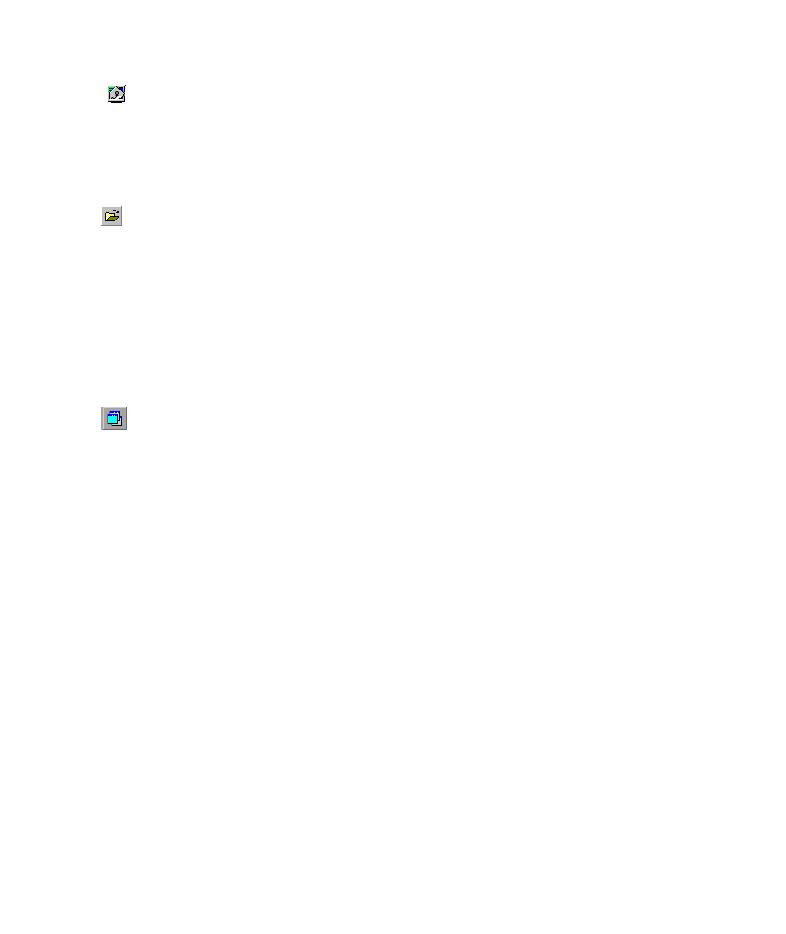
Open Test dialog box
Lesson 6 · Creating Output Values
56
1 Start QuickTest and open the Parameter test.
If QuickTest is not already open, choose Start > Programs > QuickTest
Professional > QuickTest Professional.
If the Welcome window opens, click Open Existing.
If QuickTest opens without displaying the Welcome window, choose
File > Open or click the Open button.
In the Open Test dialog box, locate and select the Parameter test, then click
Open.
2 Save the test as Output.
Select File > Save As. Save the test as
Output
.
3 Confirm that the Active Screen option is enabled.
If you do not see the Active Screen at the bottom of the QuickTest window,
click the Active Screen button, or choose View > Active Screen.
4 Select the text you want to use as an output value.
In the Keyword View, expand (+) Welcome: Mercury Tours and click the
Select a Flight: Mercury page. The page is displayed in the Active Screen.