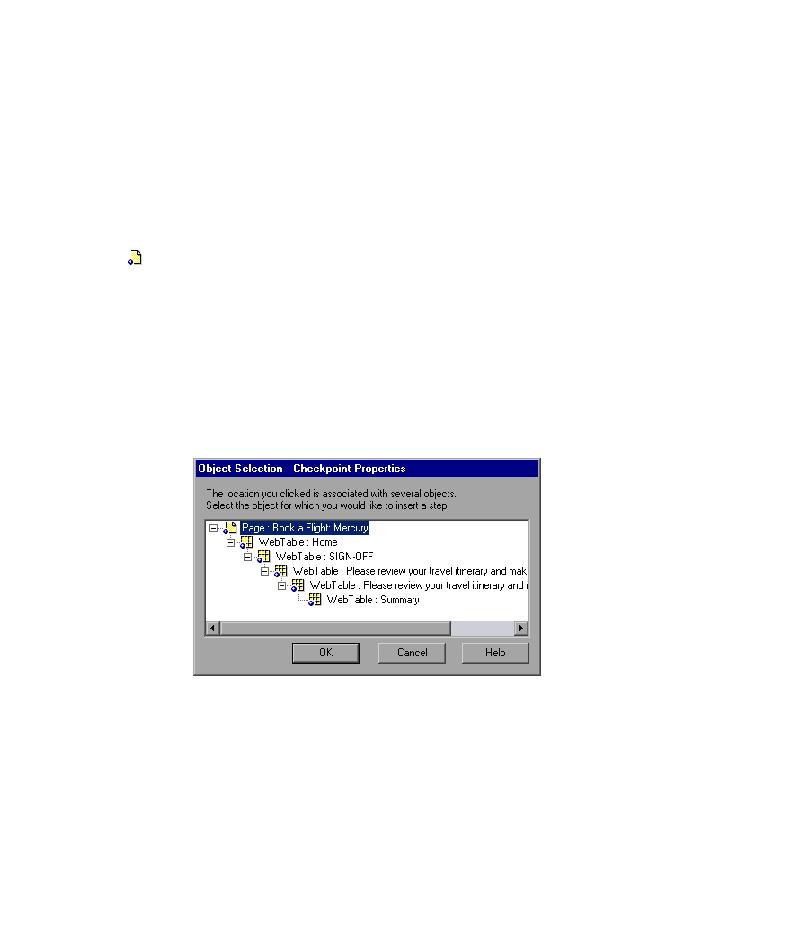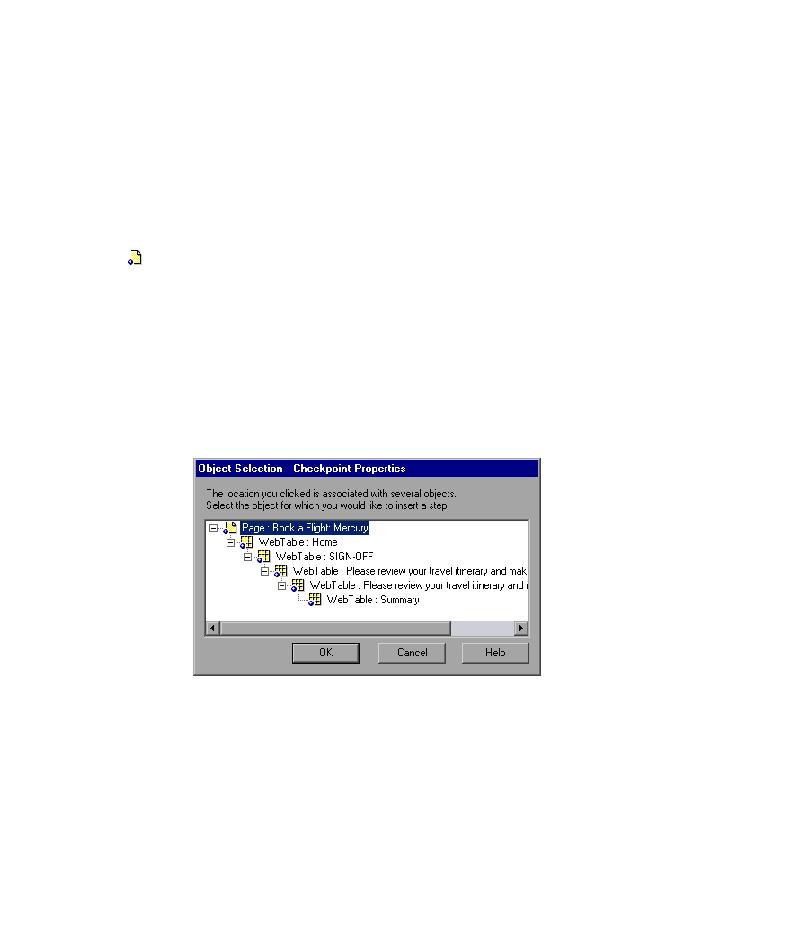
Checking Pages
Lesson 4 · Creating Checkpoints
31
Checking Pages
In this section, you will add a page checkpoint to your test. The page
checkpoint checks that the number of links and images in the page when
you run your test is the same as when you recorded your test.
1 Locate the page where you want to add a page checkpoint.
In the Keyword View, expand (+) Action1 > Welcome: Mercury Tours.
Highlight the Book a Flight: Mercury row in the Keyword View. The page is
displayed in the Active Screen.
2 Create a page checkpoint.
Right-click anywhere in the Active Screen, and choose Insert Standard
Checkpoint. The Object Selection Checkpoint Properties dialog box opens.
Note that this dialog box may include different elements, depending on
where you click in the Active Screen.
Highlight Page: Book a Flight: Mercury (the top level) and click OK.