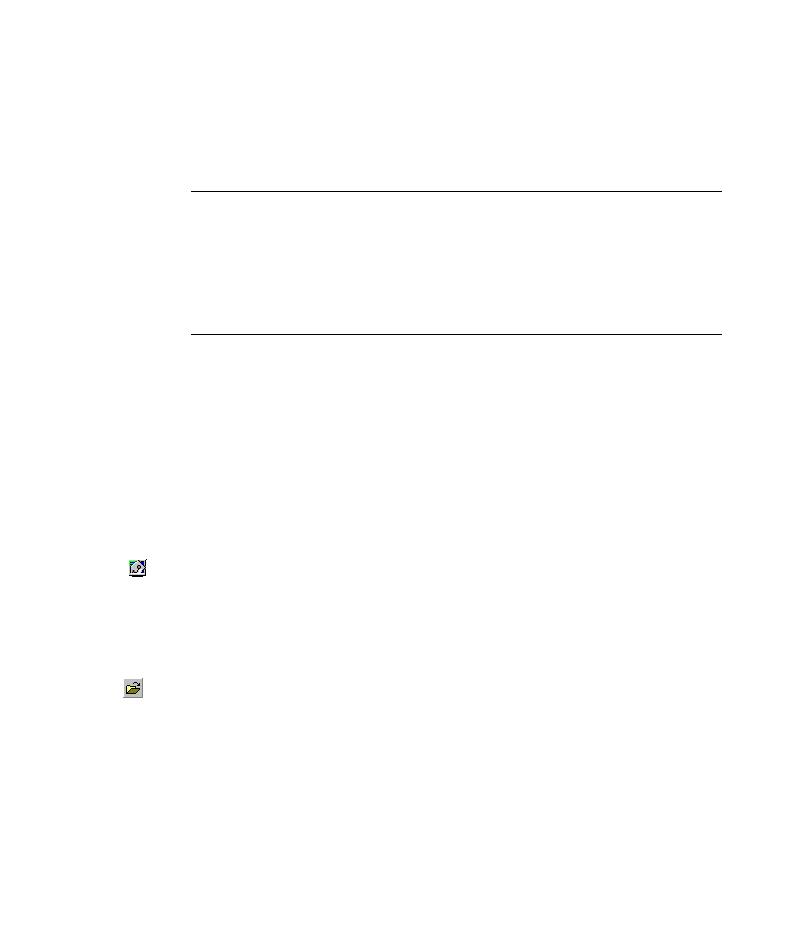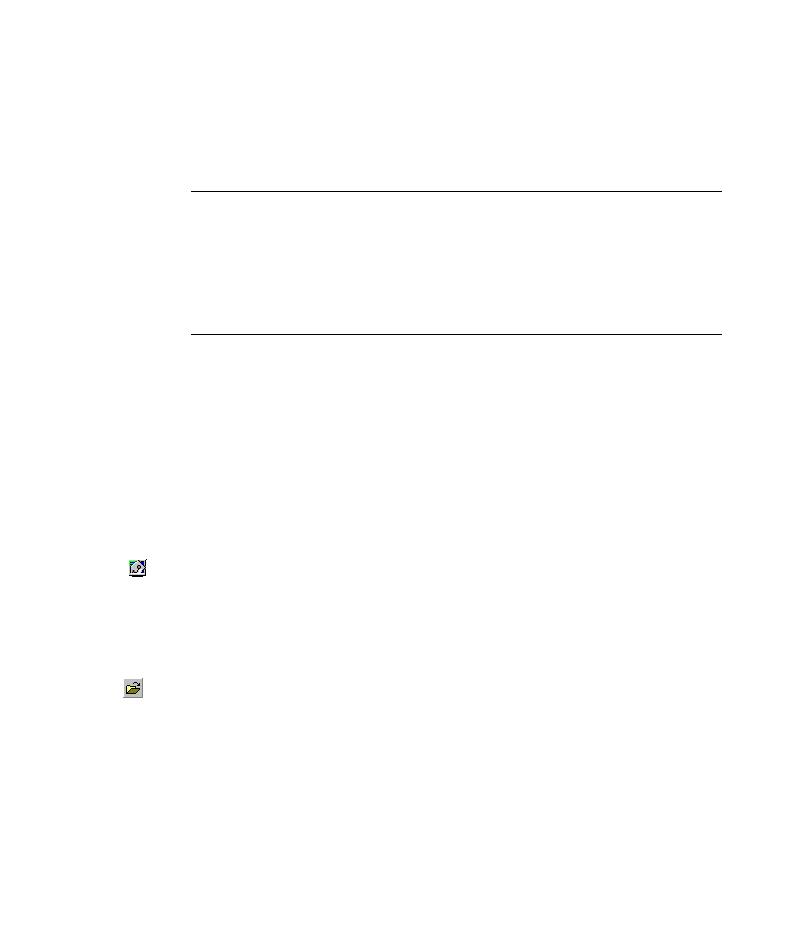
Checking Objects
Lesson 4 · Creating Checkpoints
27
You can add most checkpoints to your test either while recording or
afterward. The following sections explain how to create some of the
checkpoints described above on the test you created in "Recording Tests" on
page 9.
Note: When QuickTest creates a checkpoint, it assigns a name based on
information inside the checkpoint--the checked value, for example. The
checkpoint name remains unchanged, even if you subsequently modify the
information on which it was based. Keep this in mind when looking for
checkpoints displayed in the Keyword View. However, note that QuickTest
may shorten the name displayed in the Keyword View.
For more information on how to create checkpoints, refer to the QuickTest
Professional User's Guide.
Checking Objects
In this section, you will add a standard checkpoint in the Book a Flight page.
This checkpoint will verify the value in the box containing the first name of
the passenger.
1 Start QuickTest and open the Recording test.
If QuickTest is not already open, choose Start > Programs > QuickTest
Professional > QuickTest Professional.
If the Welcome window opens, click Open Existing.
If QuickTest opens without displaying the Welcome window, choose
File > Open or click the Open button.
In the Open Test dialog box, locate and select the Recording test, then click
Open.
2 Save the test as Checkpoint.
Select File > Save As. Save the test as
Checkpoint
.