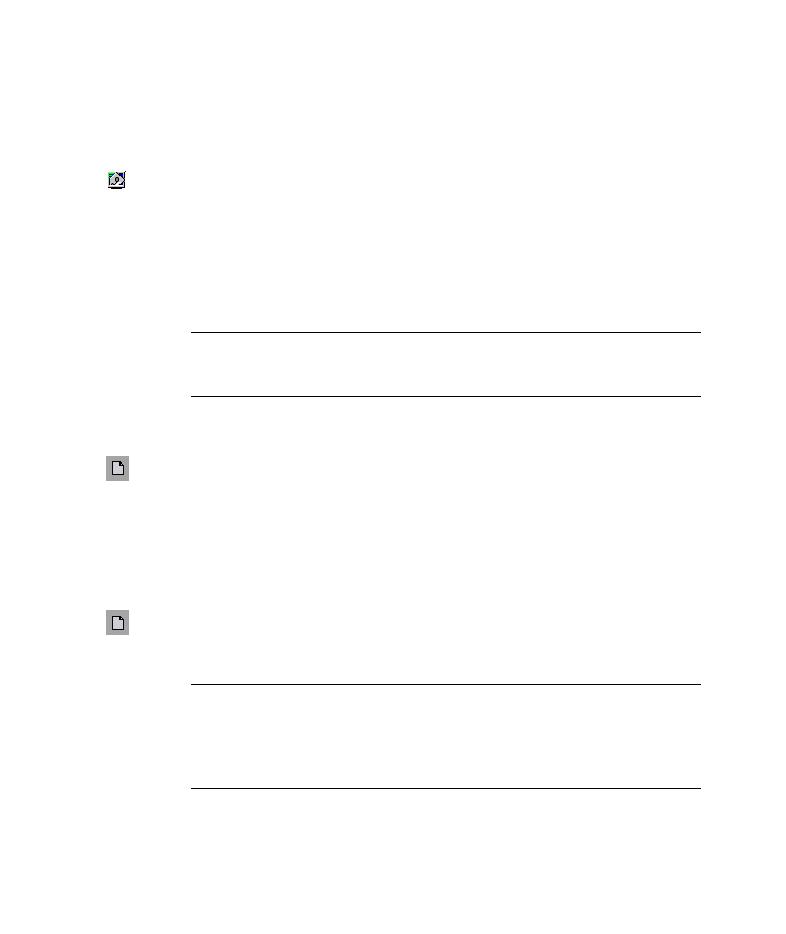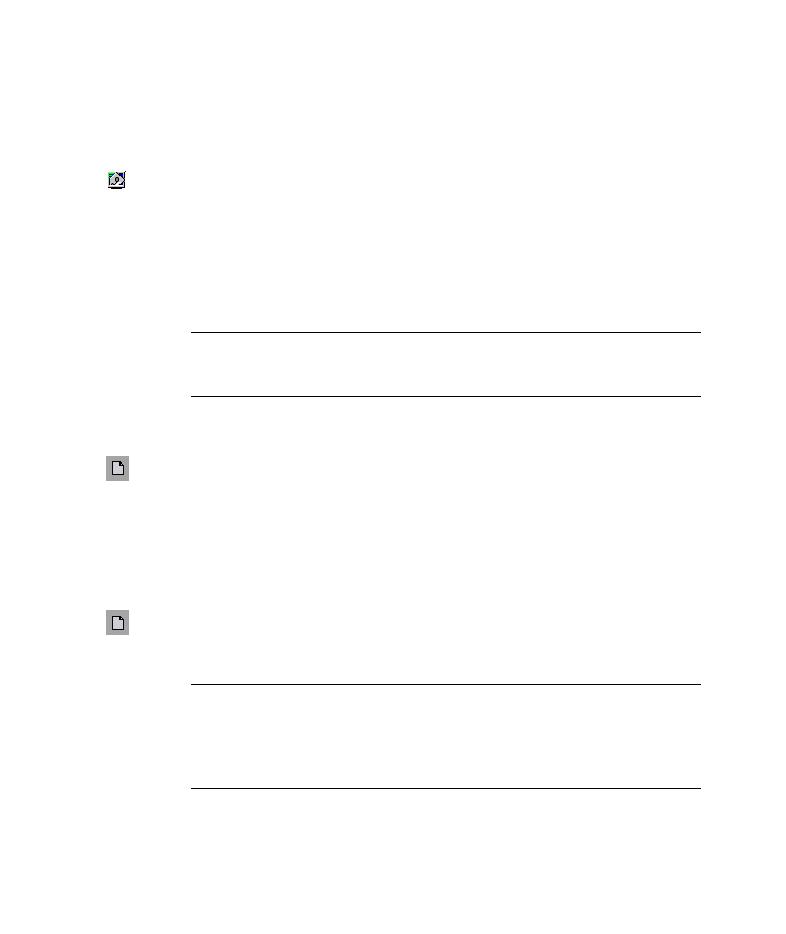
Start QuickTest and open a new test
Lesson 2 · Recording Tests
10
Recording a Test
In this section, you will record the process of making a reservation for a
flight from New York to San Francisco on the Mercury Tours Web site.
1 Start QuickTest and open a new test.
If QuickTest is not currently open, choose Start > Programs > QuickTest
Professional > QuickTest Professional.
In the Add-in Manager, confirm that the Web Add-in is selected, and
clear all other add-ins. Click OK to close the Add-in Manager and open
QuickTest.
Note: While QuickTest loads your selected add-ins, the QuickTest splash
screen is displayed. This may take a few seconds.
If the Welcome window opens, click Blank Test.
Otherwise, choose File > New, or click the New button.
A blank test opens.
If QuickTest is already open, check which add-ins are loaded by selecting
Help > About QuickTest Professional. If the Web Add-in is not loaded,
you must exit and restart QuickTest. When the Add-in Manager opens,
select the Web Add-in, and clear all other add-ins.
Choose File > New, or click the New button.
A blank test opens.
Note: If the Add-in Manager does not open when starting QuickTest,
choose Tools > Options. In the General tab, select Display Add-in
Manager on startup. When you exit and restart QuickTest, the Add-in
Manager opens.