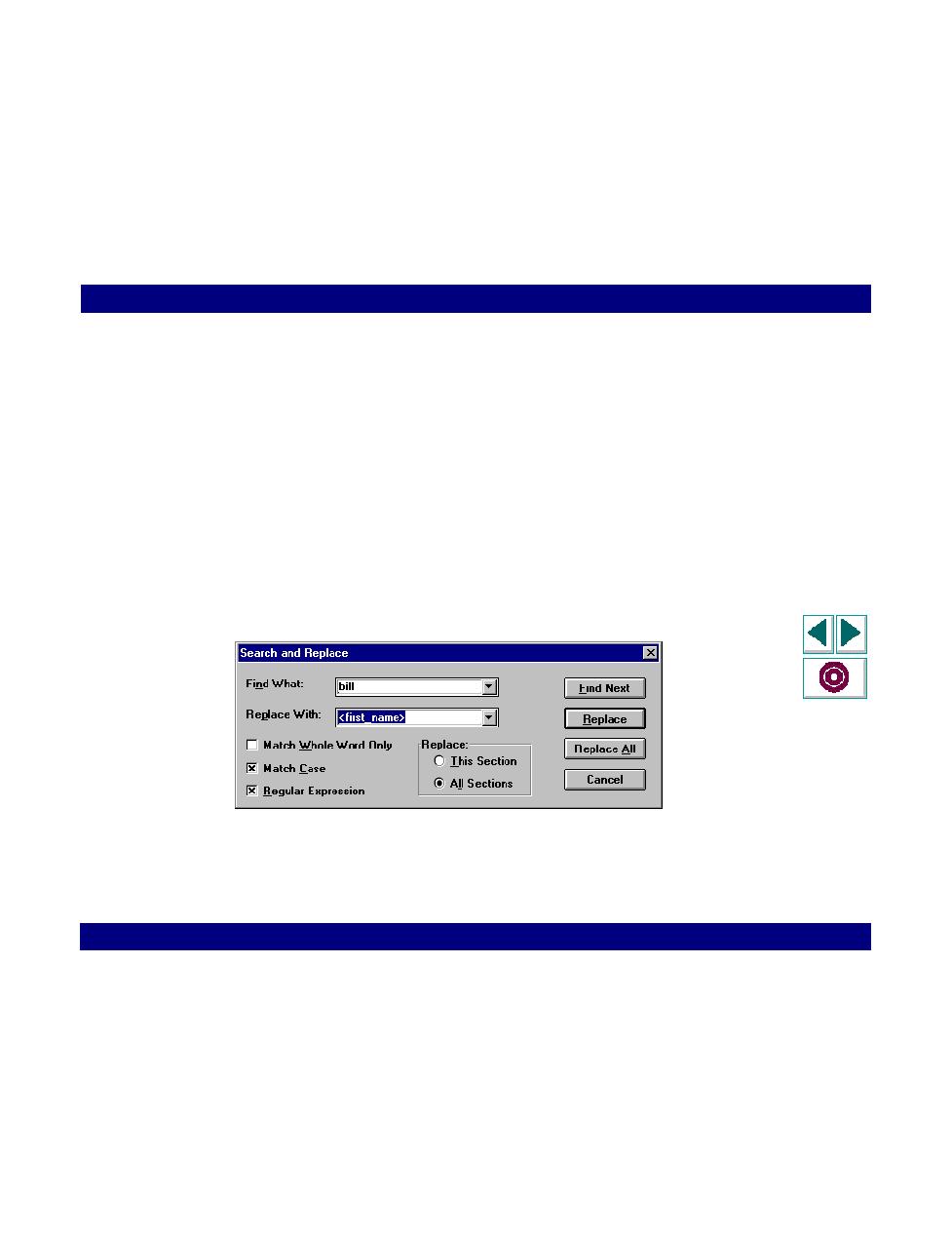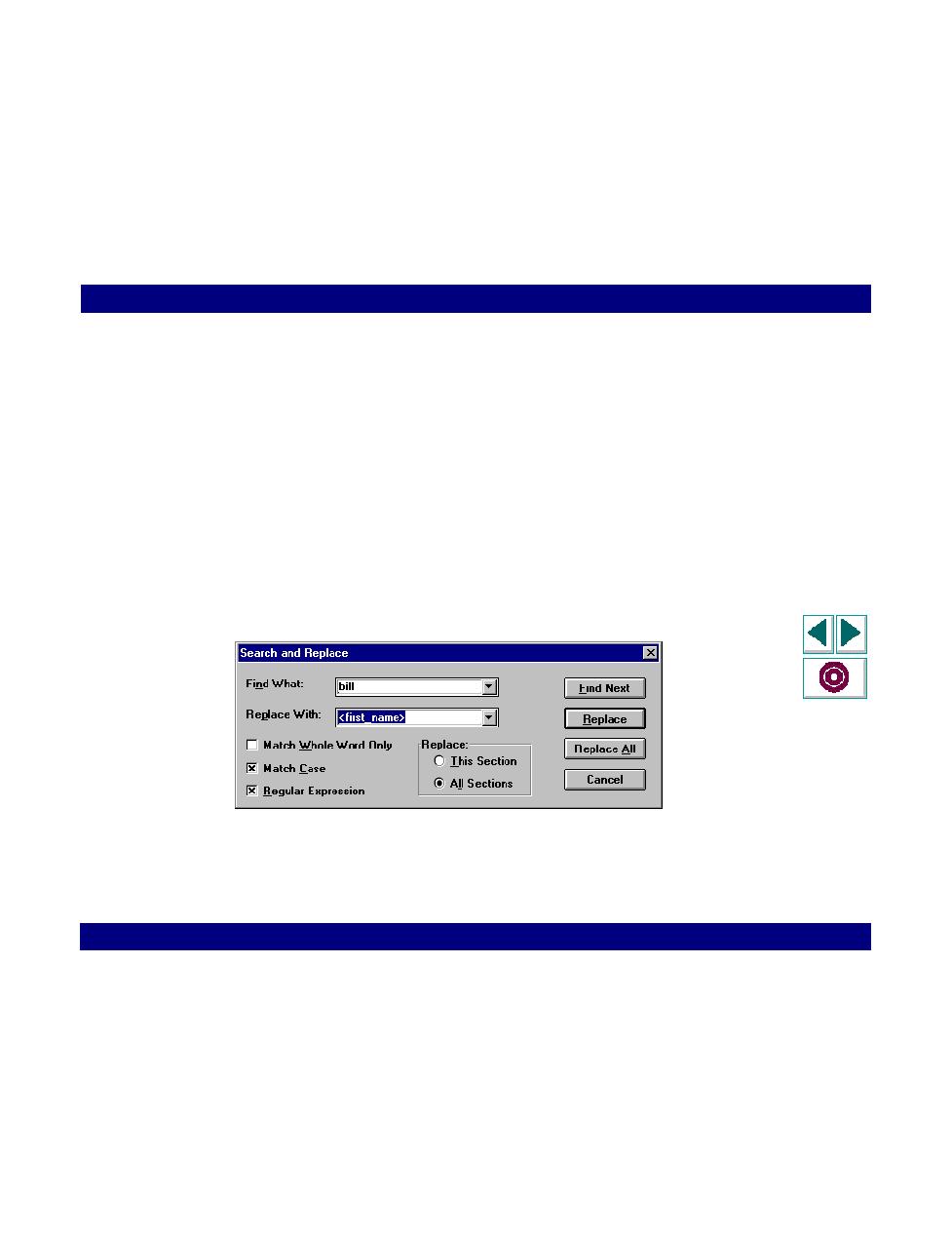
Replace with a Parameter
Working with VuGen · Defining Parameters
Creating Vuser Scripts
Chapter 5, page 59
7
Click OK to close the Parameter List dialog box. VuGen replaces the text selected
in your script with the parameter.
8
To replace a constant with a previously defined parameter, perform a right-click
and select
Replace with a Parameter
. Choose a parameter from the pull-down list
of parameters. Note that if you use this method to define a parameter, you cannot
restore it to its original value.
9
For multiple occurrences of a constant value, place the cursor on the parameter
and perform a right-click. Choose Replace More Occurrences. The Search and
Replace dialog box opens. In the Find What box, enter the fixed value you want to
replace. In the Replace with box, enter the parameter name in angle brackets.
Check the appropriate boxes for matching whole words or case. Click Replace or
Replace All.
Use caution when using Replace All, especially when replacing number strings.
VuGen changes all occurrences of the string.