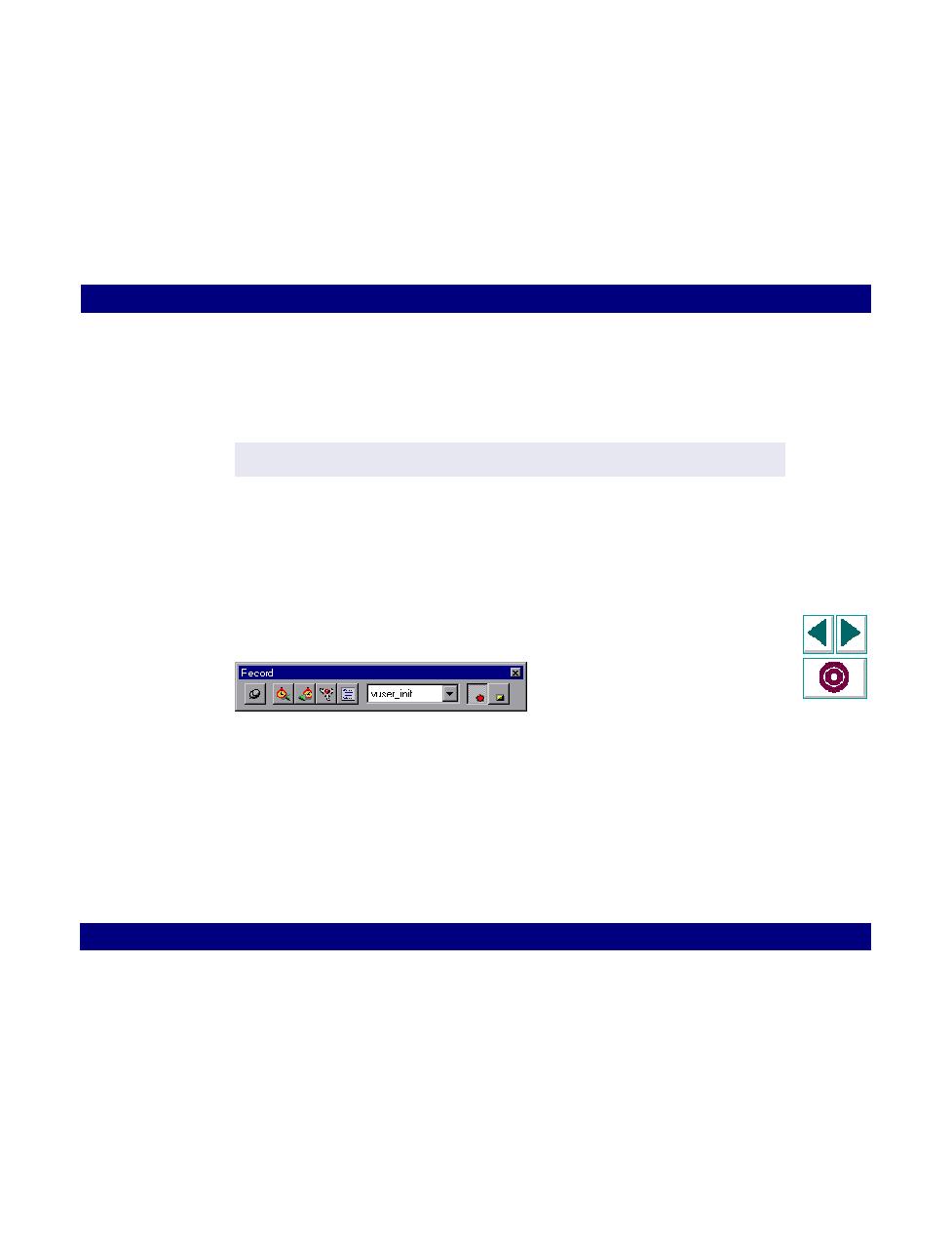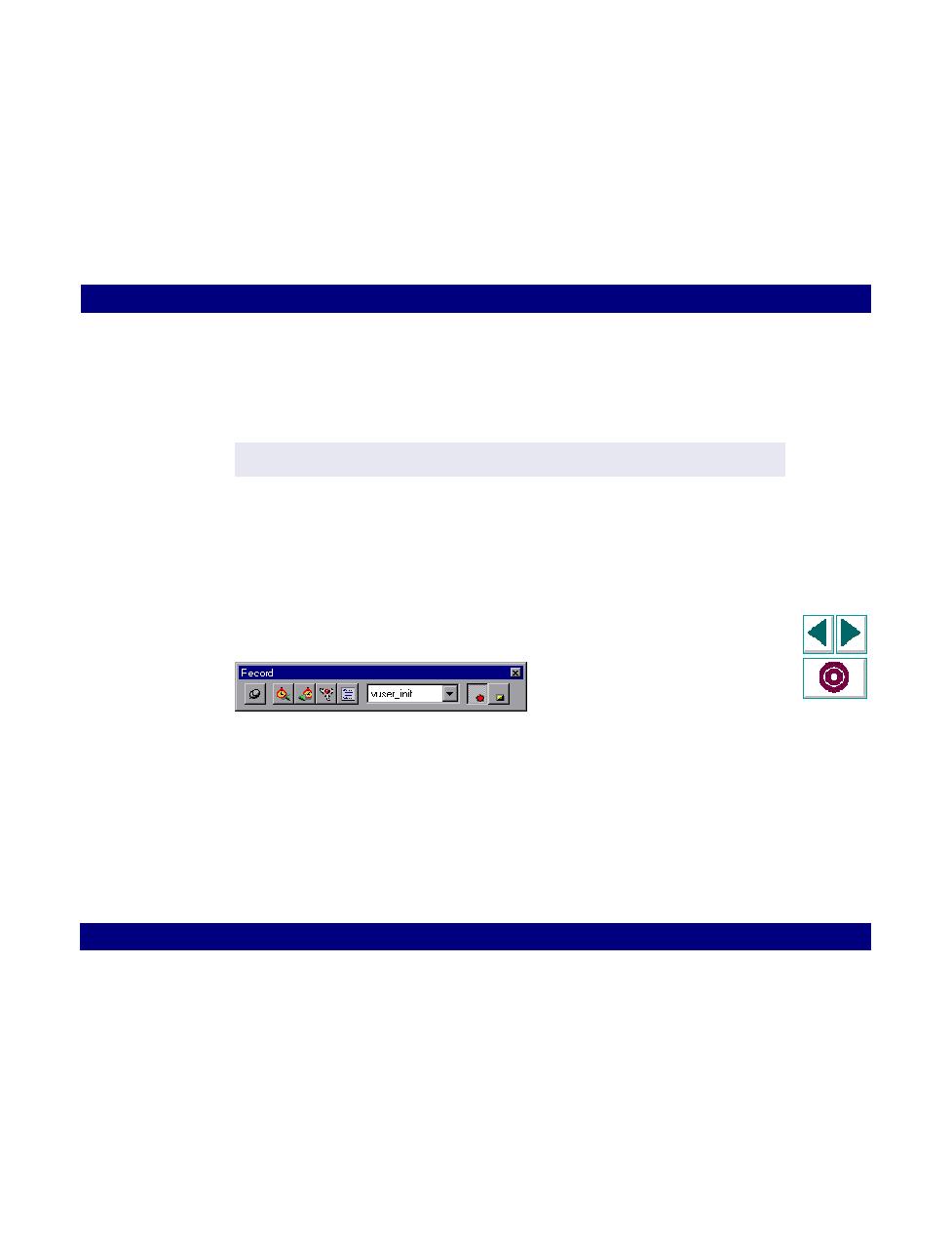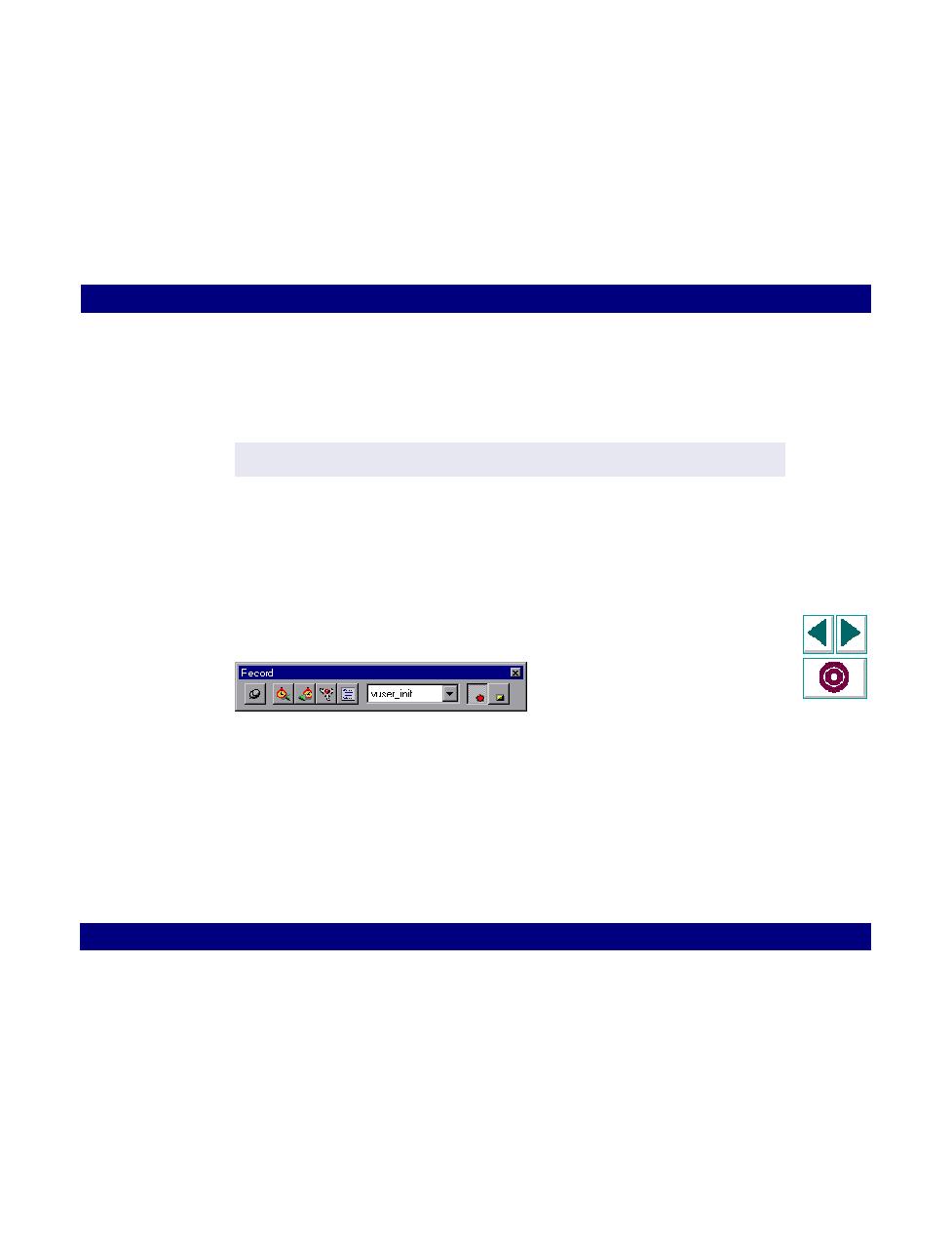
in the Program to Record box
Creating Vuser Scripts
Chapter 3, page 30
Working with VuGen · Recording with VuGen
In
Note that you can add command line parameters to your application by filling them
in manually in the Program to Record box, to the right of the application name. For
example:
starts plus32.exe, and connects the user Peter to the server Neptune.
3
Specify a working directory for your application.
4
In the Start Recording into Section box, select the section in which you want to
begin recording. The available sections are
vuser_init
,
Actions
, and
vuser_end
.
5
Click OK to begin recording. VuGen starts your application and the Recording
toolbar appears.
Perform typical actions within your application. To switch sections during
recording, use the floating toolbar.
f:\orant\bin\plus32.exe peter@neptune