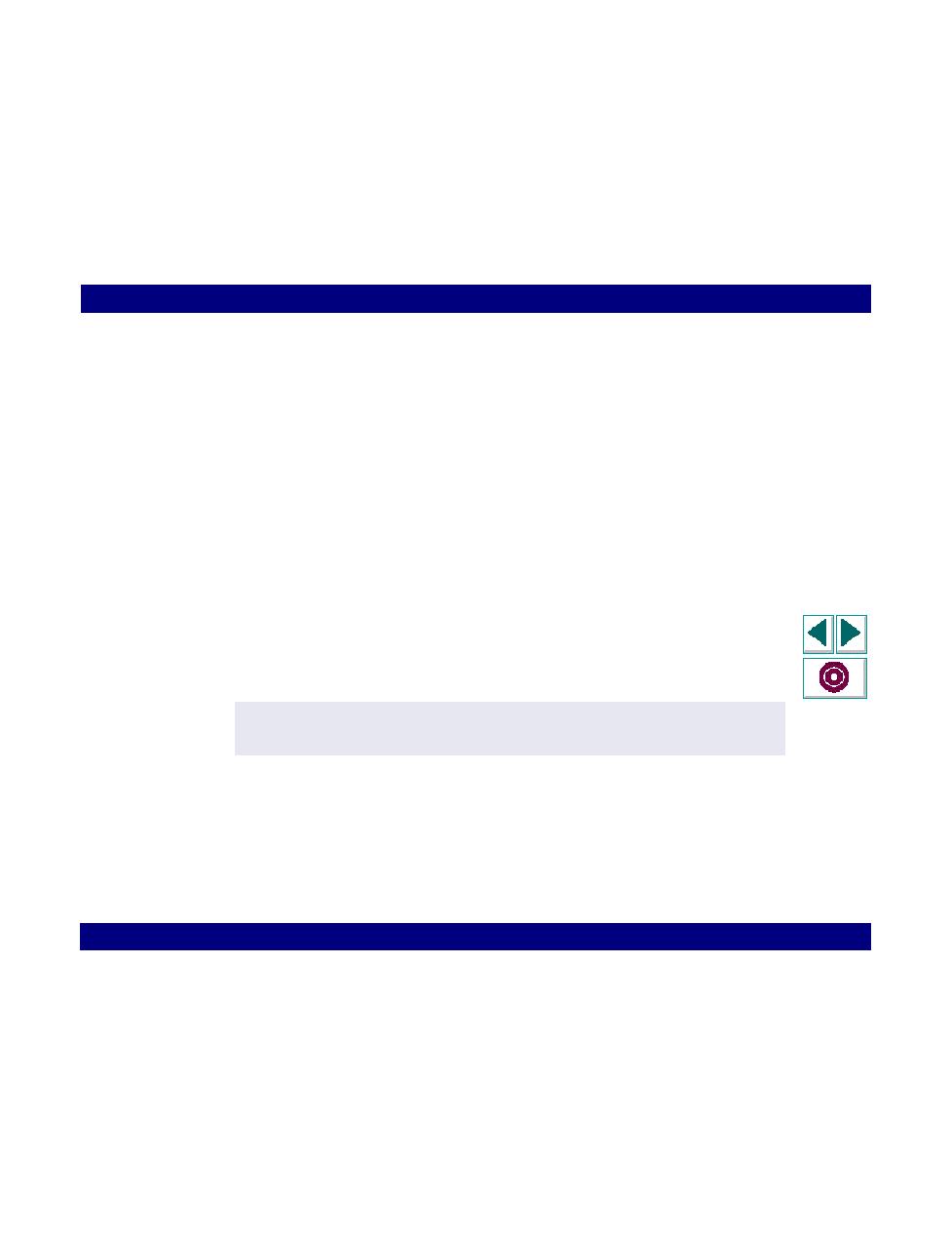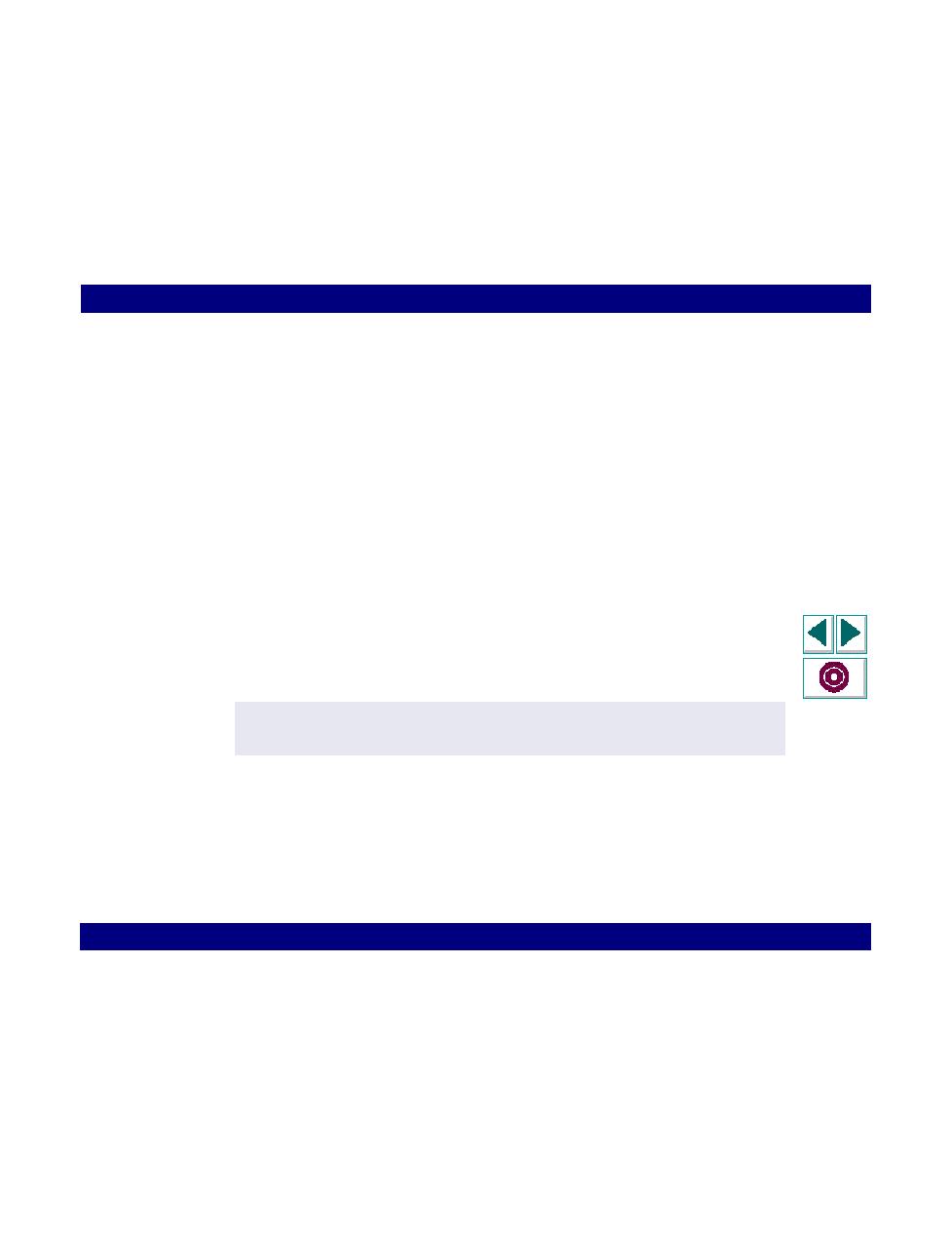
Change the stable time for TE_wait_sync functions
RTE Vuser Scripts · Synchronizing RTE Vuser Scripts
Creating Vuser Scripts
Chapter 16, page 291
To change the stable time for TE_wait_sync functions:
1
Select Vuser > Run-Time Options. The Run-Time Options dialog box appears.
2
Ensure that the RTE tab is visible.
3
Under "X SYSTEM Synchronization," enter a value (in milliseconds) in the Stable
Time box.
4
Click OK to close the Run-Time Options dialog box.
For more information on the TE_wait_sync function, refer to the
LoadRunner
Online Function Reference
(available from the VuGen Help menu).
You can instruct VuGen to record the time that the system remains in the
X SYSTEM mode each time that the X SYSTEM mode is entered. To do so,
VuGen inserts a TE_wait_sync_transaction function after each TE_wait_sync
function, as shown in the following script segment:
Each TE_wait_sync_transaction function creates a transaction with the name
"default." This allows you to analyze how long the terminal emulator waits for
responses from the server during a scenario run. You use the recording options to
specify whether VuGen should generate and insert TE_wait_sync_transaction
statements.
TE_wait_sync();
TE_wait_sync_transaction("default");
Online
Function
Reference