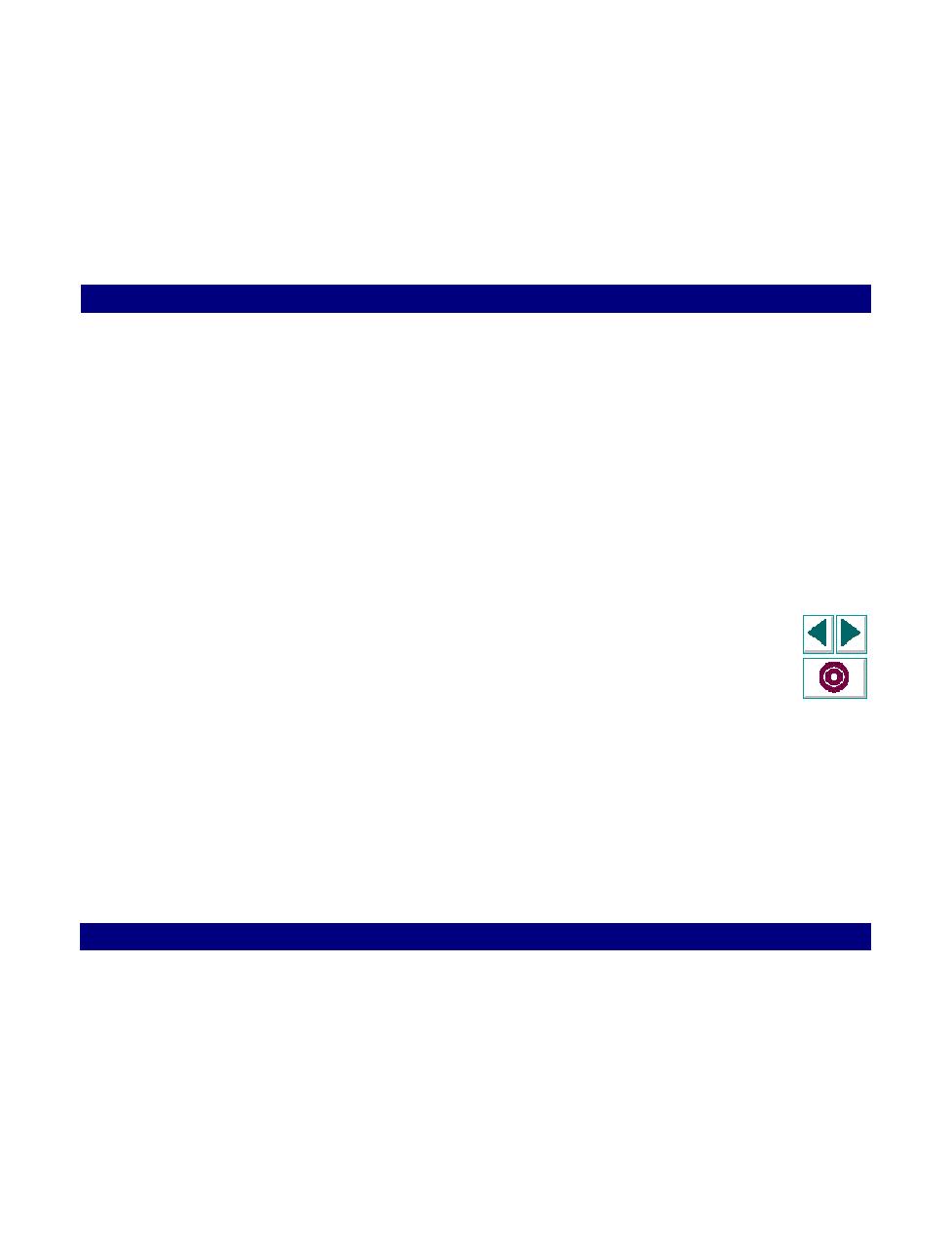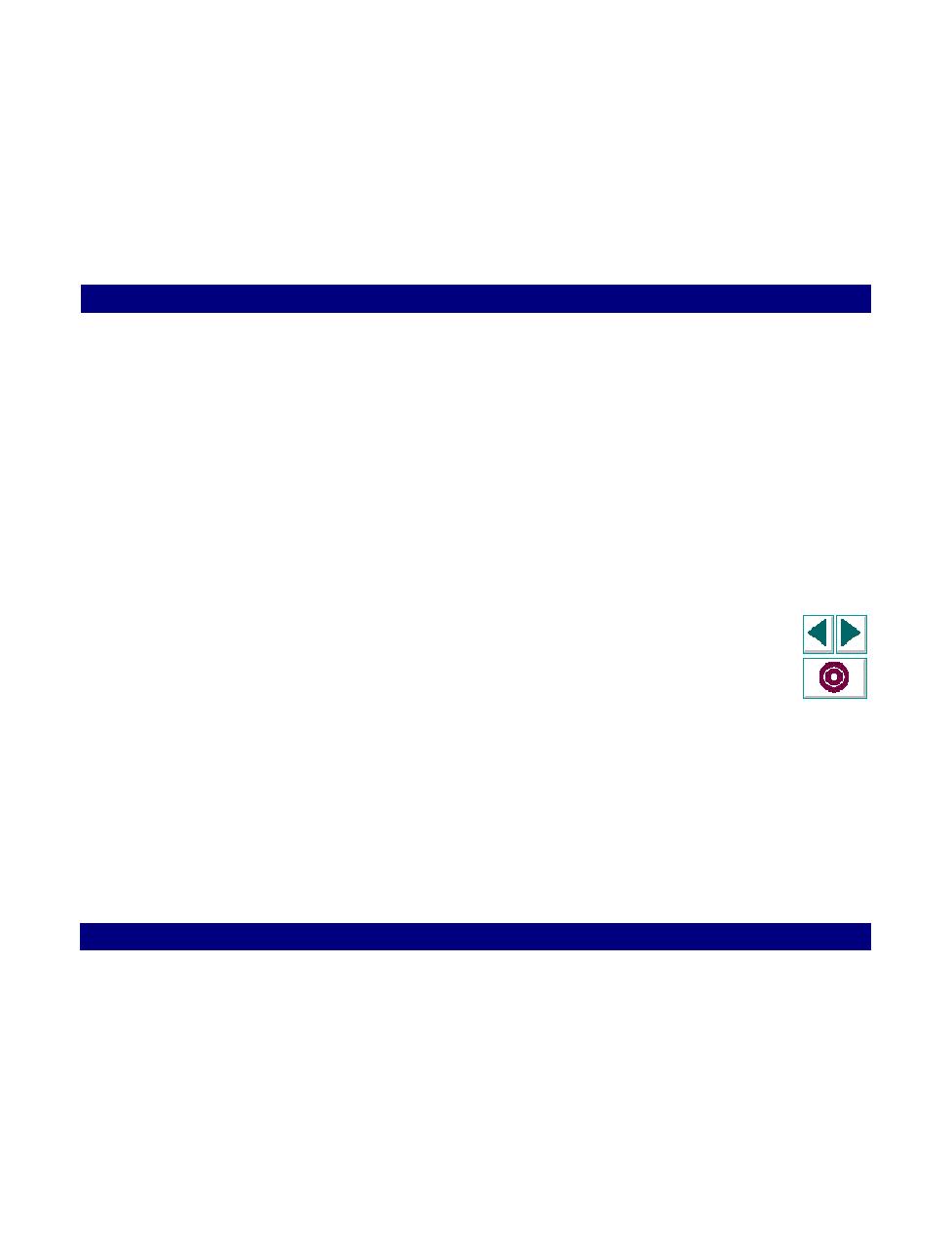
Set the TE_wait_sync synchronization timeout
Creating Vuser Scripts
Chapter 16, page 290
RTE Vuser Scripts ∑ Synchronizing RTE Vuser Scripts
In
To set the TE_wait_sync
synchronization timeout:
1
Select Vuser > Run-Time Options. The Run-Time Options dialog box appears.
2
Ensure that the RTE tab is visible.
3
Under "X SYSTEM Synchronization," enter a value (in seconds) in the Timeout
box.
4
Click OK to close the Run-Time Options dialog box .
After a Vuser executes a TE_wait_sync function, the Vuser waits until the
terminal is no longer in the X SYSTEM mode. When the terminal returns from the
X SYSTEM mode, the Vuser continues to monitor the system for a short period to
ensure that the terminal is fully stable i.e that the system does not return to the X
SYSTEM mode. Only then does the TE_wait_sync function terminate and allow
the Vuser to continue executing its script. The period that the Vuser continues to
monitor the system, after the system has returned from the X SYSTEM mode, is
known as the stable time. The default stable time is 1000 milliseconds.
You may need to increase the stable time if your system exhibits the following
behavior:
When a system returns from the X SYSTEM mode, some systems "flickers" to and
from the X SYSTEM for a short period of time until the system stabilizes. If the
system remains out of the X SYSTEM mode for more than one second, and then
returns to the X SYSTEM mode, the TE_wait_sync function will assume that the
system is stable. If a Vuser then tries to type information to the system, the system
will shift into keyboard-locked mode. Alternatively, if your system never flickers
when it returns from the X SYSTEM mode, you can reduce the stable time to less
than the default value of one second.