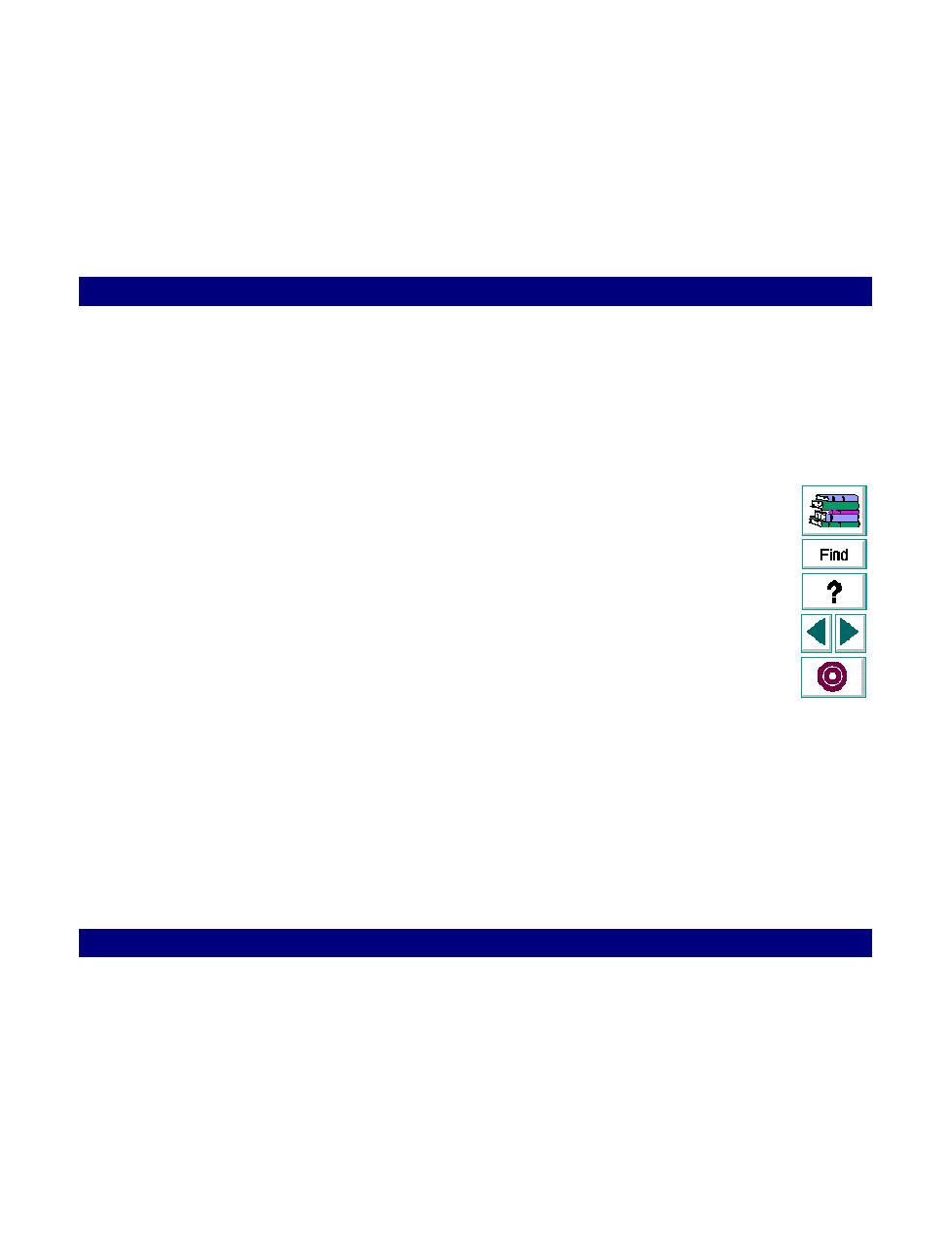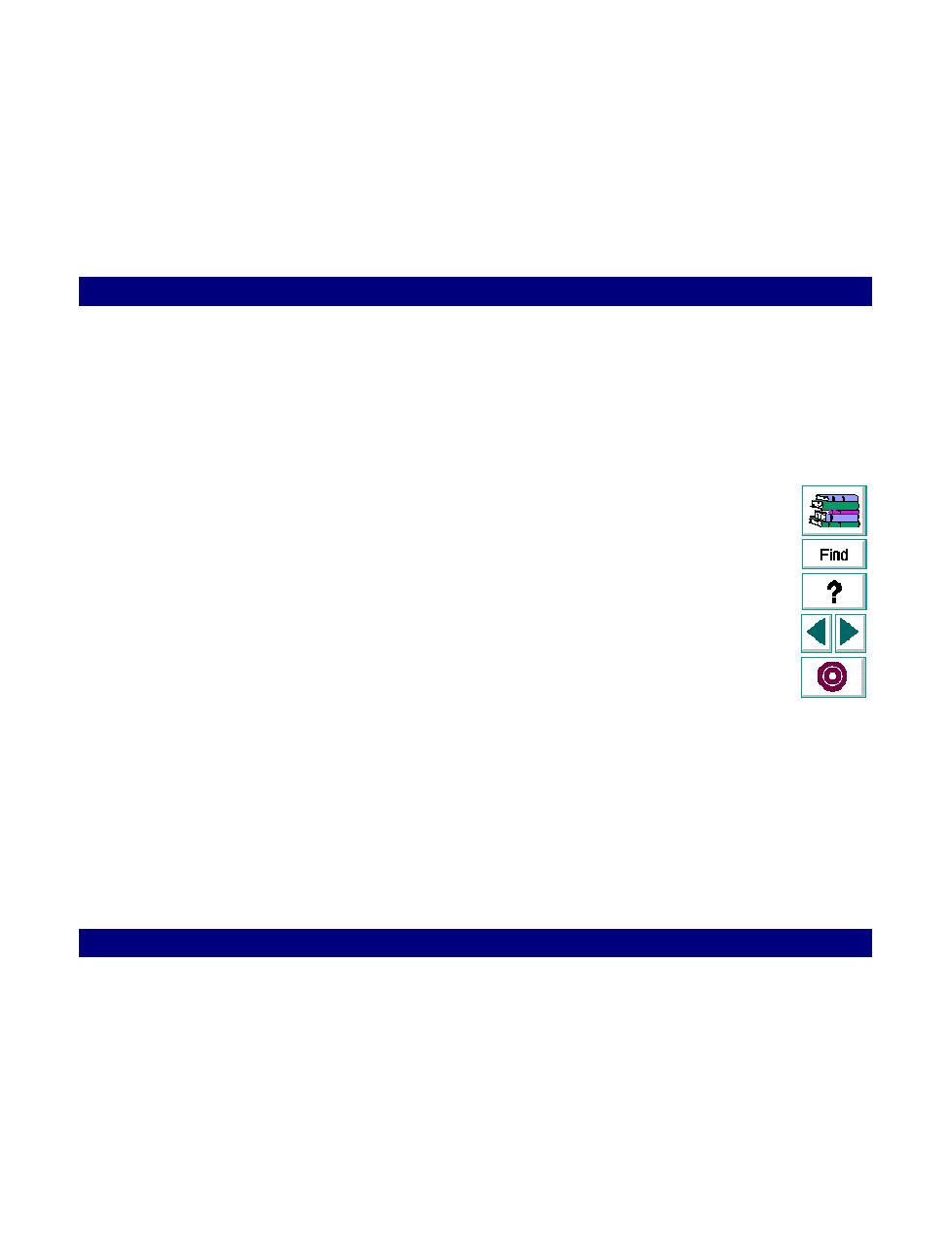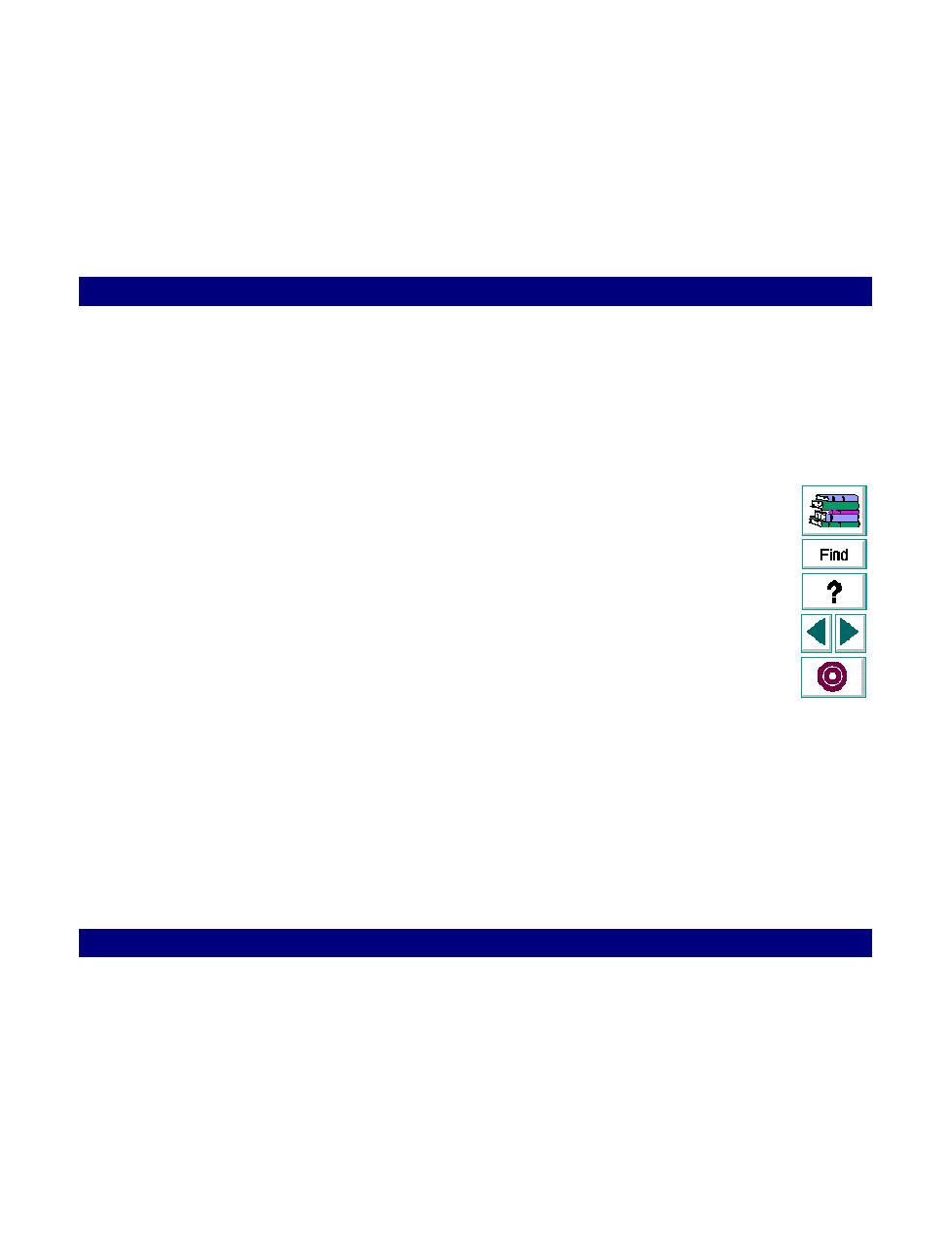
Configuring Measurements
Monitoring · Resource Monitoring
LoadRunner Controller User's Guide (Windows)
Chapter 19, page 313
Configuring Measurements
You can configure how measurements are displayed in the following areas:
·
line color
·
scale
·
show/hide
Changing Line Colors
LoadRunner assigns a unique color to each measurement. You can modify the
color using the configuration interface.
Setting the Scale of the Measurement
You can modify the scale of a measurement--the relationship between the
y-axis
and the graph's actual value. For example, a scale set at 1 indicates that the
measurement's value is the value of the
y-axis
. If you choose a scale of 10, you
must multiply the
y-axis
value by 10 to obtain the true value of the measurement.
By default, LoadRunner autoscales the measurement by calculating the best ratio
for displaying the graph.
Showing and Hiding Resources
By default, the Resource Monitor displays a graph for each item in the resource list.
You can hide the graph for any of the monitored resources for the purpose of
focusing on a specific measurement.