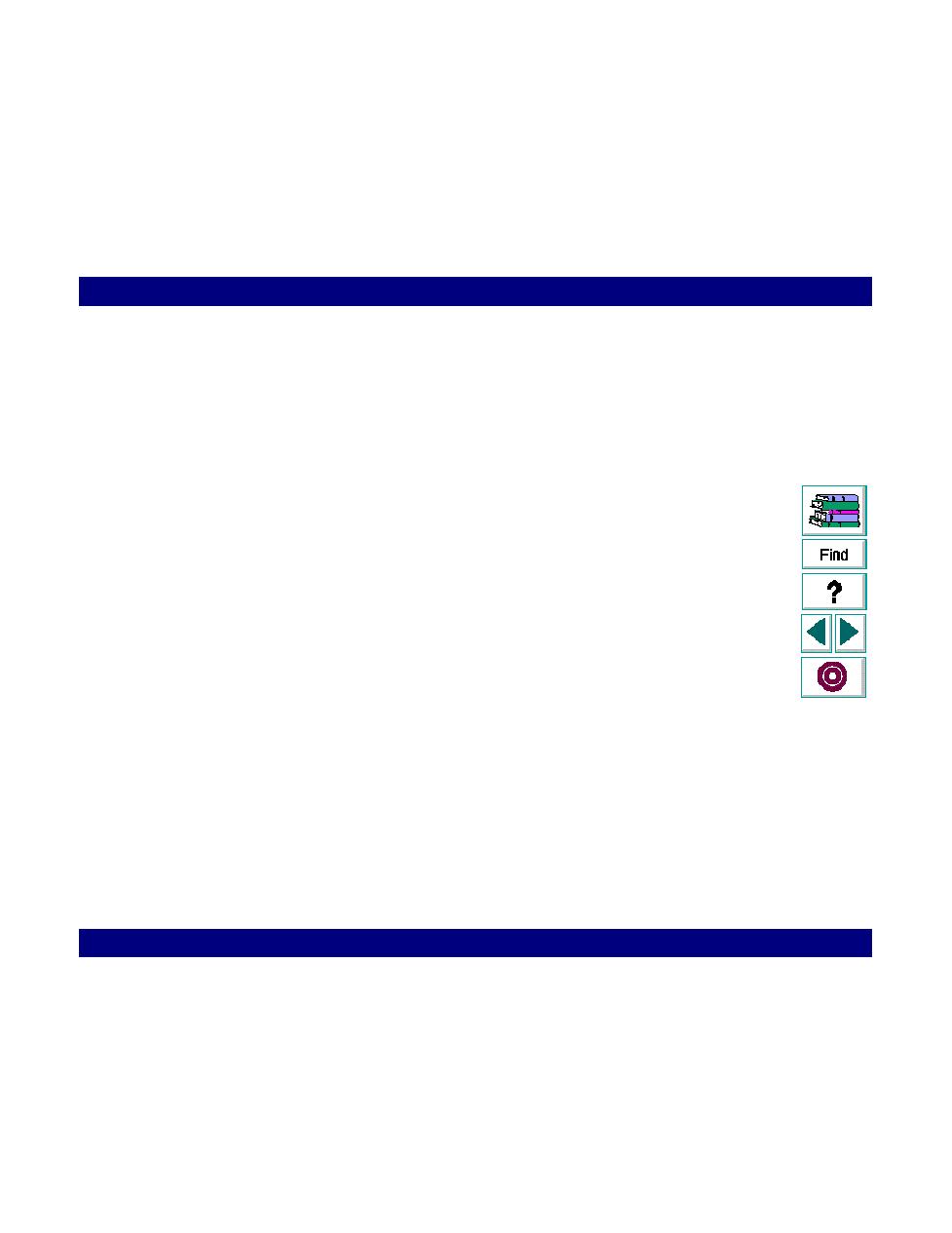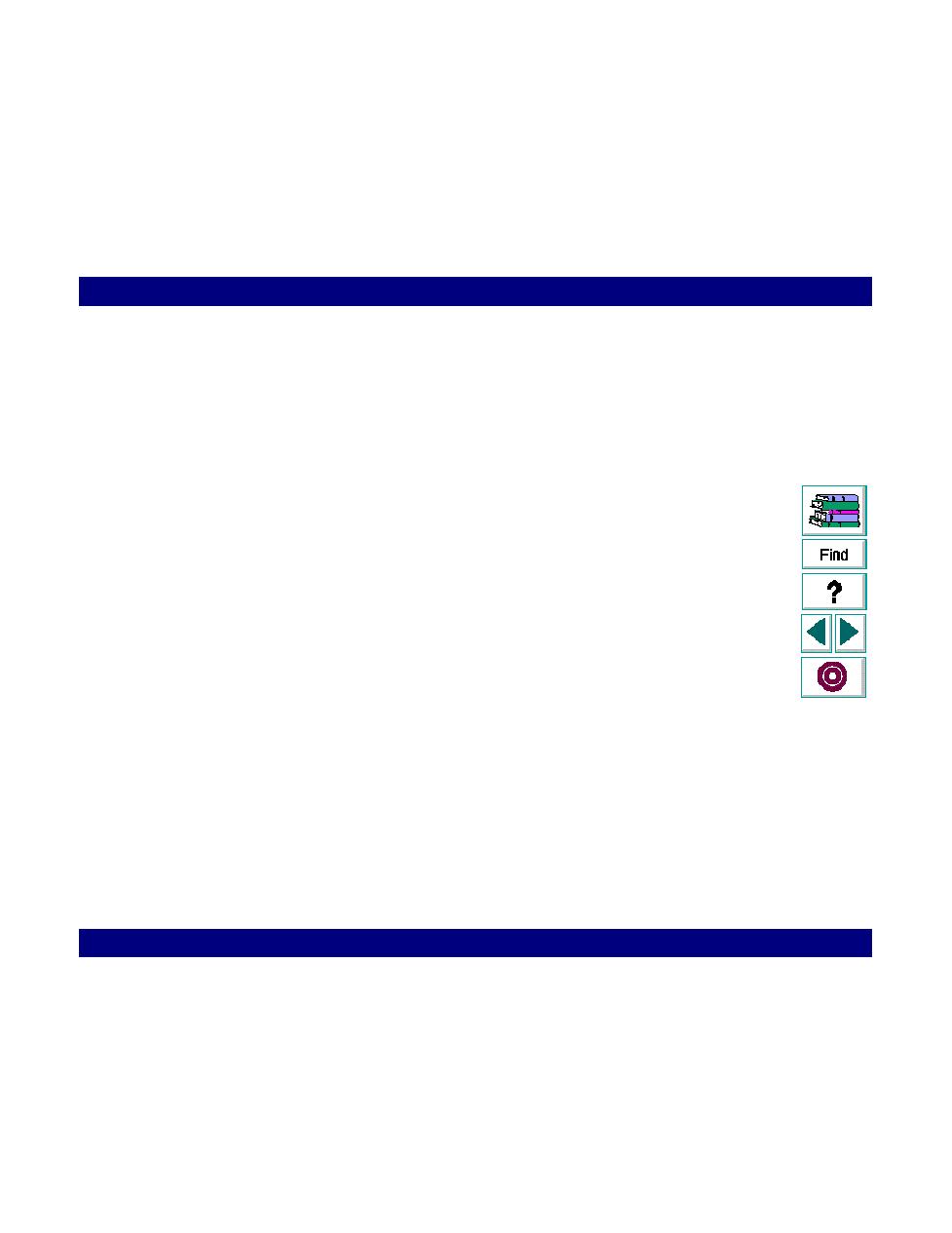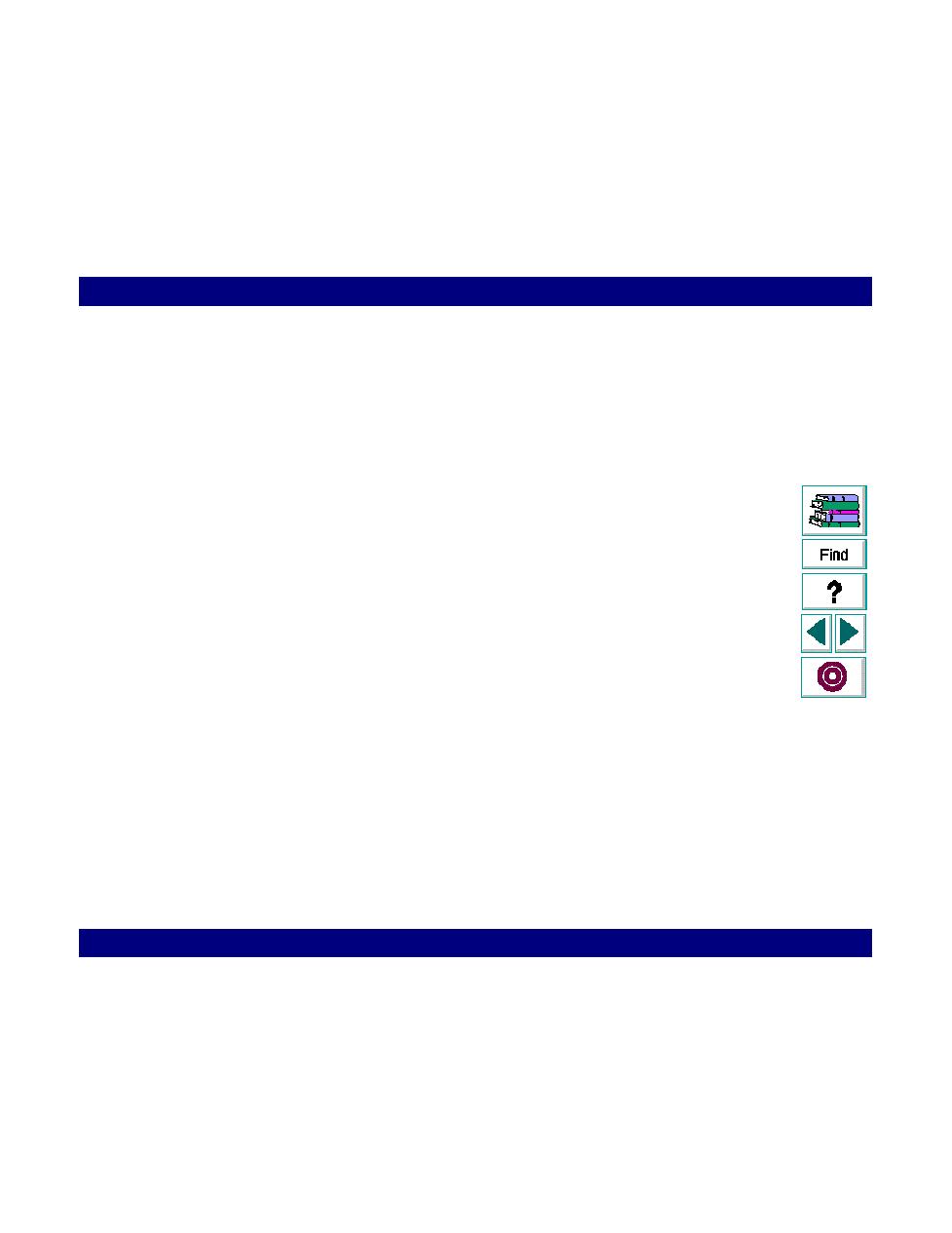
Working with Analysis Graphs
Analyzing Test Results · Understanding LoadRunner Analysis
LoadRunner Controller User's Guide (Windows)
Chapter 13, page 212
In
Working with Analysis Graphs
You generate graphs in the Analysis window by selecting the desired graphs from
the Graph menu. For information about the available graphs, see Chapter 14,
Analyzing Scenario Activity
and Chapter 15,
Analyzing Scenario
Performance
.
LoadRunner also provides tools which enable you to modify the way that graphs
are displayed. For each graph you can:
·
filter specific transactions and Vusers
·
enlarge a section of the graph
·
change the interval of the
x-axis
Viewing Specific Transactions and Vusers
When you generate a graph, the graph initially includes all the transactions in the
scenario. You can filter the graph to display one or more specific transactions. For
example, if three transactions were monitored during a scenario, you can generate
a graph that displays only one of the transactions.
By default, the Transaction Performance and Transaction per Second graphs
display all the transactions, while the Transaction Performance Summary and
Transaction Distribution graphs display only the first transaction.