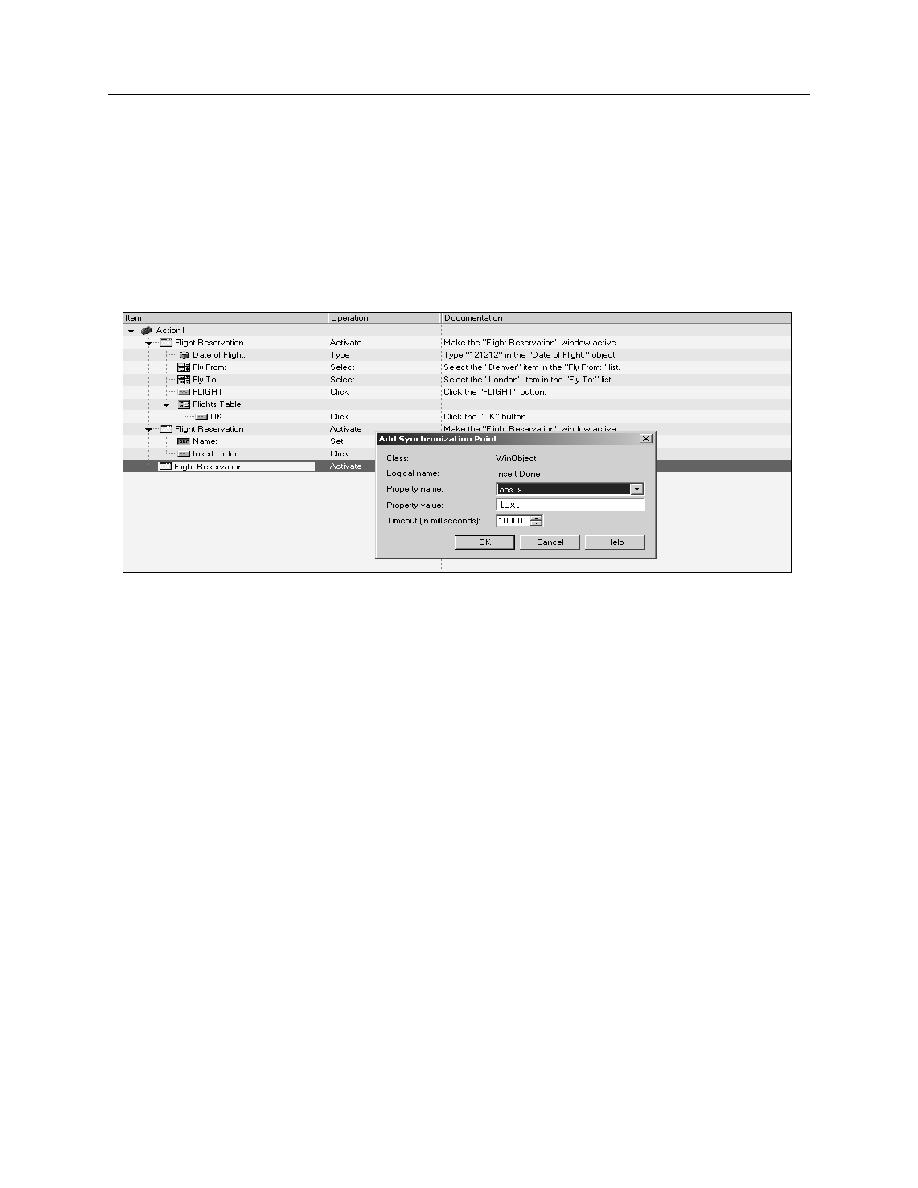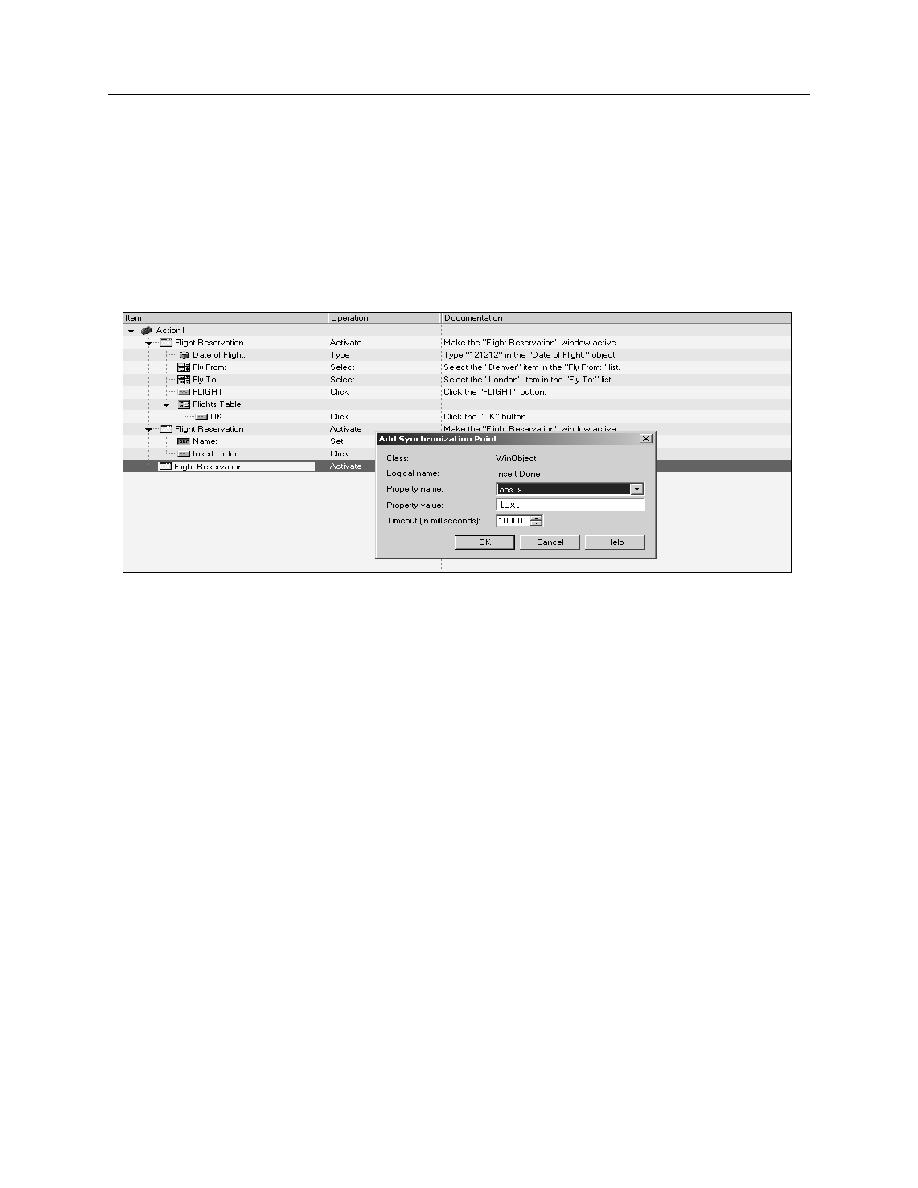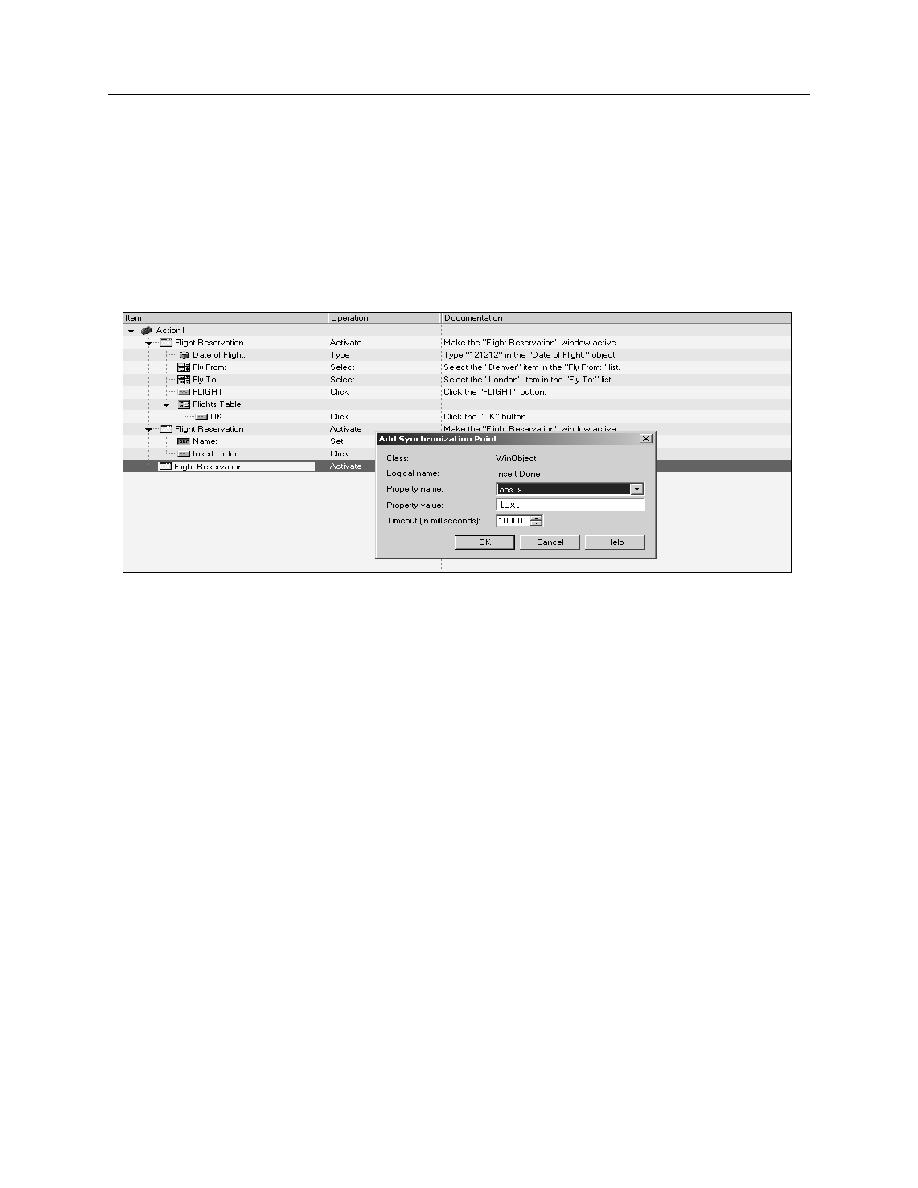
The Synchronization Window
Exercise: Inserting a Synchronization Point
4-8
Creating Synchronization Steps
8.
From the QTP menu bar, select I
NSERT
>S
TEP
> S
YNCHRONIZATION
P
OINT
. The
cursor becomes a pointed finger.
9.
Click on the words "I
NSERT
D
ONE
..." in the progress bar with the pointed finger.
10. In the O
BJECT
S
ELECTION
-S
YNCHRONIZATION
P
OINT
window, click OK. The A
DD
S
YNCHRONIZATION
P
OINT
Figure 4-5
11. Type the word: text in the P
ROPERTY
V
ALUE
field. Keep the default timeout of
10000 milliseconds.
12. Click OK to close the synchronization window.
13. Finish the test by selecting F
ILE
> N
EW
O
RDER
to reset the initial condition.
14. Click R
UN
to replay your test.
15. View the test results to ensure that your test was executed successfully.