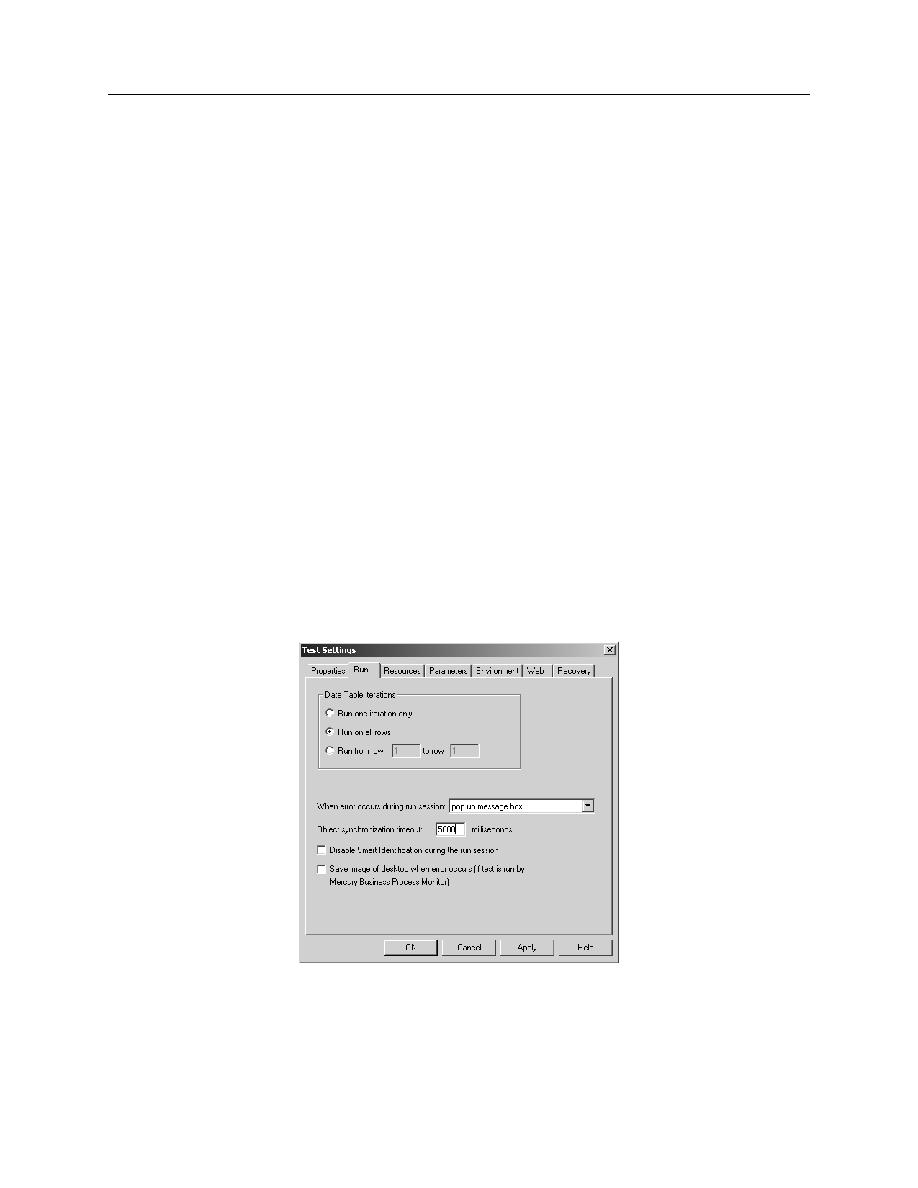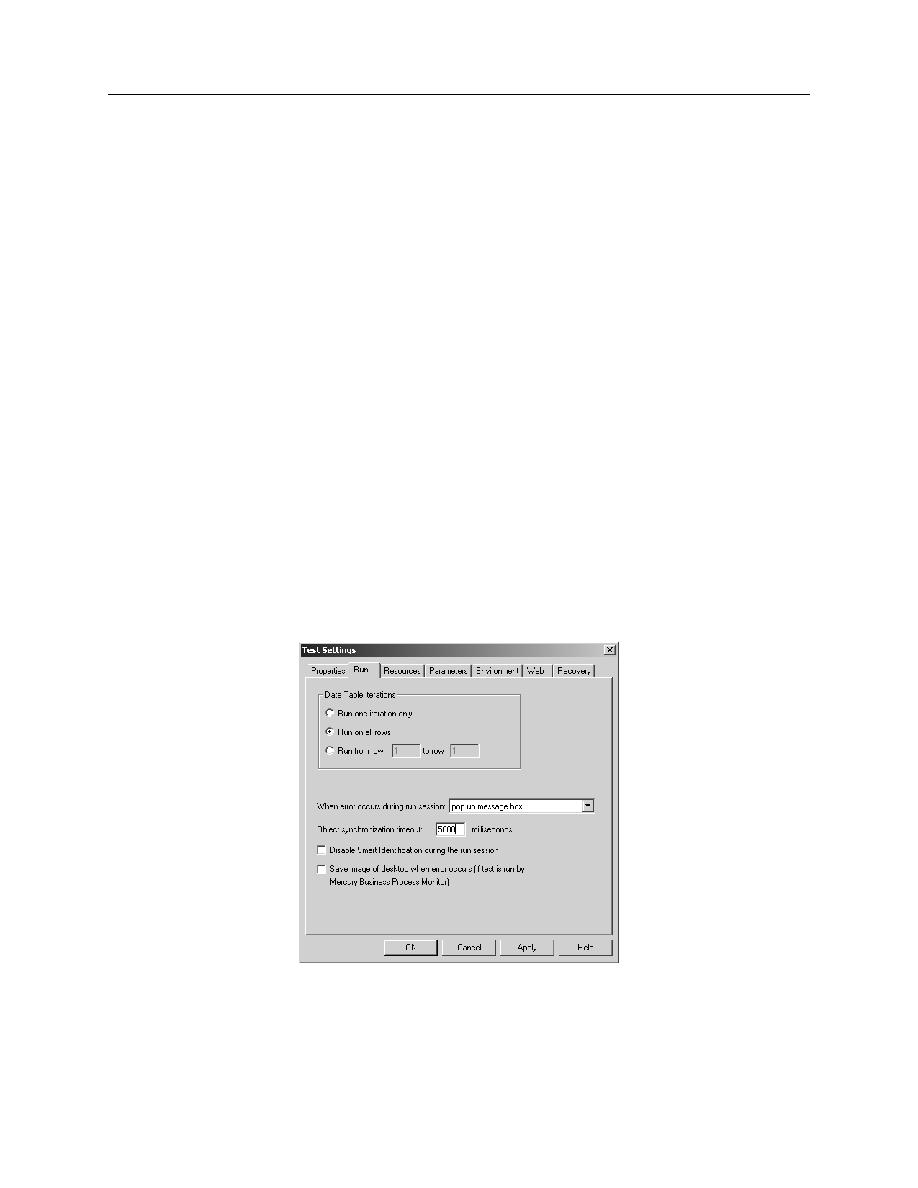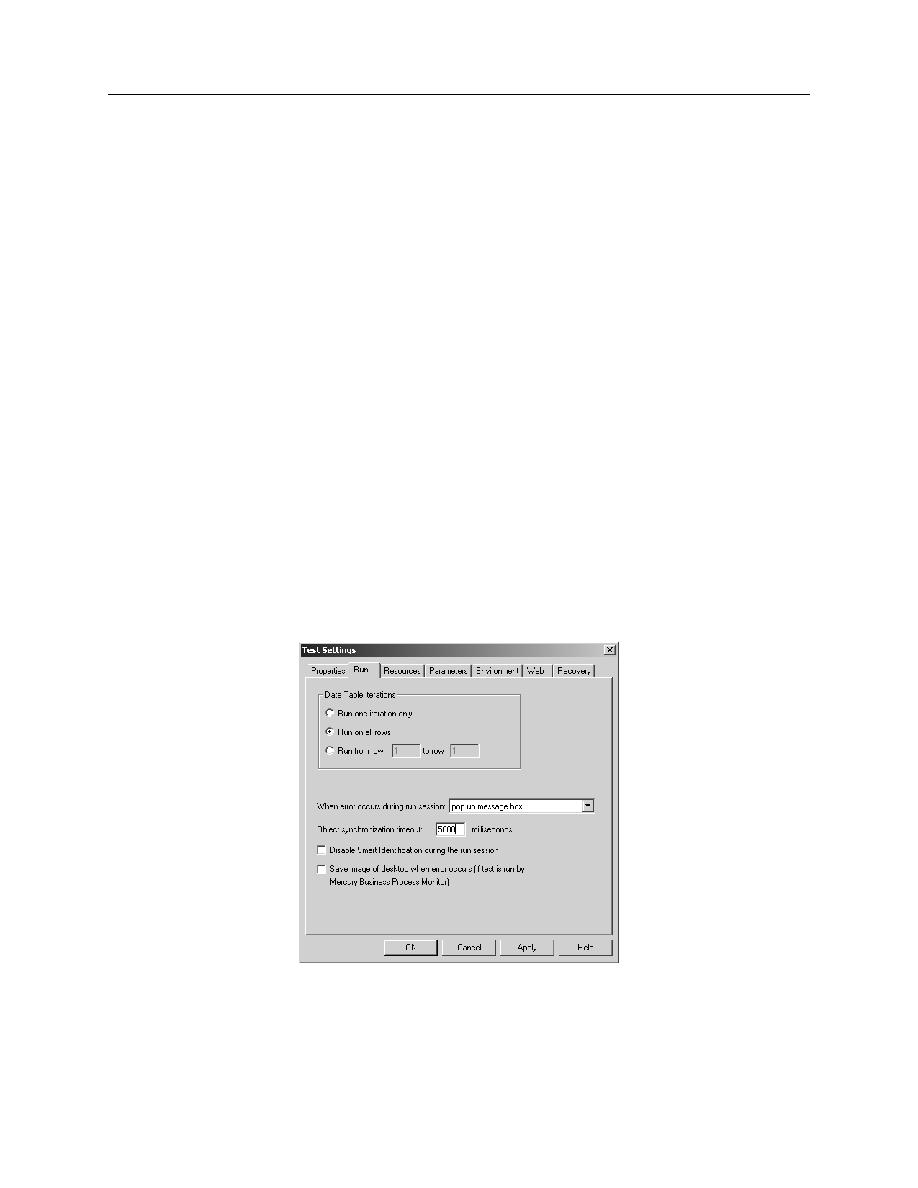
Analyzing a Failed Test
Creating Synchronization Steps
Exercise: Analyzing a Failed Test
4-5
Exercise: Analyzing a Failed Test
In this exercise you will observe a failed test by changing the default time-out setting.
1.
From QuickTest Professional, open the test called Create_Order.
2.
Launch the Flight Reservation application but do not log in. This test begins with a
log in script.
3.
Click R
UN
to playback the test.
4.
Save the test results to a temporary directory.
5.
Review the test summary by clicking T
EST
> R
ESULTS
. The test should have
succeeded without any errors.
6.
Close the T
EST
R
ESULTS
window. The Create_Order test should be displayed on
your screen.
7.
Click T
EST
> S
ETTINGS
to open the T
EST
S
ETTINGS
window.
8.
Click the R
UN
tab and change the O
BJECT
S
YNCHRONIZATION
T
IMEOUT
value from
20000 to 5000 milliseconds as shown in
just 5 seconds before continuing to the next step in the test.
Figure 4-2