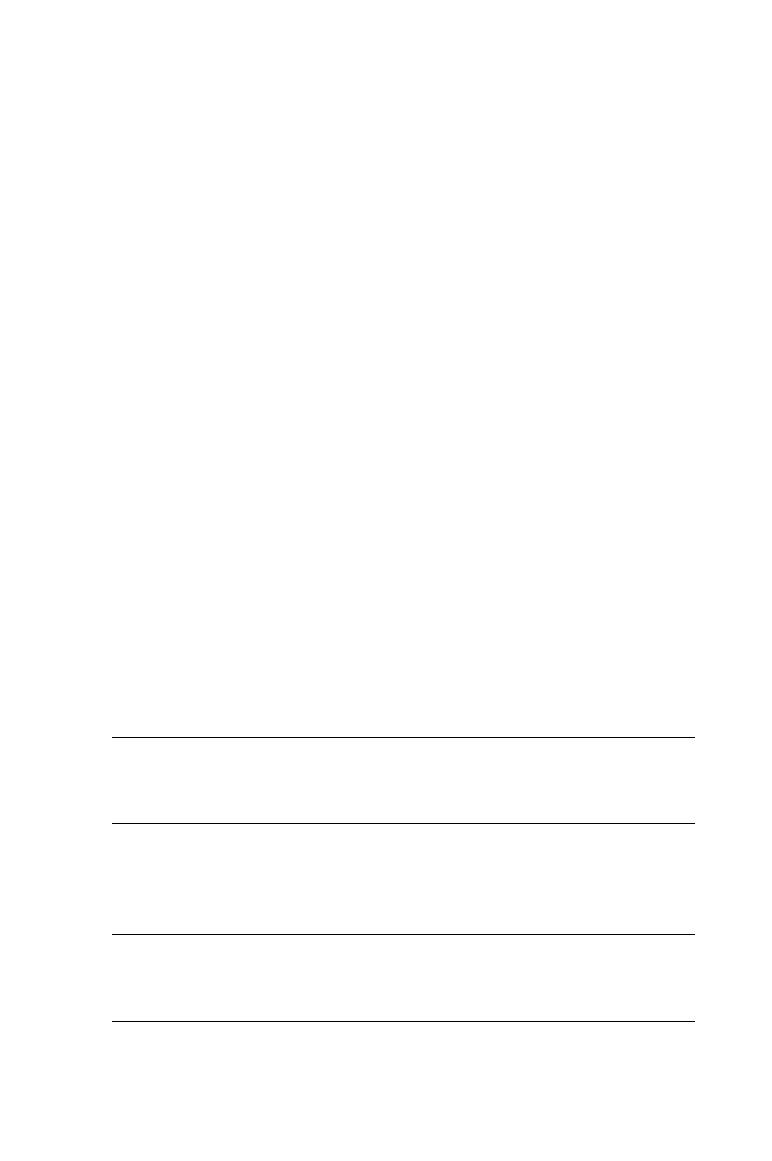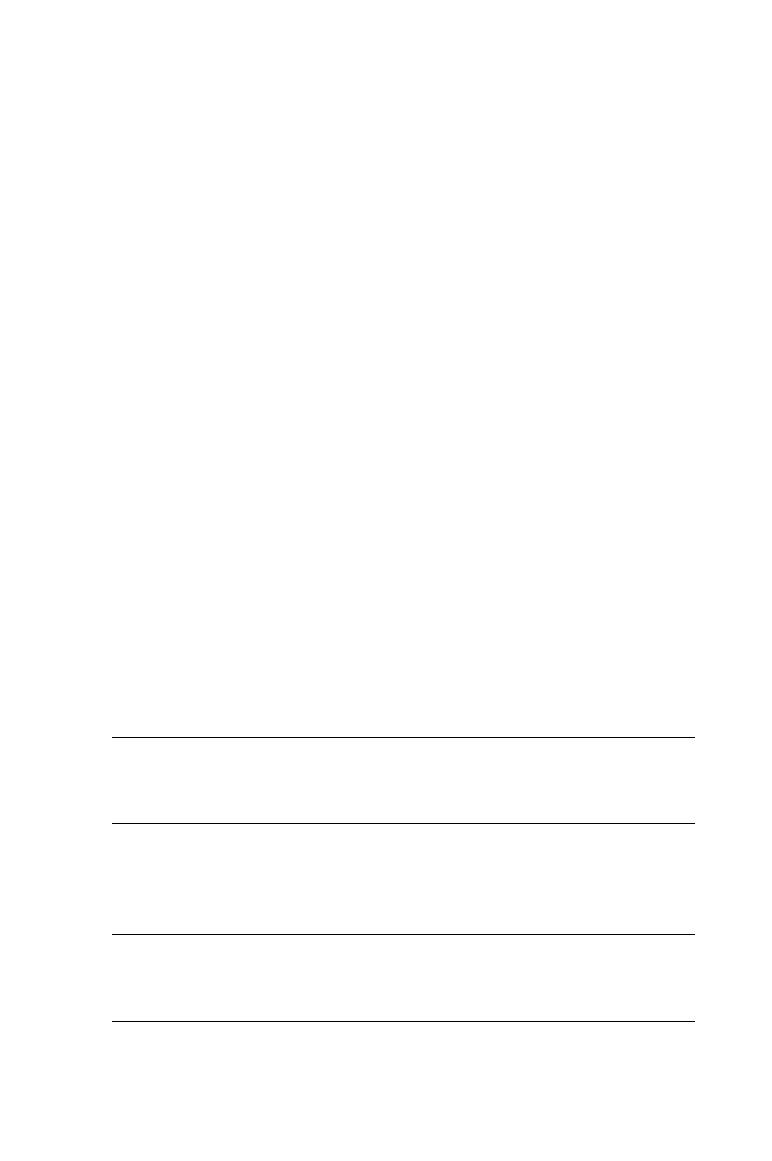
GUI Regression Test
Figure 16.3: The Select Tests page.
The next screen of the wizard is shown in Figure 16.3. In this
screen, the wizard prompts you to choose what type of tests it
should generate. There are 4 types of tests that can be chosen at
this point.
GUI Regression Test: Compares differences in the application GUI
between 2 versions of the AUT. This test is used to identify any
changes that have been made to objects that exist within the
AUT.
Bitmap Regression Test: Similar to a GUI Regression Test, but uses
bitmap checkpoints instead. It compares visual differences
between two versions of your AUT. Remember that regression
tests simply identify differences and that differences are not
necessarily defects.
User Interface Test: Tests the conformance of your AUT to
specifications provided by Microsoft for application design.
While this is a good test to run, remember that for your specific
application, the requirements documents determine what is a
defect and what isn't.
Test Template: A test script template for use with future tests. It
contains TSL code that manages navigation to all the windows
in the AUT and can be used as a starting point for any test
script.
NOTE: The GUI Regression Test and Bitmap Regression Test are mutually
exclusive. This means you can only choose one of the two.
As shown, I have chosen the GUI Regression Test, User Interface
Test, and Test Template. Click Next.
TIP: If you are using the wizard simply as a tool to automate the creation of your GUI
Map file, you may choose not to select any tests at this step.