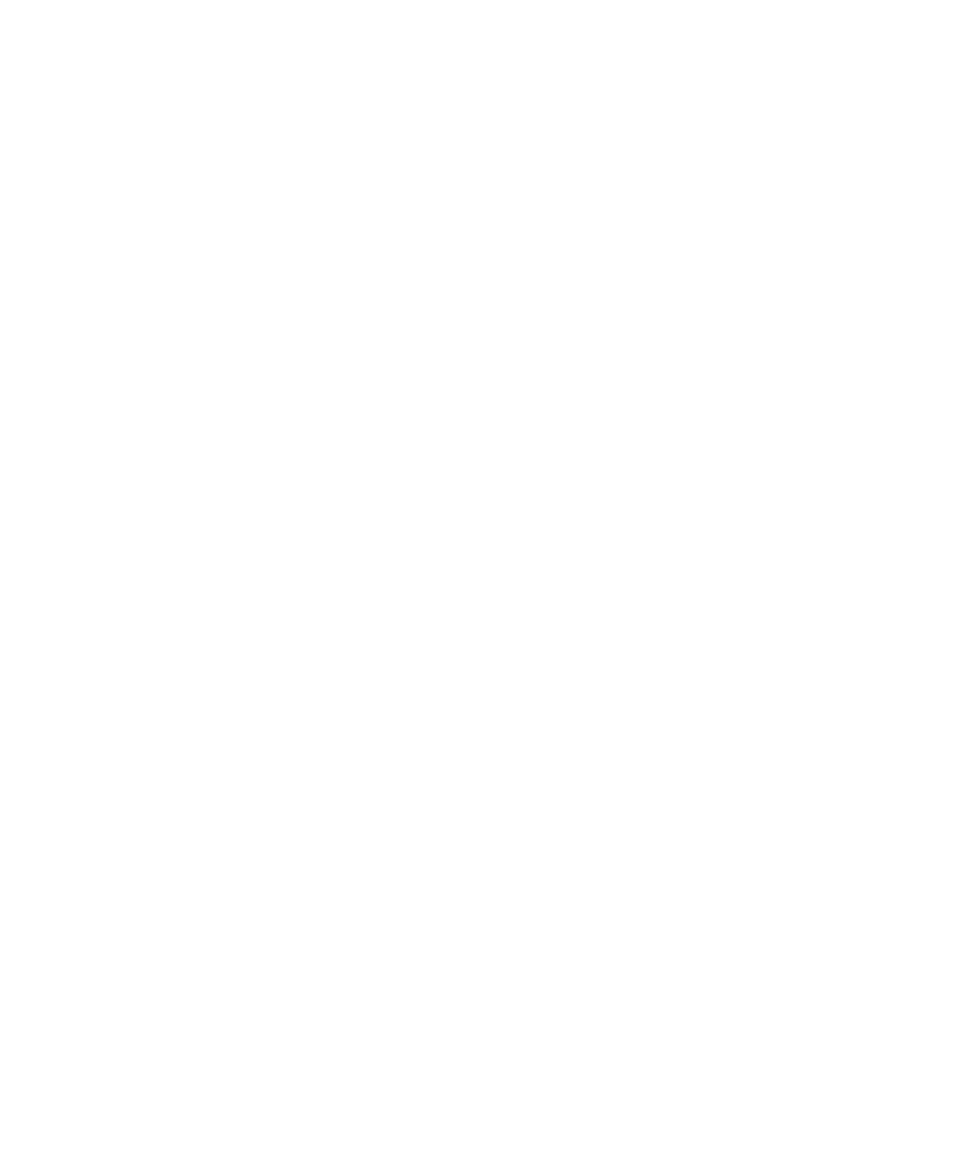
<< Exporting Test Assets for Use in Other Test Datastores | Exporting Test Log Details to Third-Party Tools >>
<< Exporting Test Assets for Use in Other Test Datastores | Exporting Test Log Details to Third-Party Tools >>
The .RTPAR file varies
<TestAssetParcel>
<Description/>
<CreationDate><![CDATA[2001:06:20:11:46:35]]></CreationDate>
<ModificationDate><![CDATA[2001:06:20:11:46:35]]></ModificationDate>
<LastModifiedBy><![CDATA[System]]></LastModifiedBy>
<CreatedBy><![CDATA[System]]></CreatedBy>
<Owner><![CDATA[System]]></Owner>
<StartDate><![CDATA[2001:06:20:05:01:01]]></StartDate>
<EndDate><![CDATA[2001:06:20:11:46:35]]></EndDate>
export. Some tags are specific to certain assets; some are common.
example, two top-level folders appear on the Planning tab of the TestManager
console, Test Plans and Iterations. The test plans within the Test Plan folder are
contained assets, as are the iterations listed within the Iterations folder. Iterations and
Test Plans are associated but not contained one within the other.
the related assets in their entirety, whether associated or contained, or just export the
primary asset with references to the related assets.
relationships, whether they are associated assets or contained assets. Contained asset
information is located within the parent asset tags; associated assets have the same
level as the parent asset.
Rational Test Asset Parcel File Format.
following: