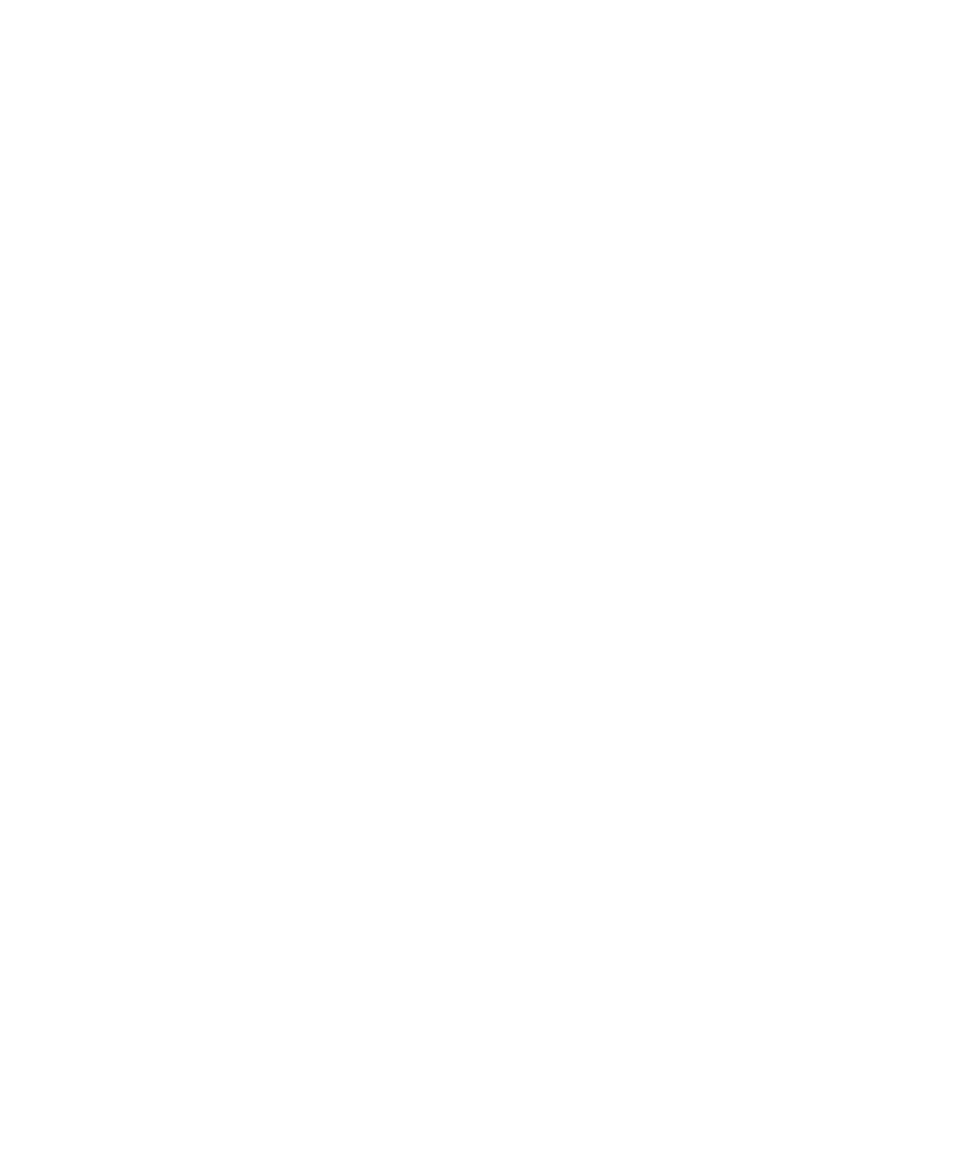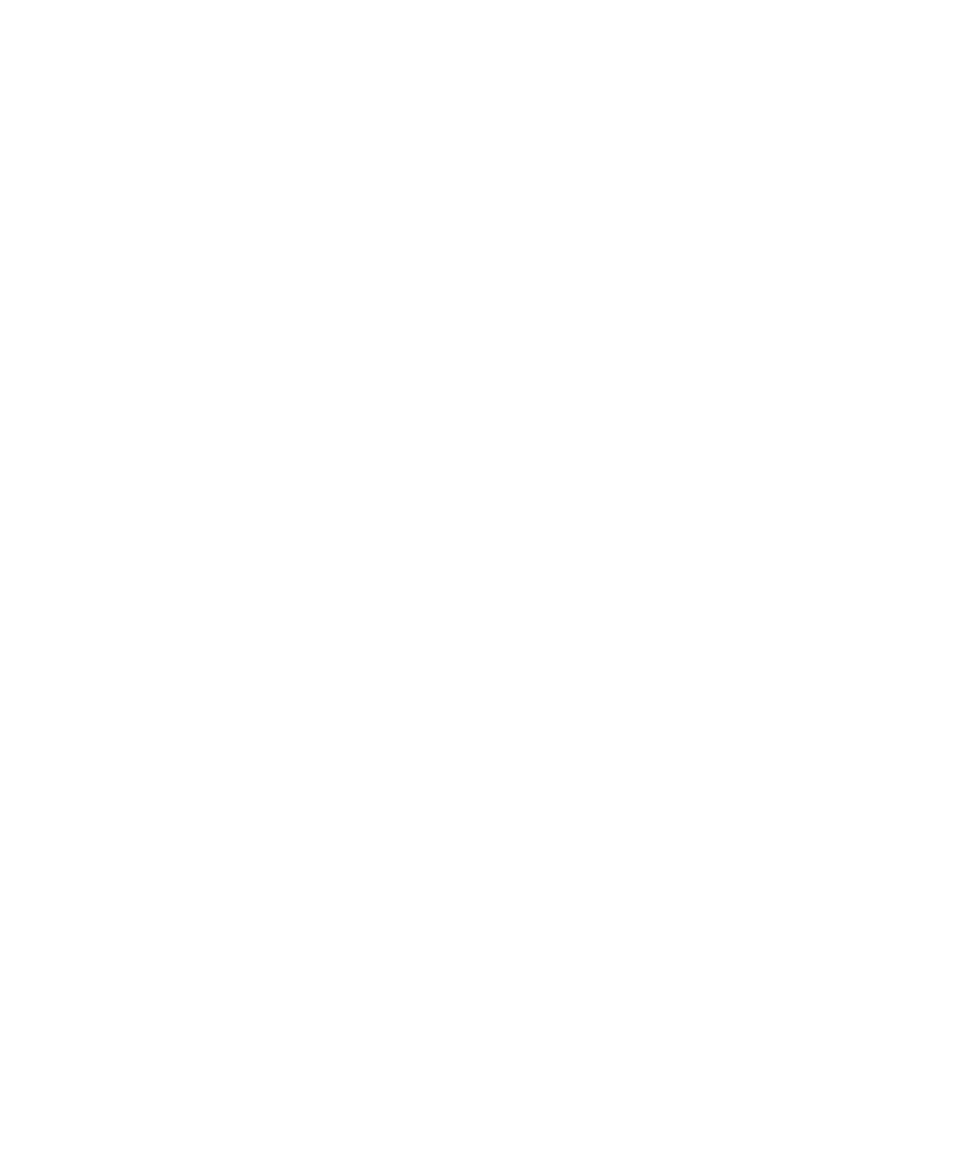
Defining the Configurations You Need to Test
Creating Test Cases
45
To set up custom attributes and values on a computer:
1
Create a file named
tmsconfig.csv
or use the empty
tmsconfig.csv
file provided.
You can create this file through Excel or through any text editor. (Be sure to save
the file in the csv format.)
Note:
TestManager provides you with an empty
tmsconfig.csv
file, if you did not
already create one, to define custom attributes and values that you need with
custom configurations. If you already have a
tmsconfig.csv
file that you are using,
TestManager will not install or override your
tmsconfig.csv
file. The empty
tmsconfig.csv
file by default is located in:
C:\Program Files\Rational\Rational Test\tmsconfig.csv
or wherever you installed your Rational software.
2
Add the appropriate attribute/value pairs to the file.
In this example, the computer is running Internet Explorer 4. Therefore, the
configuration file contains the following row:
Browser,Internet Explorer 4
The case of attribute/value pairs in
tmsconfig.csv
must match the case of the
custom attributes and values that you defined in TestManager.
3
Save the file as
tmsconfig.csv
.
4
Move the
tmsconfig.csv
file to the Rational Test folder on the appropriate Local or
Agent computer.
Note:
For detailed procedures, see the TestManager Help.
If a test case's configuration uses custom attributes, the configured test case runs only
on computers that fully match those attributes as defined in the computer's
tmsconfig.csv
file.
Defining the Configurations You Need to Test
Now that you have defined the configuration attributes and their values, you can
define the configurations you need to test. This process is iterative. Throughout the
testing project, you'll probably continue to expand and refine this list.