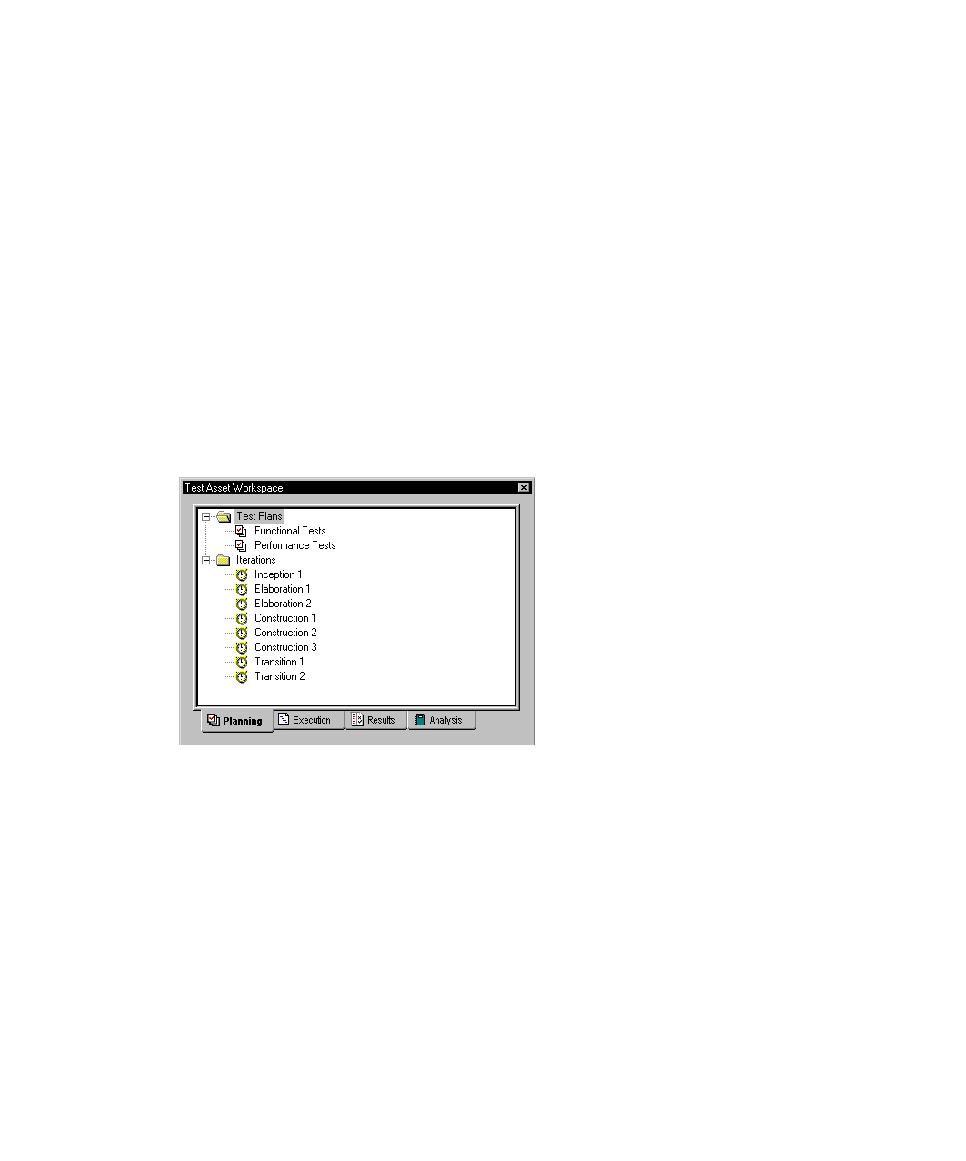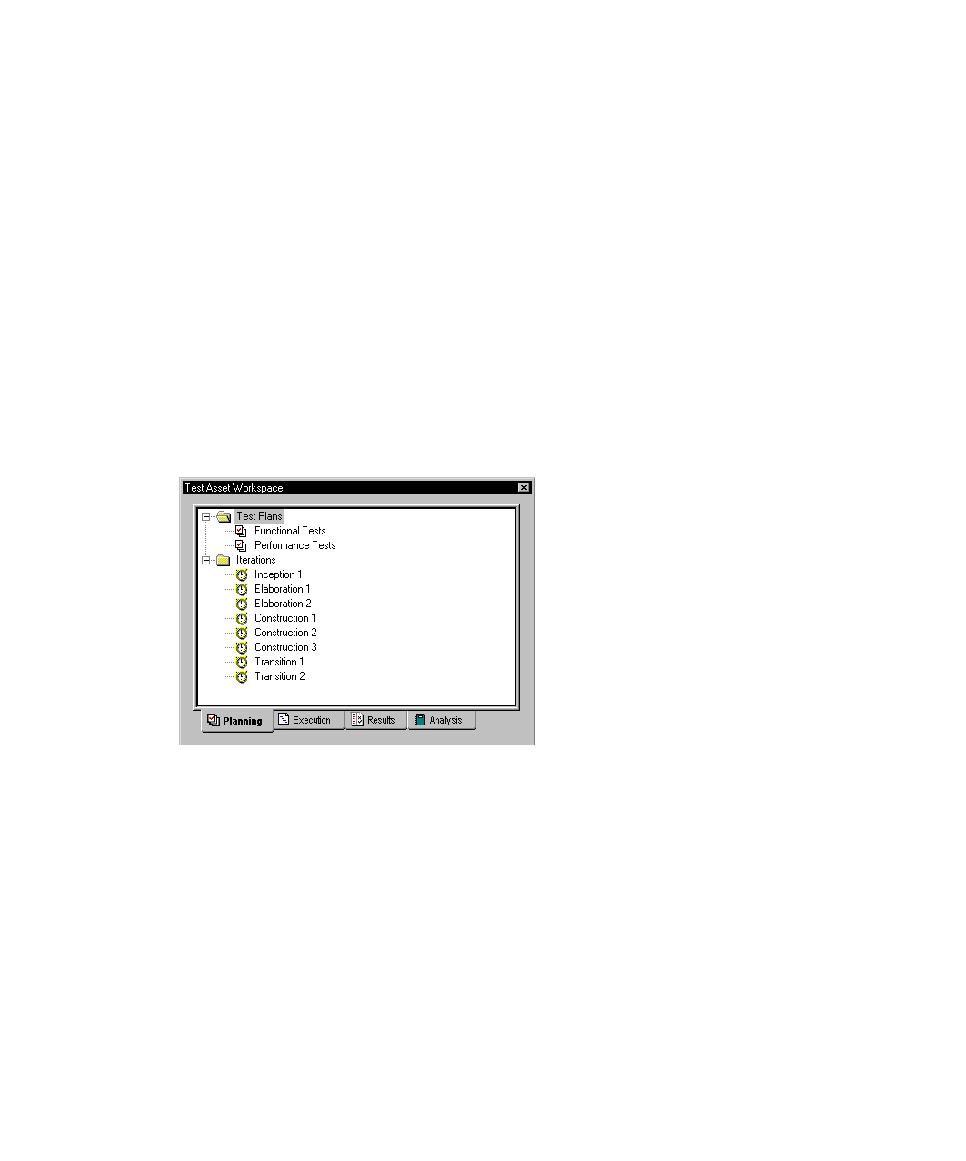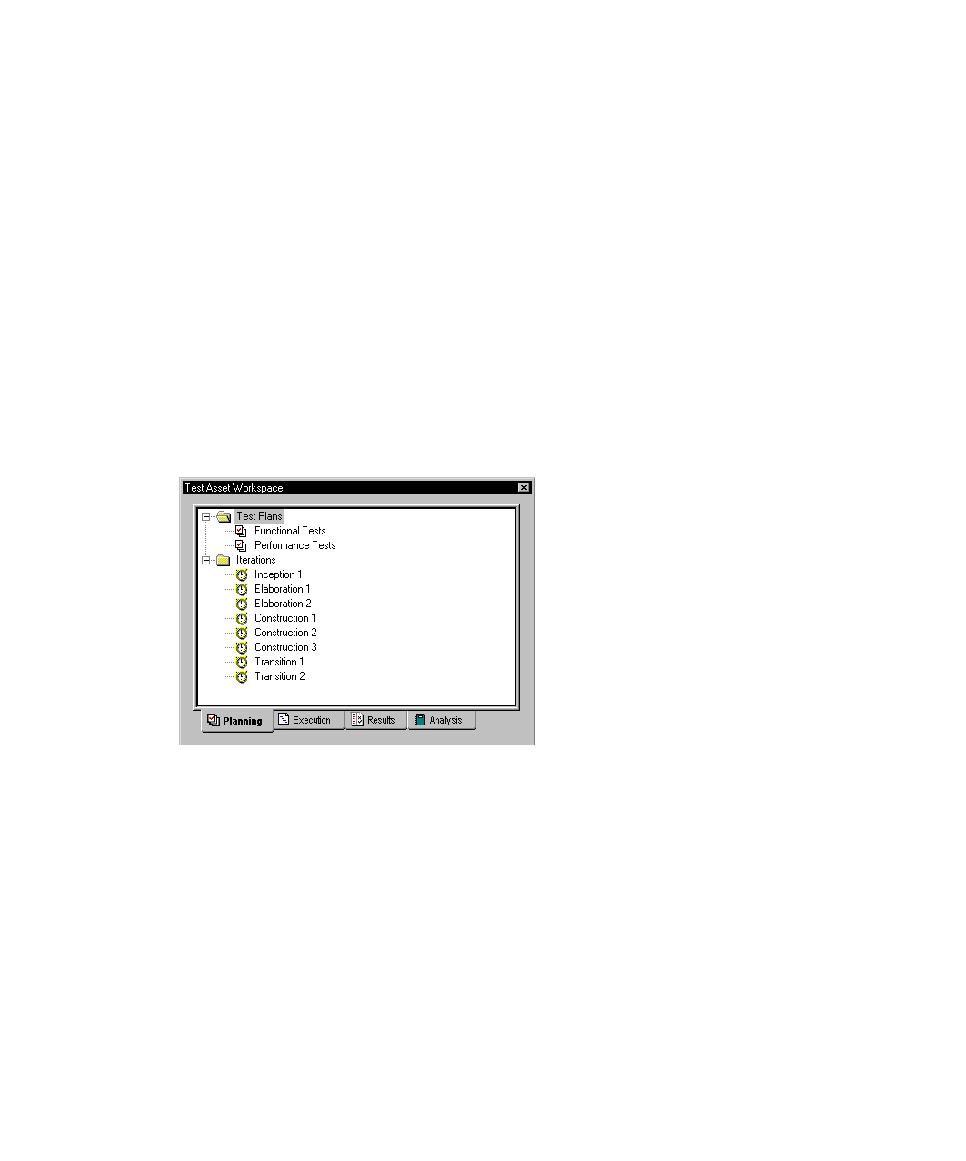
Show or hide the Test Asset Workspace
22
Chapter 1 - Introducing Rational TestManager
To show or hide the Test Asset Workspace:
s
Click
View > Test Asset Workspace
.
Right-click any test asset in the Workspace to display a shortcut menu.
Right-click near the bottom of the window (in an empty area) to allow docking of the
Workspace or to float it in the main window.
Note:
You can press the F5 key to refresh all in the Test Plan window and in the Test
Input window. This key does not work in the Test Asset Workspace. You must
right-click a folder in each Test asset Workspace tab or click
View > Refresh
Workspace
from the main menu to refresh all in the Test Asset Workspace.
Note:
For detailed procedures, see the TestManager Help.
Planning Tab
The
Planning
tab lists the test plans and iterations in the project.
Right-click any test asset to display a shortcut menu.
Note:
For detailed procedures, see the TestManager Help.