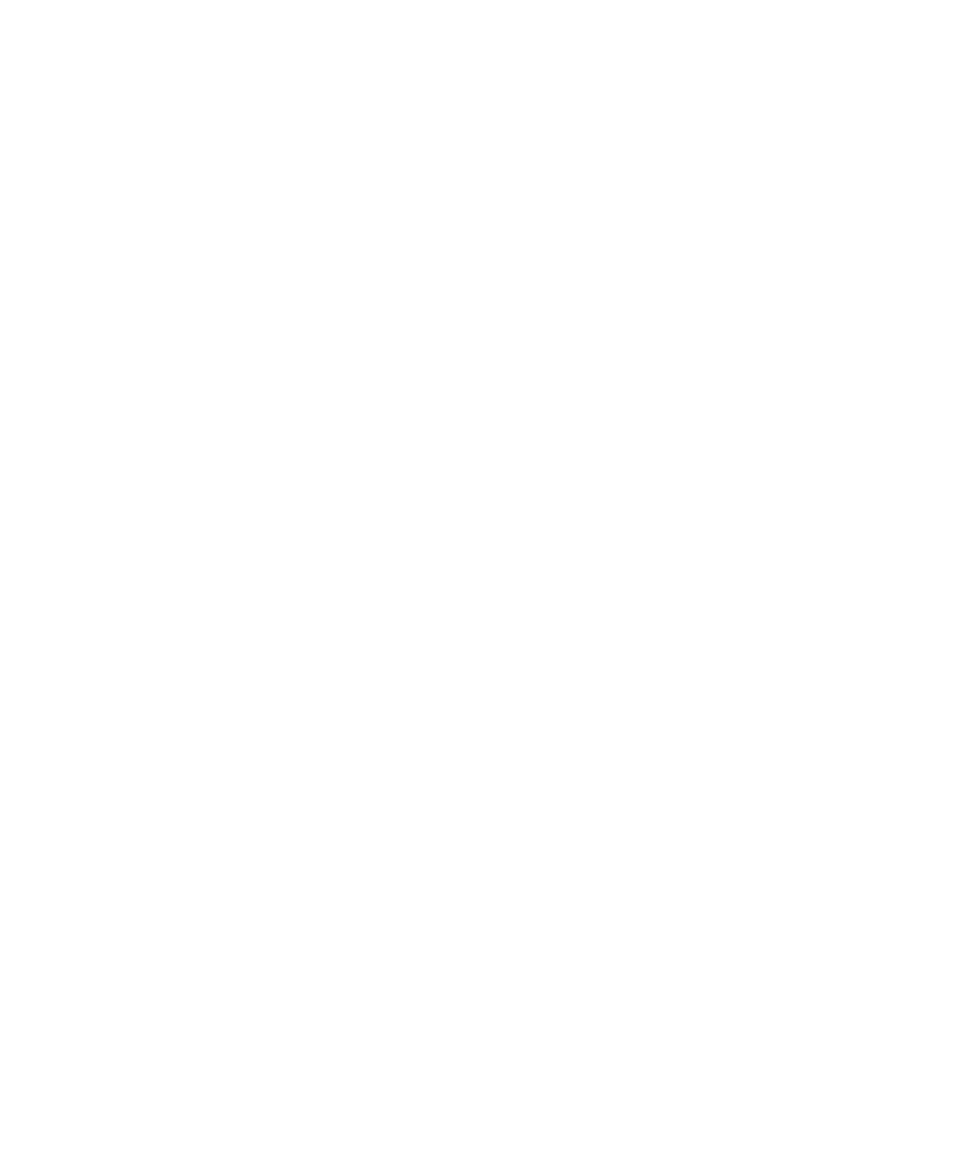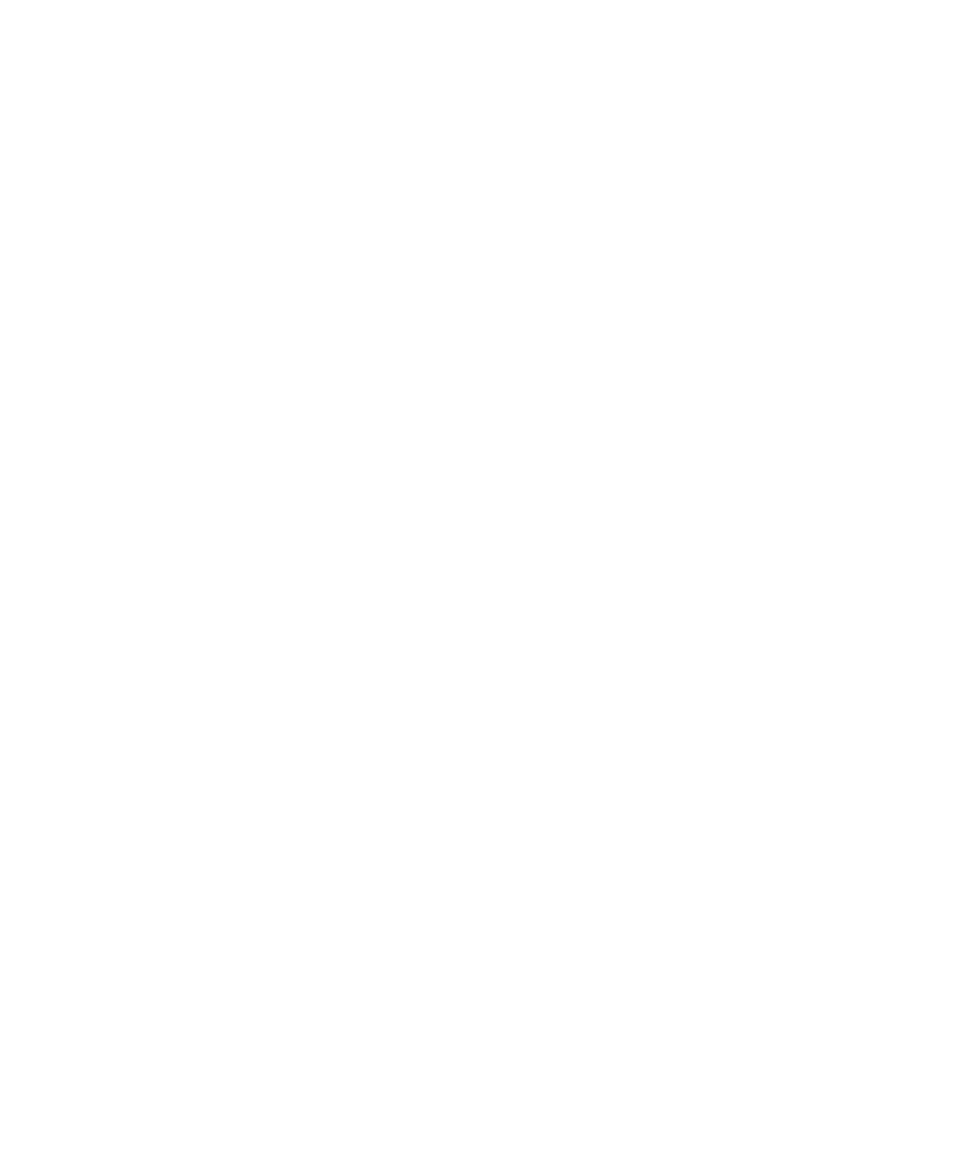
Troubleshooting
Troubleshooting
407
Problem
After you connect to the Web server, a Login dialog box appears. In the
Login dialog box, the project select list is empty.
Error message
None.
Solution
Create a project and create manual test scripts or register an existing project
that contains manual test scripts.
To create a project or register an existing project:
1
Do one of the following:
For IIS, log into the user account of the virtual directory that you configured to
run a test case. See the Rational Testing Products Installation Guide or the Rational
Suite Installation Guide.
For PWS, log into the user account under which the Web server runs. For
information, see the Rational Testing Products Installation Guide or the Rational
Suite Installation Guide.
2
Start the Rational Administrator and create a new project or register an existing
project. For information about creating or registering a project, see the Rational
Suite Administrator's Guide or the Rational Administrator Help.
3
If you create or register a shared project, make sure that the privileges for the
project directory are set for the virtual directory user account for IIS, or for the user
account that the Web server runs under for PWS.
4
Restart the Web server.