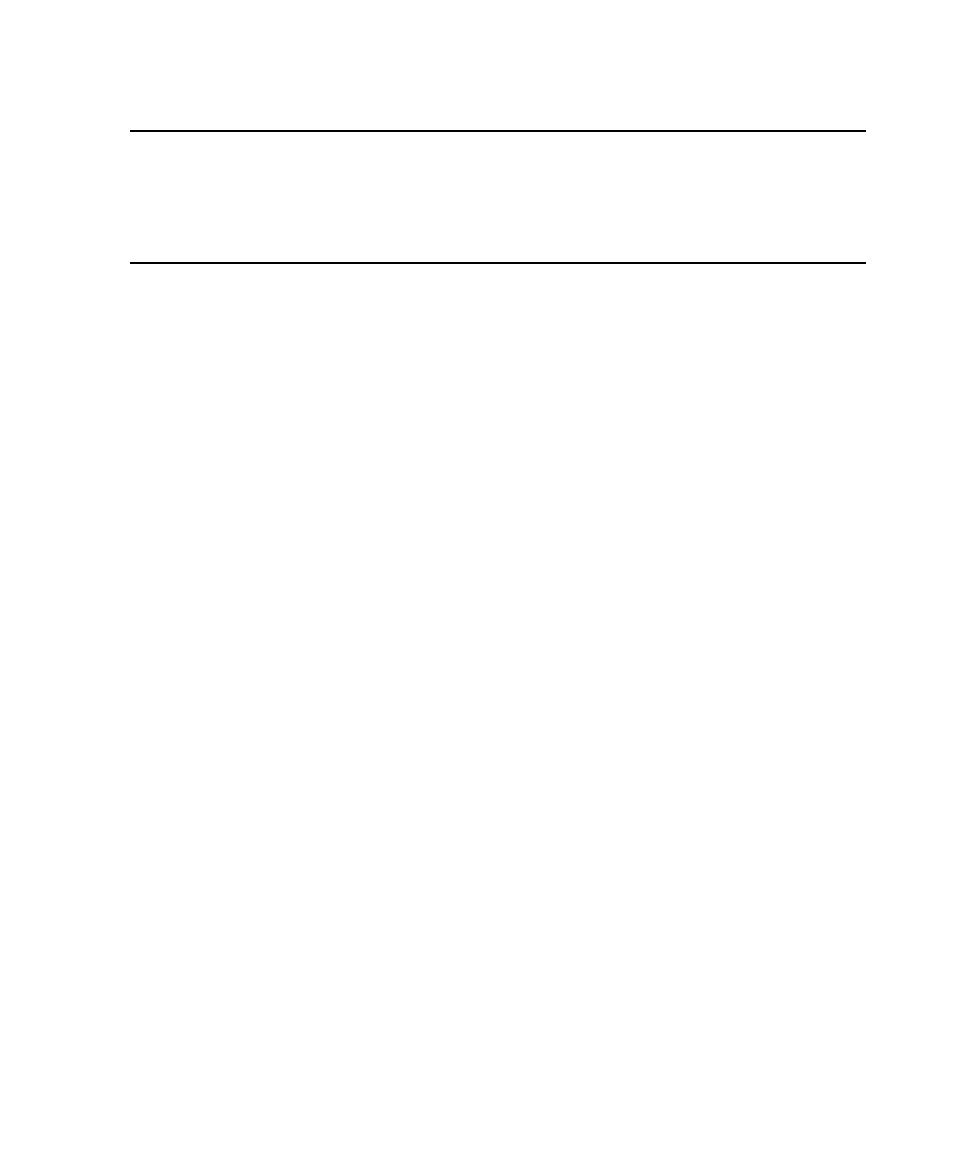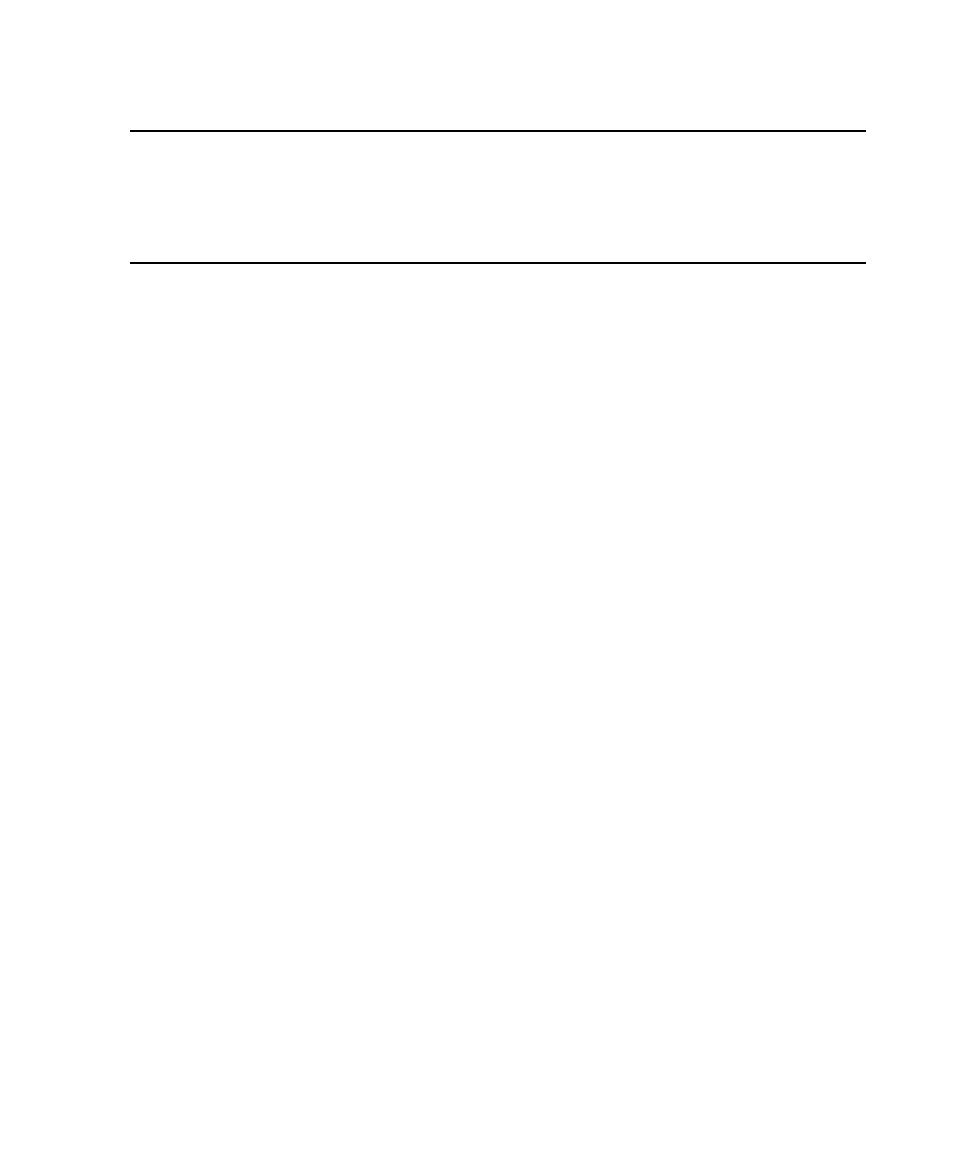
About Shared Projects
Viewing the Results
405
Viewing the Results
Troubleshooting
This section lists some problems that you may experience when running a test case
from a Web browser and how to correct each problem.
Note:
The error messages in this troubleshooting section are ManualTest Web
Execution error messages, not Web browser error messages.
If you have problems with your Web server, check that your Web server meets the
software requirements. For information, see About Shared Projects on page 403.
Problem
Your Rational projects do not appear when you log into a Rational project.
(You type http://
machinename/alias
and log into a Rational project.)
Error message
None.
Solution
All Web clients use the same user account to access a Rational project either
on a Web server (if the project is on the Web server) or on the domain (to access shared
projects on other systems in the domain).
Check two things:
s
That the user account on the Web server or on the domain (for shared projects) has
privileges to read and write into a Rational project. (Ask your administrator to
check the privileges of the user account that the administrator sets up on the Web
server.)
s
To allow Web clients access, you must also log into this account when you create a
new Rational project or register an existing Rational project using the Rational
Administrator.
Problem
You cannot connect from a Web browser to a Web server running the
Microsoft Personal Web Server (PWS).
Error message
None.
Solution
If you restart a Web server running PWS, PWS may not start automatically
when the server restarts. This is an intermittent problem. To fix the problem, restart
PWS.