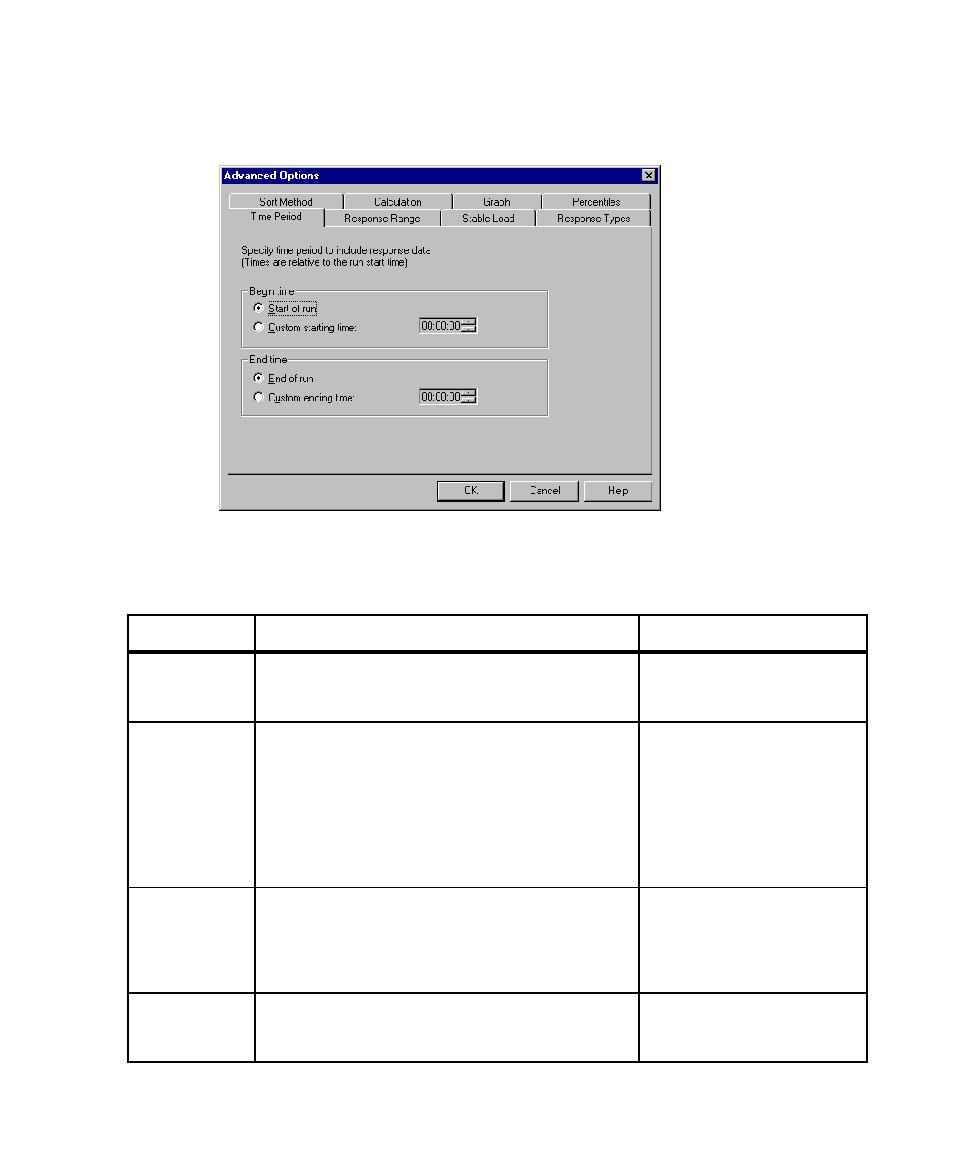
Filtering Report Data
the option:
the type of graph displayed; change the labels for the
graph axes; and add headers and footers.
Performance, Response vs.
Time, Compare Performance
Range
and minimum time. The default includes all
response times.
eliminate outliers. If you change this option for one
report, change the other reports, too, so that the
reports reflect the same information. For more
information, see Eliminating Outliers on page 339.
Performance, Response vs.
Time, Compare Performance
Types
timers. The default includes all responses. The
Command Status and Response vs. Time reports also
let you filter responses that contain verification
points.
Performance, Response vs.
Time
which they were run. The default is to sort command
IDs alphabetically.
Performance, Response vs.
Time