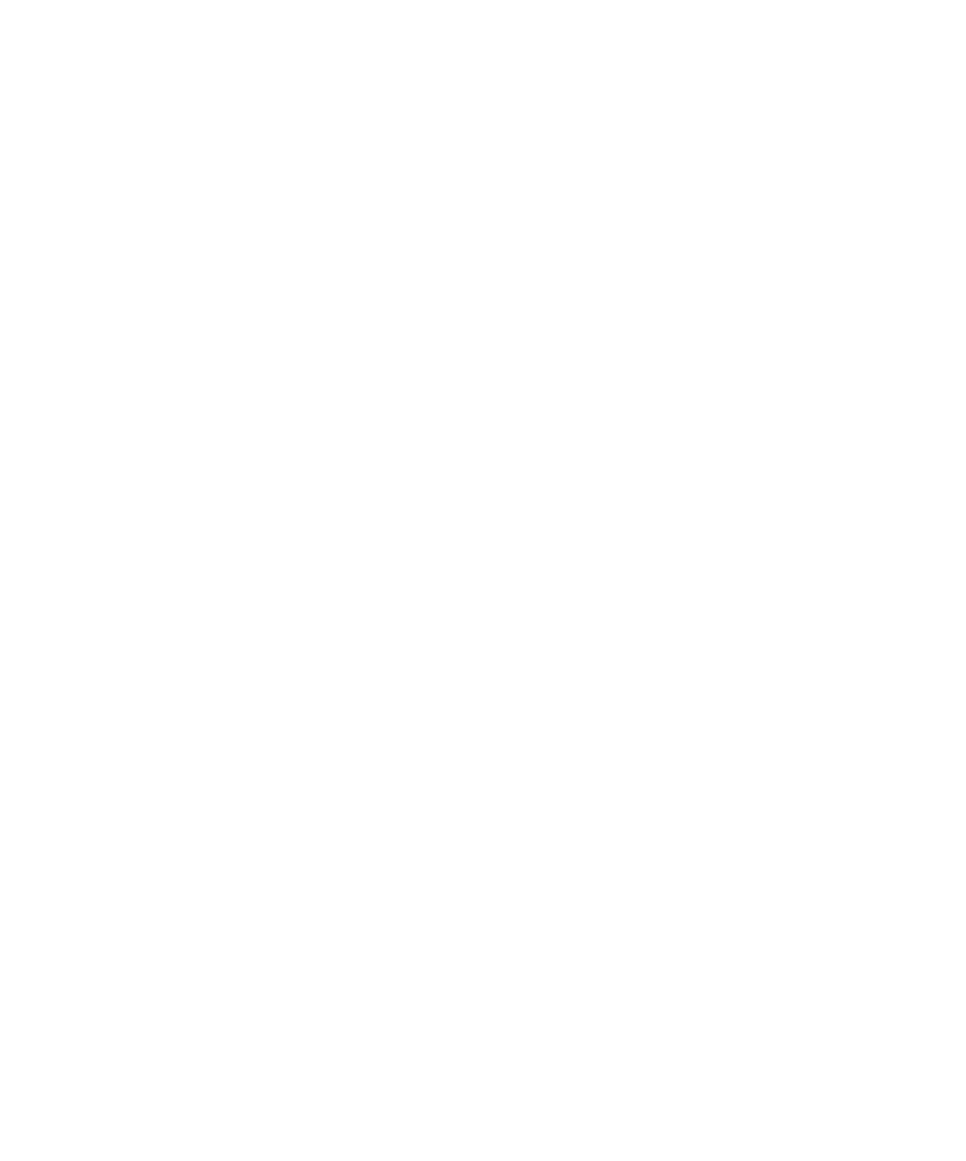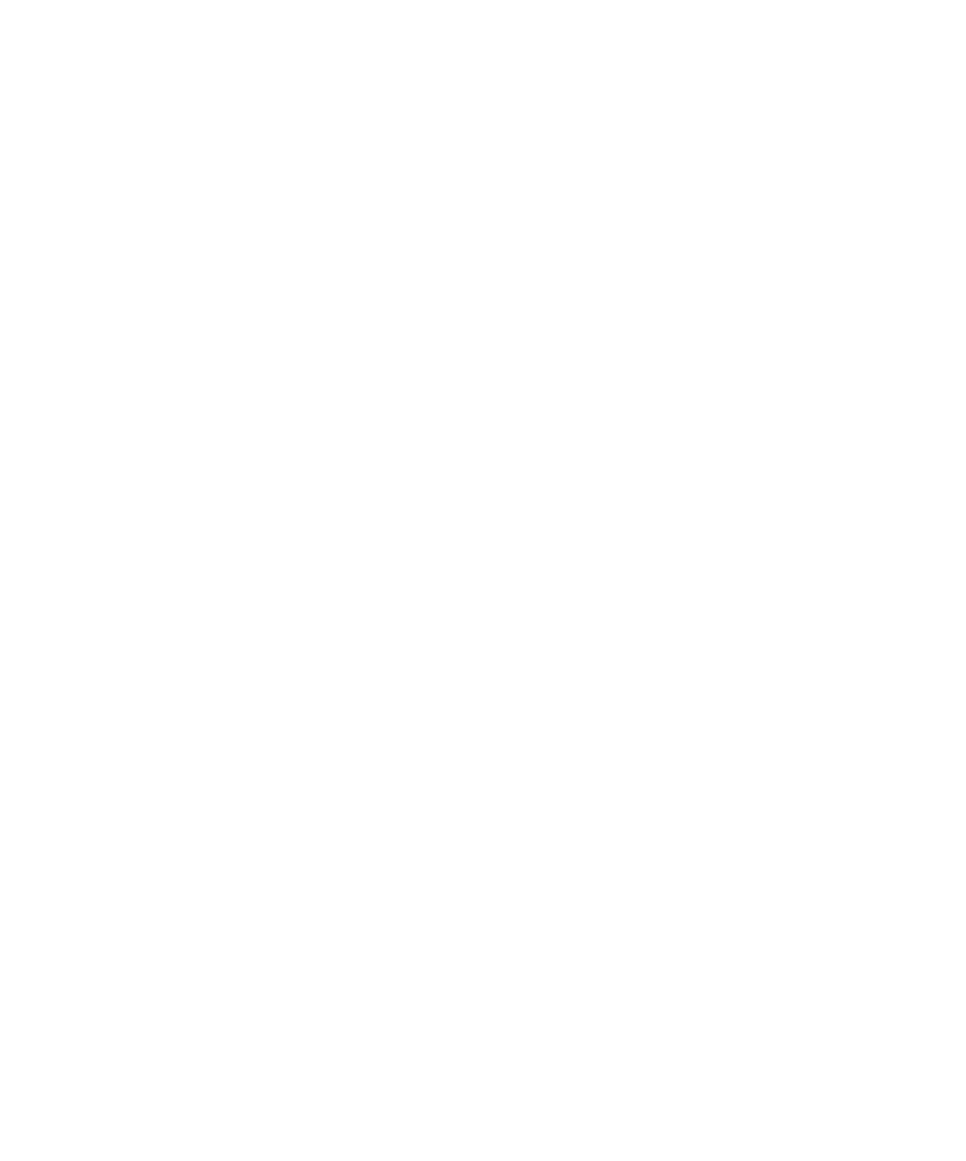
The Status Bar
Using the Image Comparator
241
These measurements work in the same way as they work in the Difference List. The
Comment column for masks contains optional comments, which you can add by
selecting a mask and clicking
Edit > Mask Properties
. The OCR Text column for OCR
regions contains the text in the region to be tested.
The Status Bar
The status bar at the bottom of the main window provides useful information as you
work with the Comparator. To show or hide the status bar, choose
View > Status Bar
.
The message area in the left part of the status bar displays menu command
descriptions and operational messages, such as progress updates, while the
Comparator is scanning the image for differences.
On the right side of the status bar, four small panes for specific information appear:
ReadOnly
Indicates a read-only state. This happens if the current Baseline is not
displayed, because the current Baseline is the only file that you can edit.
Load CBL
Indicates that the current Baseline is not being displayed. If you want to
make edits, click
File > Load Current Baseline
to display the current Baseline.
BLINK
Indicates that the Blink feature is turned on.
<zoom percentage>
Indicates the zoom percentage of the window. If you have the
original or normal view, the zoom percentage is 100%. If you have zoomed to some
percentage of the normal view, that percentage is shown. If you have fit the image to
the window, FITTED appears.
Locating and Comparing Differences
To display differences in the Baseline and Actual images:
s
Click
View > Show Differences
.
To locate the first difference:
s
Click
View > First Difference
.
When a difference is located, the Comparator flashes it briefly, centers the difference
in the panes, and then selects it in both panes.
To navigate between differences, use the
View
commands.
You can also select a difference in the Differences List to highlight that failure in the
Baseline and Actual images.