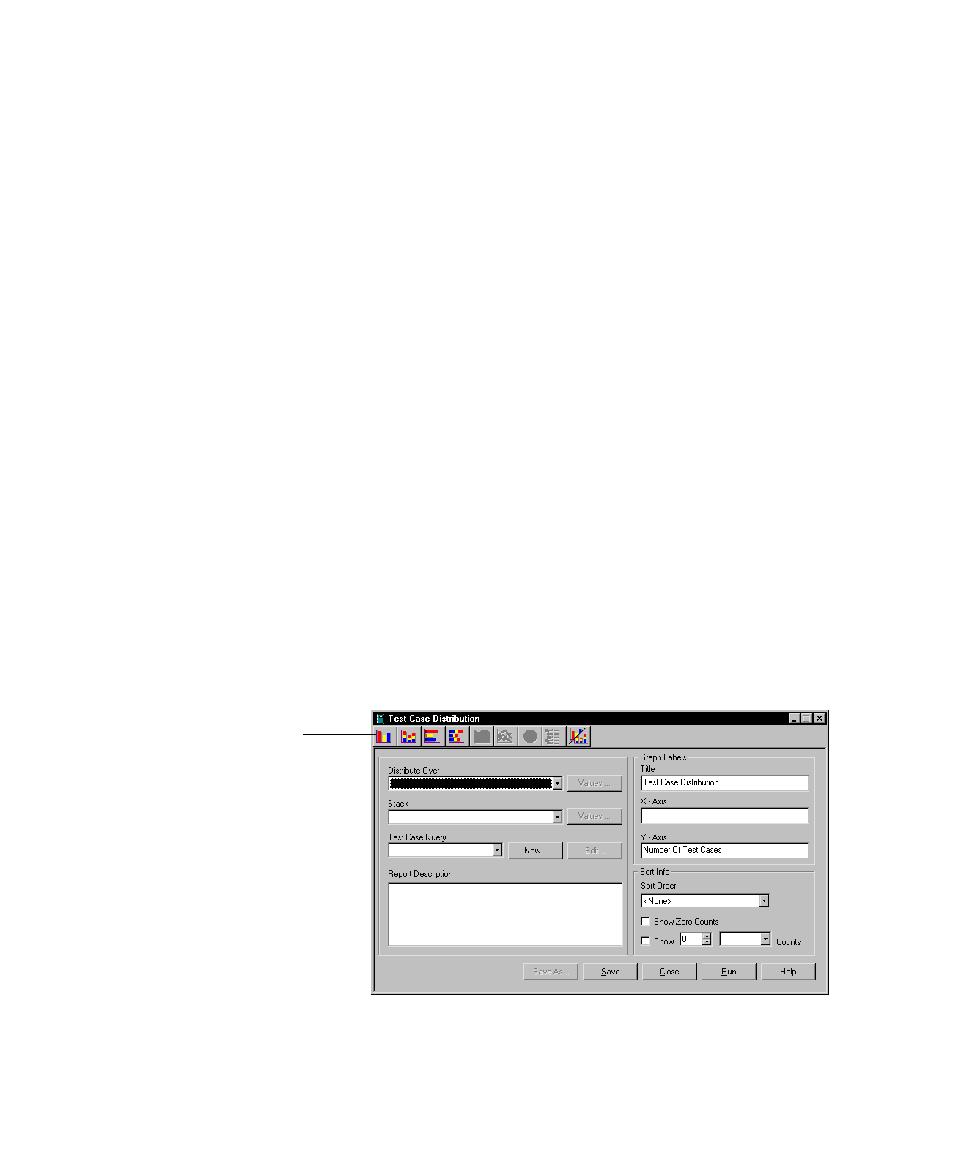
Creating a Test Case Distribution Report
you manage your defect database. These reports and other items are automatically
created for you when you create a project that contains an associated ClearQuest
database. For information about using these defect reports, see the ClearQuest Help.
For information about creating a project, see the Rational Suite Administrator's Guide.
supports reporting as well as formal documentation requirements. With SoDA, you
can retrieve information from different information sources, such as Rose and
RequisitePro, to create a single document or report. For information about creating
reports using SoDA, see the SoDA Help. To use SoDA, click
either in bar, stack, line, pie, or tree report type, depending on the type of report you
select.
to display the
data.