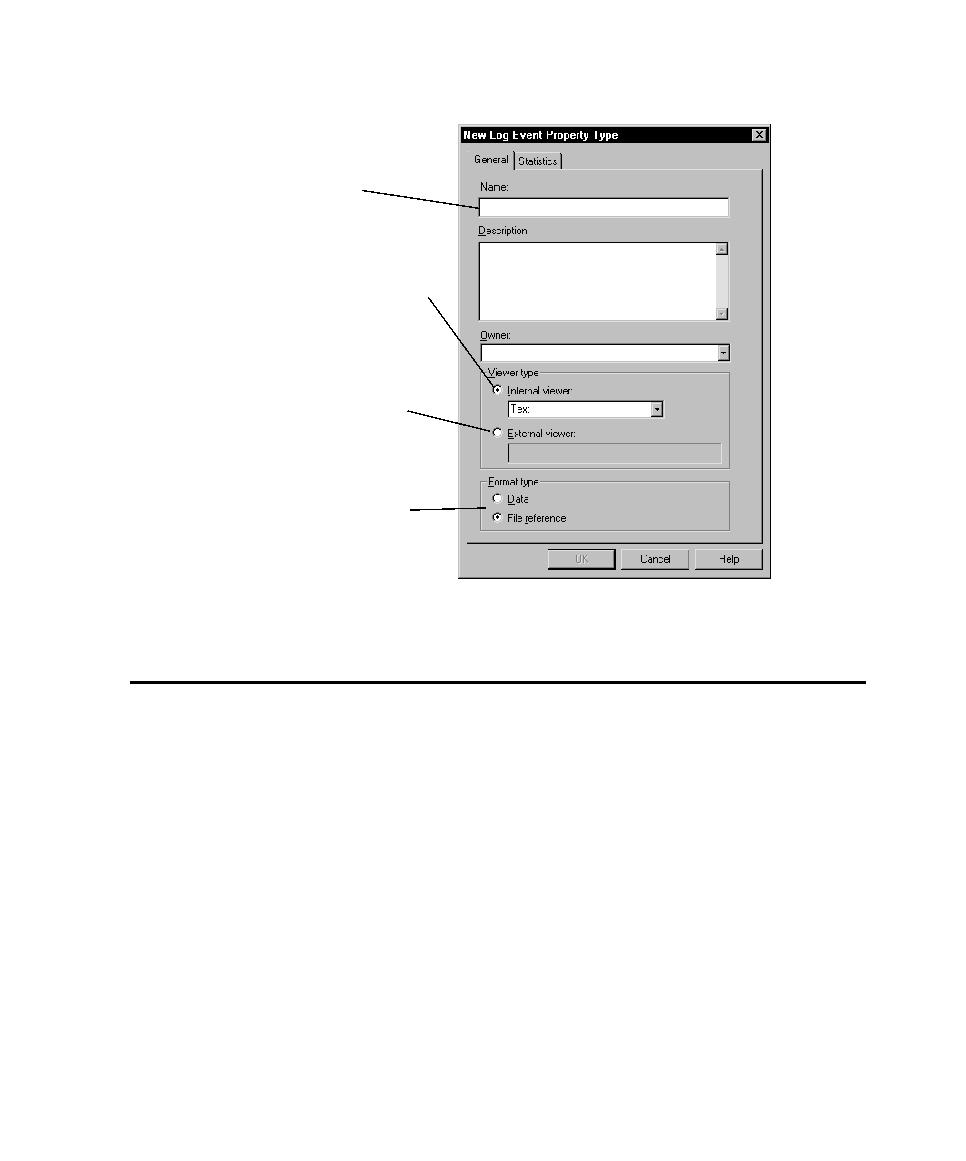
Viewing Test Script Results Recorded with Rational Robot
play back the test script, Robot writes the results to a log. Certain verification points
also have baseline data files that are saved. If a verification point fails during playback,
actual data files are also saved. Use the appropriate Comparators to view actual data or
image files and view and edit the baseline files as needed.
points, you can use it to view procedural failures, aborts, and any additional playback
information.
Reviewing the results of tests in the Test Log window reveals whether each passed or
failed. Analyzing the results in a Comparator helps determine why a test may have
failed. Review and analysis help determine where you are in your software
development effort and whether a failure is a defect or a design change.
select Text or HTML to either
add a tab to the Log Event
Properties dialog (Text) or launch
a Web browser displaying logged
information (HTML).
logged data in the application of
your choice.
specify whether the data logged
is the actual data or the
reference to the data in an
separate file.