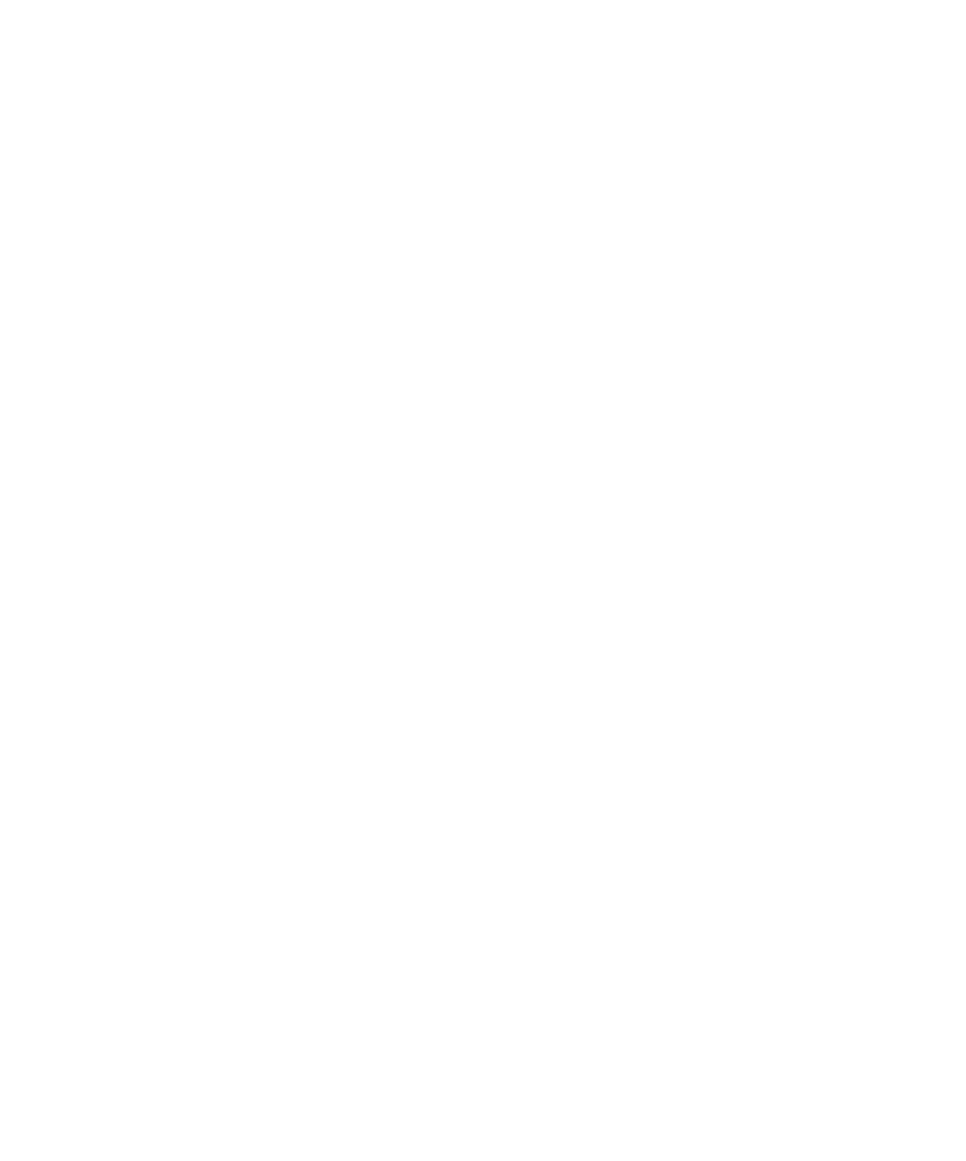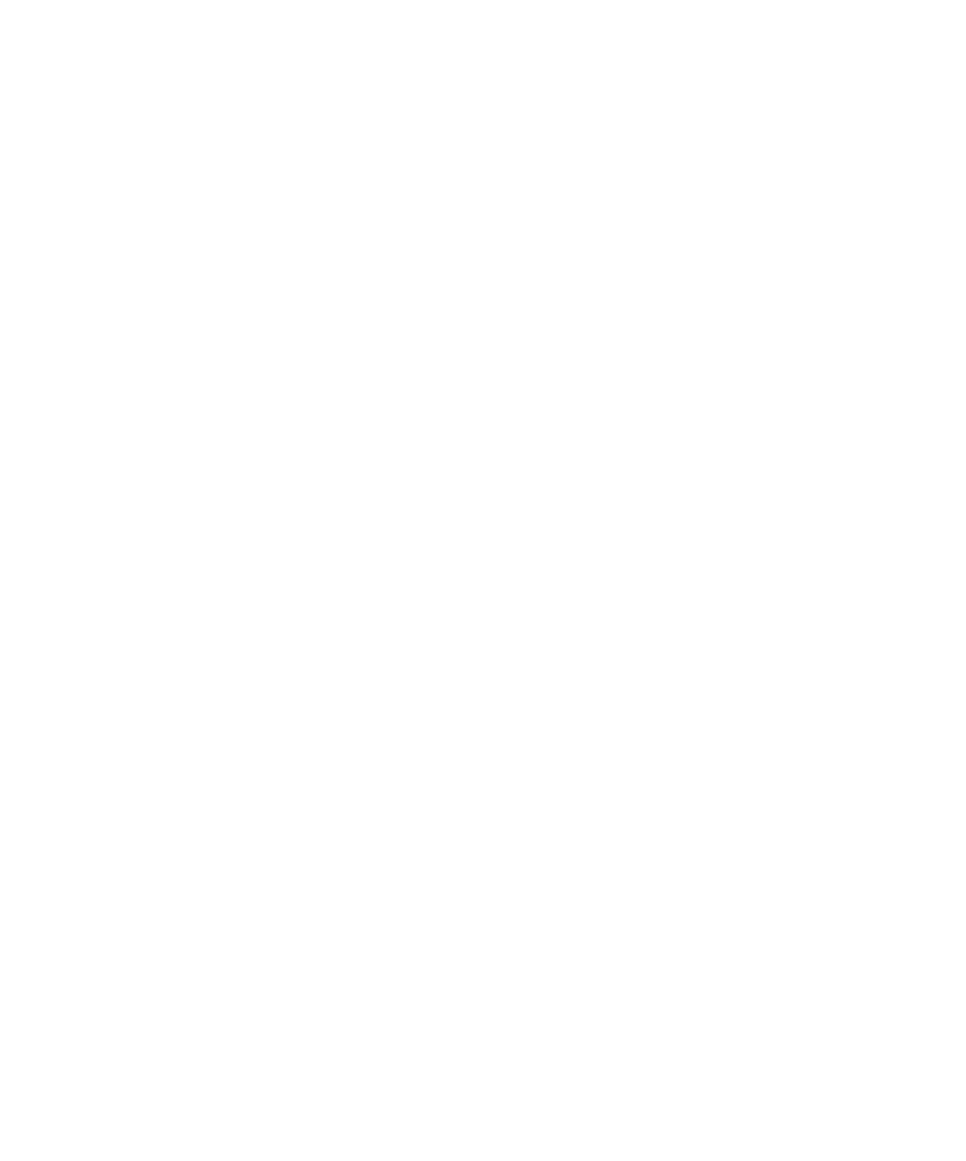
Sorting the Virtual Testers in a User View
Monitoring Test Runs
149
To change the order in which the virtual testers are displayed:
s
Right-click in a column under the
Suite
or
Computer
heading from an open user or
computer view to view the shortcut menu.
You can sort virtual testers in the following orders:
s
Suite Order
The order in which the user group appears in the suite.
s
Execution Order
The order in which the virtual testers are started.
s
Suite Groups
Alphabetical listing of suite groups.
s
Computer Groups
Alphabetical listing of computer groups.
Filtering a View
You can filter virtual testers in a User or Computer view so that only certain virtual
testers appear. This is useful if you are running many virtual testers and you want to
focus on the progress of a few of these testers.
Filtering Virtual Testers
You can filter virtual testers by including or excluding selected virtual testers:
s
Include
Displays only the virtual testers that you selected.
s
Exclude
Displays all virtual testers except those that you selected.
To filter virtual testers:
1
Select the virtual testers that you want to filter from an open user or computer
view and right-click to display the shortcut menu.
2
Click
Filter Virtual Testers
and then click
Include
or
Exclude
.
Filtering a Virtual Tester by Value
You can filter a virtual tester on any value that stays constant during the run, such as
the name of its group, the type of test script it is running, or the name of the computer
on which a virtual tester is running.
For example, you might be running a test with 200 virtual testers in the Accounting
user group, 300 virtual testers in the Data Entry user group, and 500 virtual testers in
the Sales user group. You want to see only virtual testers in the Data Entry group.
Filter the group so that TestManager displays only the group with the "Data Entry"
value.