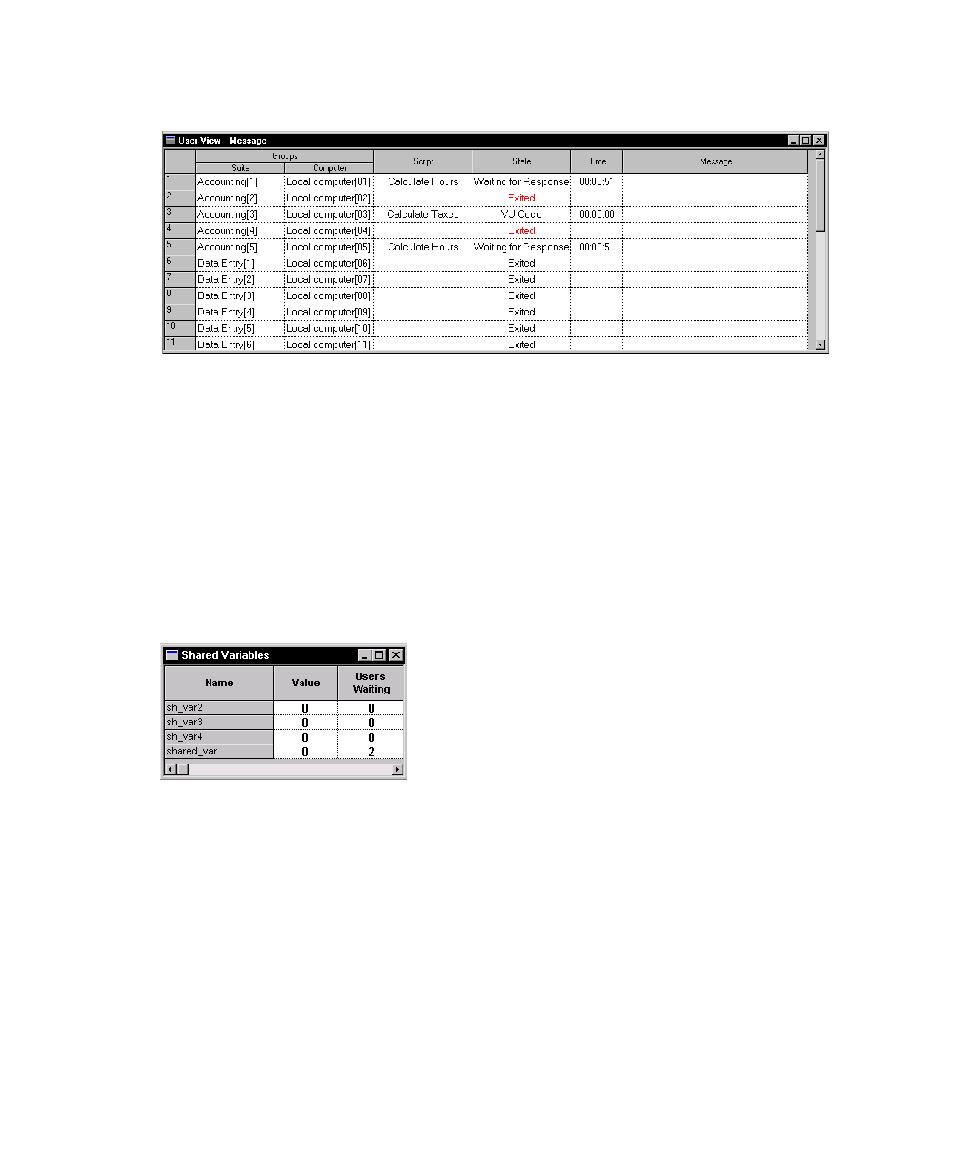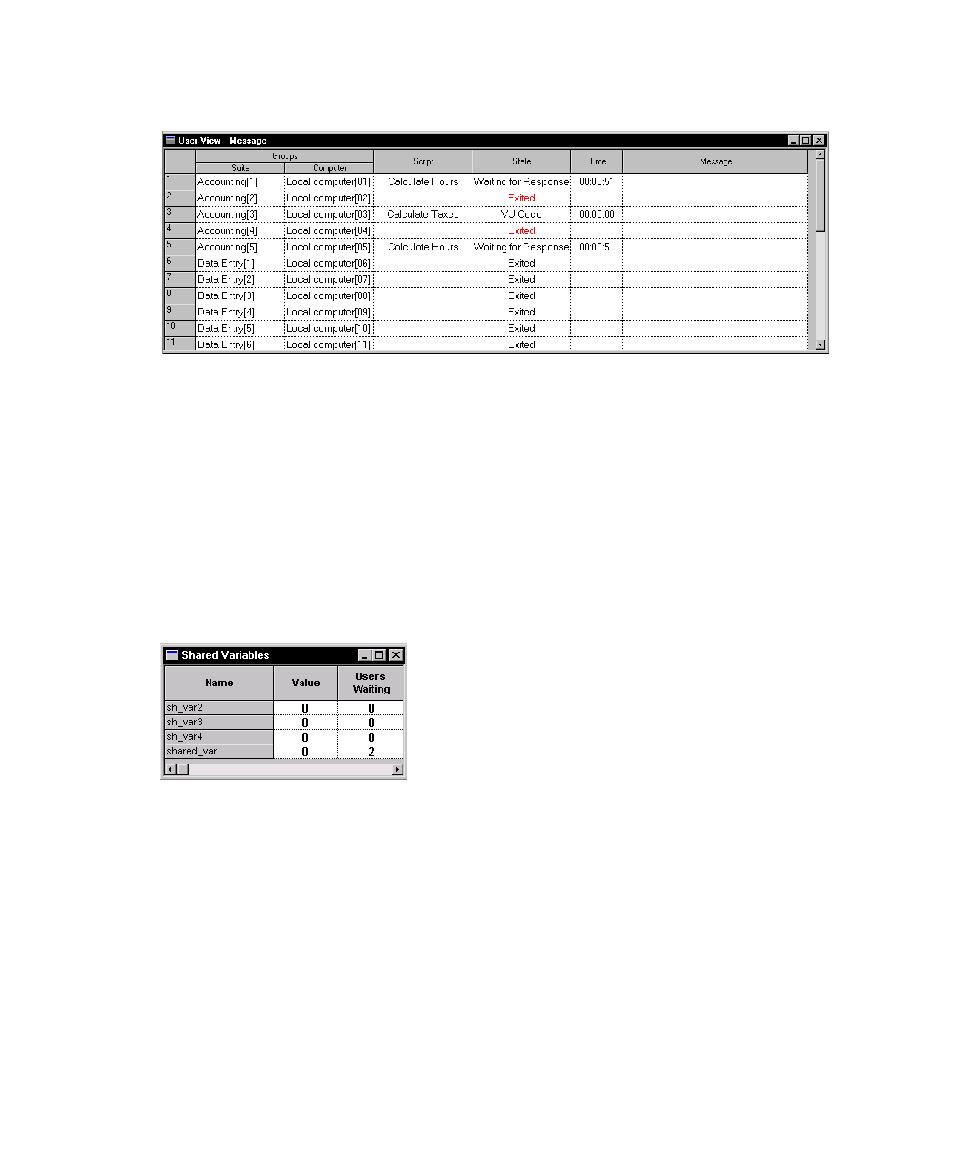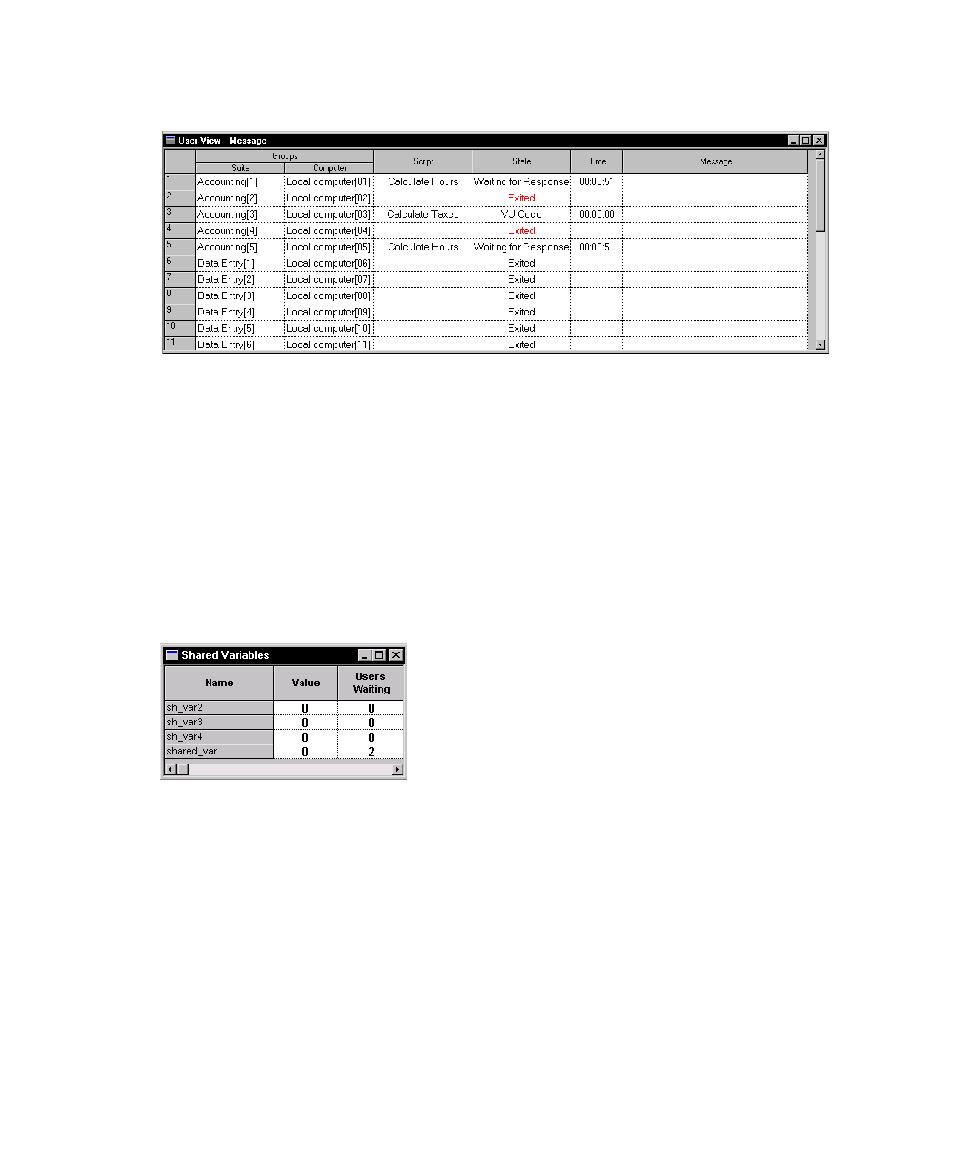
Displaying the Shared Variables View
142
Chapter 5 - Executing Tests
The following figure shows an example of a User View - Message:
For information about each column in this view, see User View - Message or Computer
View - Message in the TestManager Help Index.
Displaying the Shared Variables View
In the Shared Variables view you can inspect the values of any shared variables that
you have set in your suite or test script.
To display the Shared Variables view:
s
During a run, click
Monitor > Shared Variable
.
The following figure shows a Shared Variables view:
This view shows the name of each shared variable, the value of the variable, and the
number of virtual testers waiting for the shared variable to reach a certain value.
Changing the Value of a Shared Variable
You can change the value of a shared variable when you are monitoring a test.
1
During a run, click
Monitor > Shared Variable.
2
Double-click the variable name, or right-click in the view and then click
Change
Value
.
3
If the shared variable is read-only, type a new value in the
Value of
box.