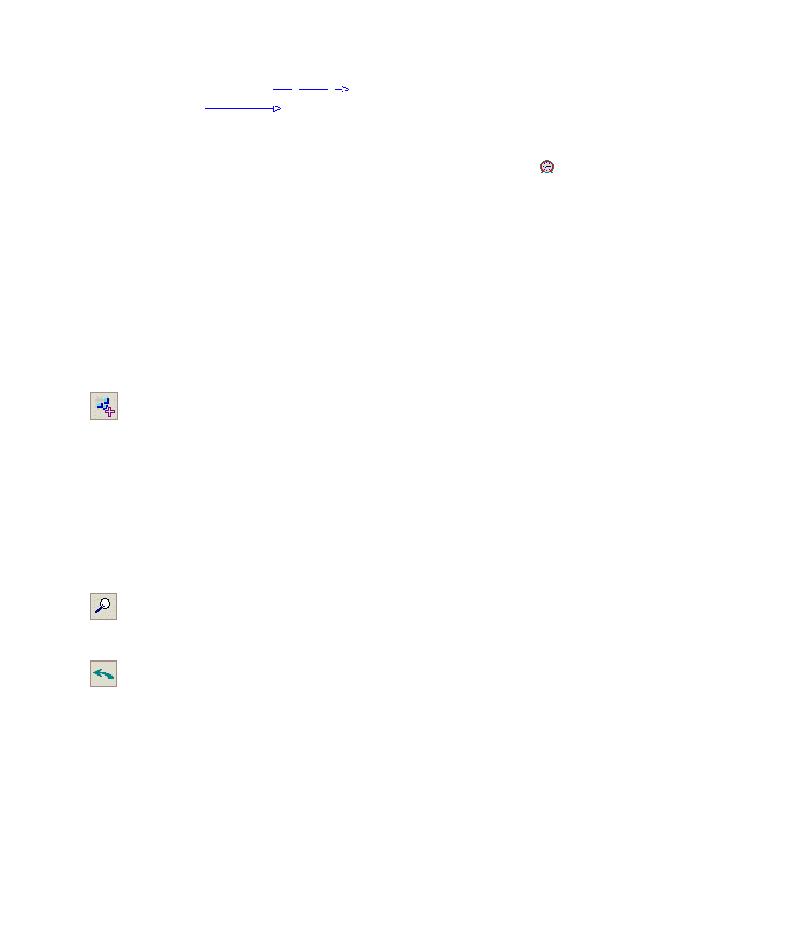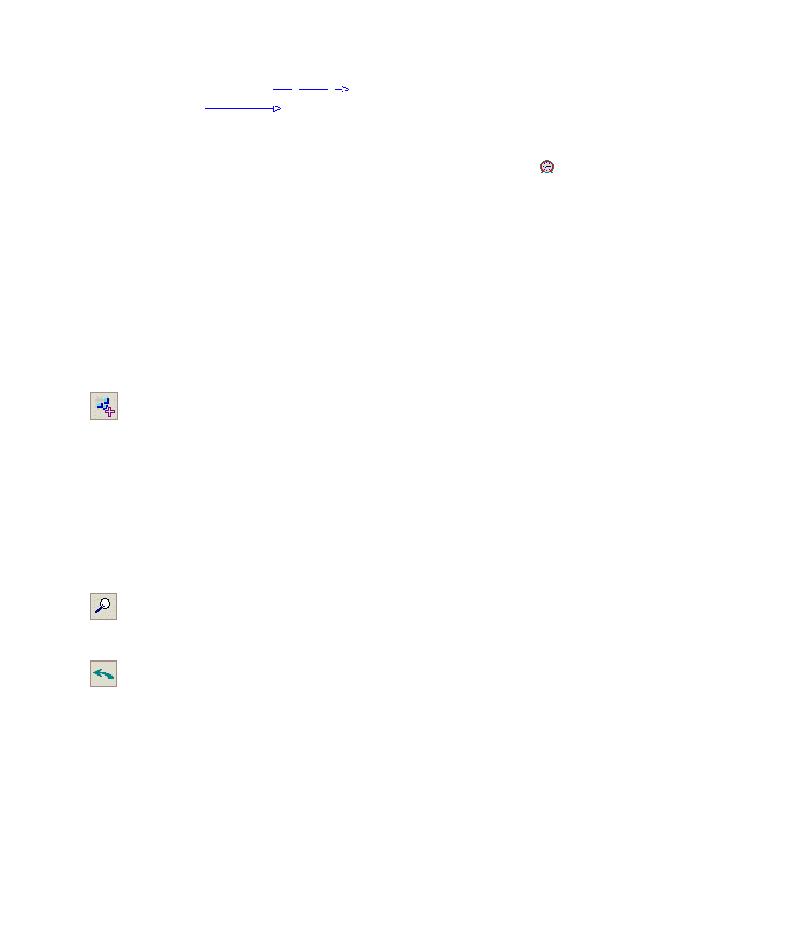
Add tests from the Sign-On
TestDirector Tutorial
A dashed line
arrow indicates a test with no conditions. A solid
line
arrow indicates a condition and can be blue or green. If the
solid line is blue, it indicates that the condition status is set to "Finished". If
the solid line is green, it indicates that the condition is set to "Passed".
When a test is time-dependent, a Time Dependency
icon is added to the
diagram.
In the following exercise, you will create a new test set, and add to it three
tests that verify the login procedure on the Sign-On page of the Mercury
Tours site. Then, you specify under what conditions you want to run each
test and when.
To schedule a test run:
1 Create a test set for this exercise.
In the Test Lab module, click the Execution Flow tab.
Click the New Test Set button. The New Test Set dialog box opens.
In the Test Set Name box, type:
Test Run Schedule
.
In the Description box, type:
This test set is used to explain how to schedule a
test run.
Click OK. The Test Run Schedule test set is added to the Test Sets list in the
left window pane, and the right window pane displays the test plan tree.
2 Add tests from the Sign-On/Sign-Off folder to the Test Run Schedule test
set.
To search for the Sign-On/Sign-Off folder , type
Sign
in the Find box, and
click the Find button. TestDirector highlights the Sign-On/Sign-Off folder in
the test plan tree.
Select the Sign-On Page test. Click the Add Tests to Test Set button.
TestDirector adds the test to the test set.
Drag the Sign-On User Name test to the Execution Flow area.
56