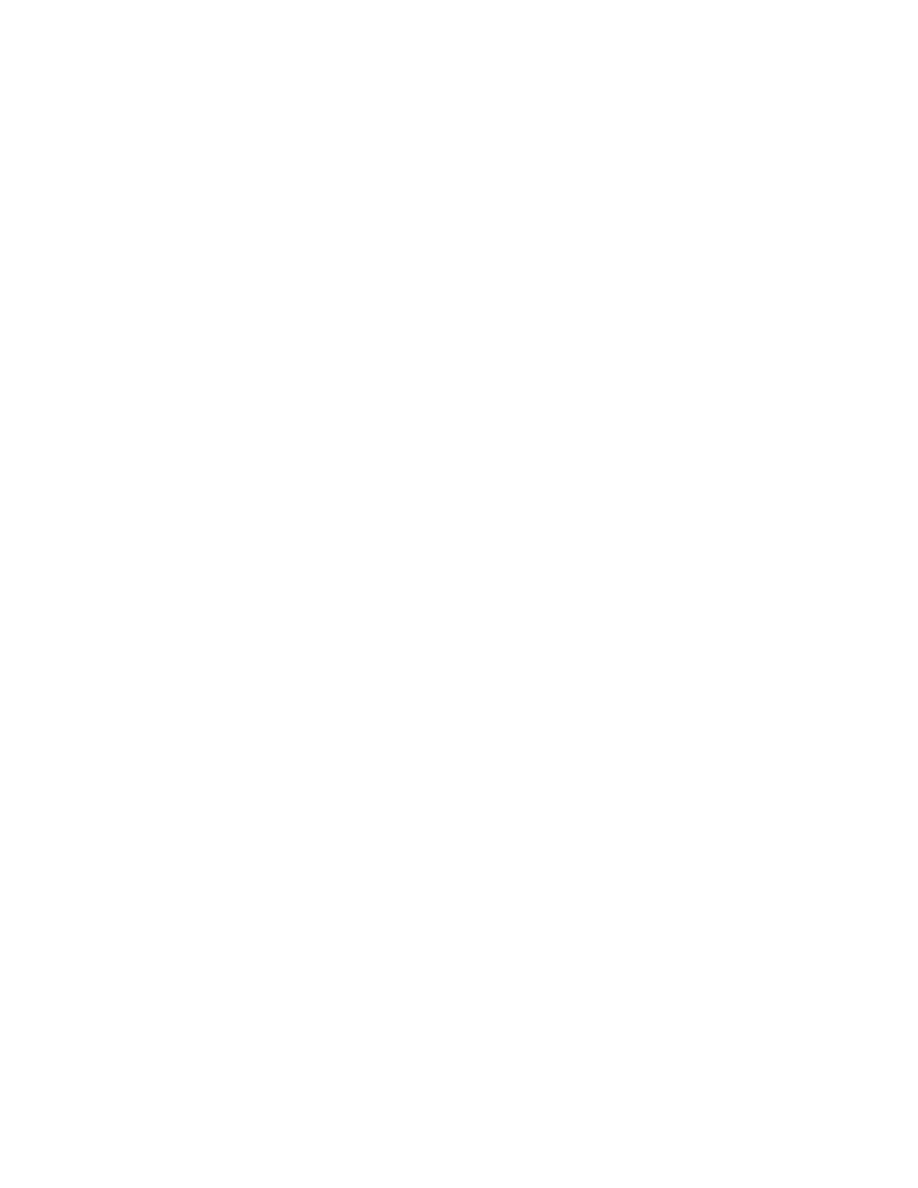
Modify the identifier
(Web): If webtut.inc is not already open, click File/Open and select the
test frame webtut.inc.
(client/server): If cstut.inc is not already open, click File/Open and
select the test frame cstut.inc.
Click Record/Window Declarations.
(Web): Click the background of the OnLine Catalog page.
(client/server): Click the title bar of the Customer Information window.
Press Ctrl+Alt.
From the Window Declaration list on the Record Window Declaration
dialog, select the object that you want to modify.
(Web): Select the HtmlText TheseAreTheItemsCurrently1.
(client/server): Select the CustomWin Bitmap2.
In the Window Detail area, select the old identifier and type the new
identifier in the Identifier field.
(Web): Type CatalogInstructions.
(client/server): Type GMOLogo.
To modify more identifiers on this window repeat steps 7 and 8 for each
of the objects that you want to modify.
When you have finished making changes, click Paste to Editor. SilkTest
pastes the window declaration to the active test frame or to the include
file. If an include file is not active, SilkTest creates a new one. This
creates two window declarations with the same name; we recommend
commenting out the first window declaration.
window declaration has been added to the file. You can expand this
declaration and compare it to the one you created in