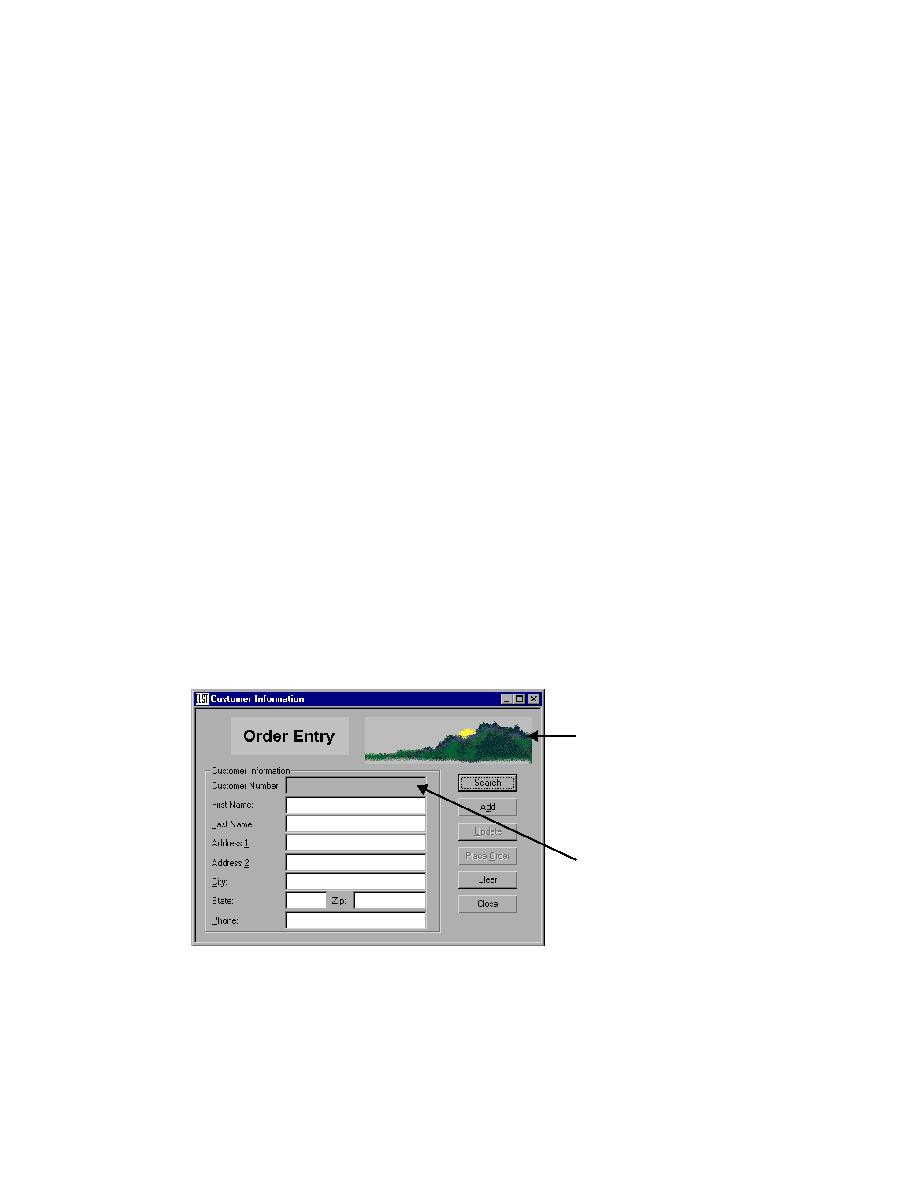
Close the Record Window Identfiers dialog
·
it as:
identifies it as:
When you have finished exploring, click Close on the Record Window
Identifiers dialog.
Click Close.
your application that contains declarations of each of the windows that you
want to test. But if you have not declared the windows in your application,
SilkTest dynamically instantiates the objects when you record them. This
means that SilkTest automatically creates the unique name based on the
object's class and tag. For more information about classes and tags see
the SilkTest would have dynamically instantiated the objects as displayed in
the following image.
Outpost|$C:\Green\green.exe"
).ChildWin("Customer
Information").DialogBox("#1|
$59648").CustomWin("[BitMap]
#2|$65535[2]")
Outpost|$C:\Green\green.exe"
).ChildWin("Customer
Information").DialogBox("#1|
$59648").TextField("Customer
Number:|$1000")