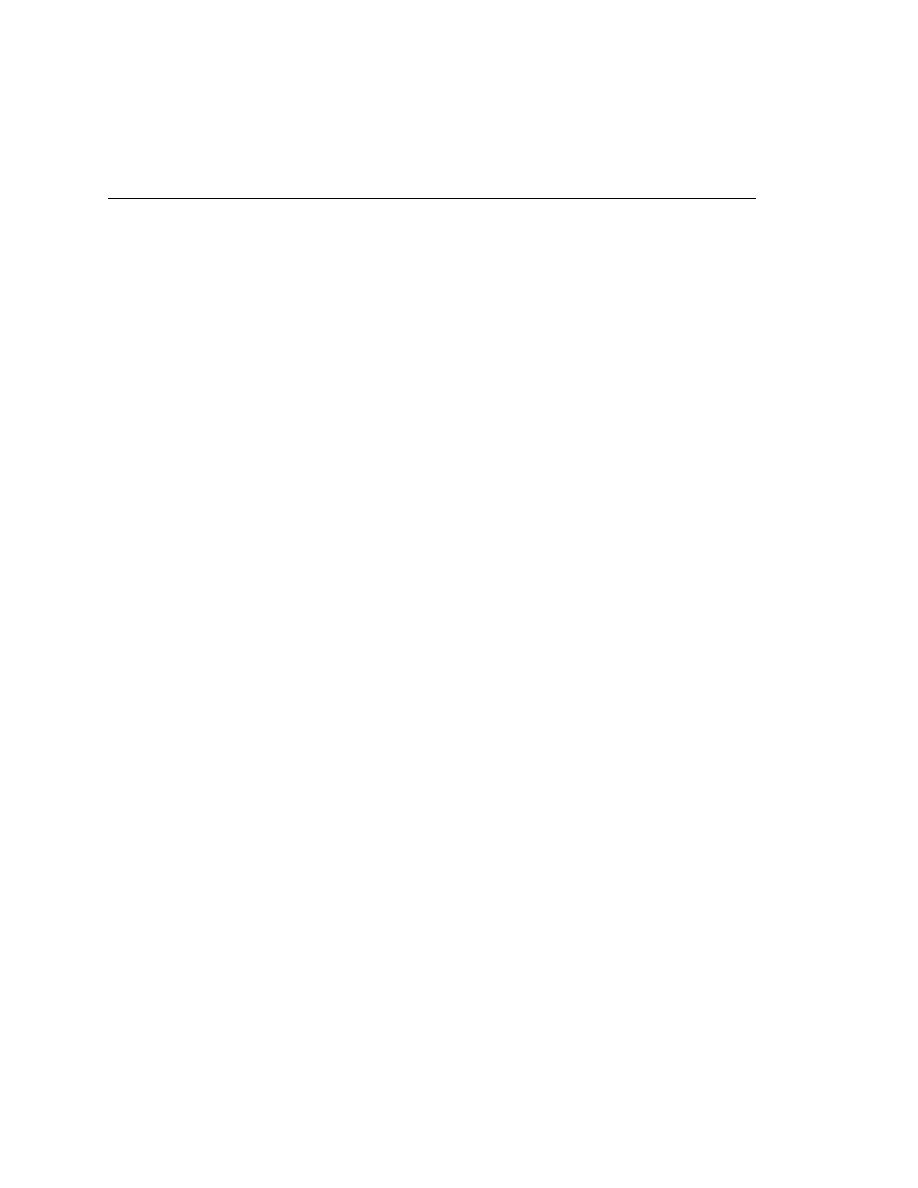
Recording from a Testplan
testcase on its own and then linking it to the testplan. The advantage is, in
recording from the testplan editor SilkTest automatically inserts the script
and testcase statements into the plan when you have finished recording.
Click Options/Runtime.
(Web): Make sure you are using gmow.inc as your test frame: In the Use
Files field, confirm gmow.inc. Click OK.
(client/server): Make sure you are using gmoc.inc as your test frame: In
the Use Files field, confirm gmoc.inc. Click OK.
it (File/Open Project.) If you have not created this project yet, please
see
If it is not already open, click File/Open.
(Web): From the list of files, select webtut.pln and click OK.
(client/server): From the list of files, select cstut.pln and click OK.
(Web): In the testplan, click on the test description Verify Enter GMO
OnLine pushbutton is enabled.
(client/server): In the testplan, click on the test description Verify
Search pushbutton is enabled.
Click Record/Testcase.
(Web): Select webtut.t. Click Open.
(client/server): Select cstut.t. Click Open.