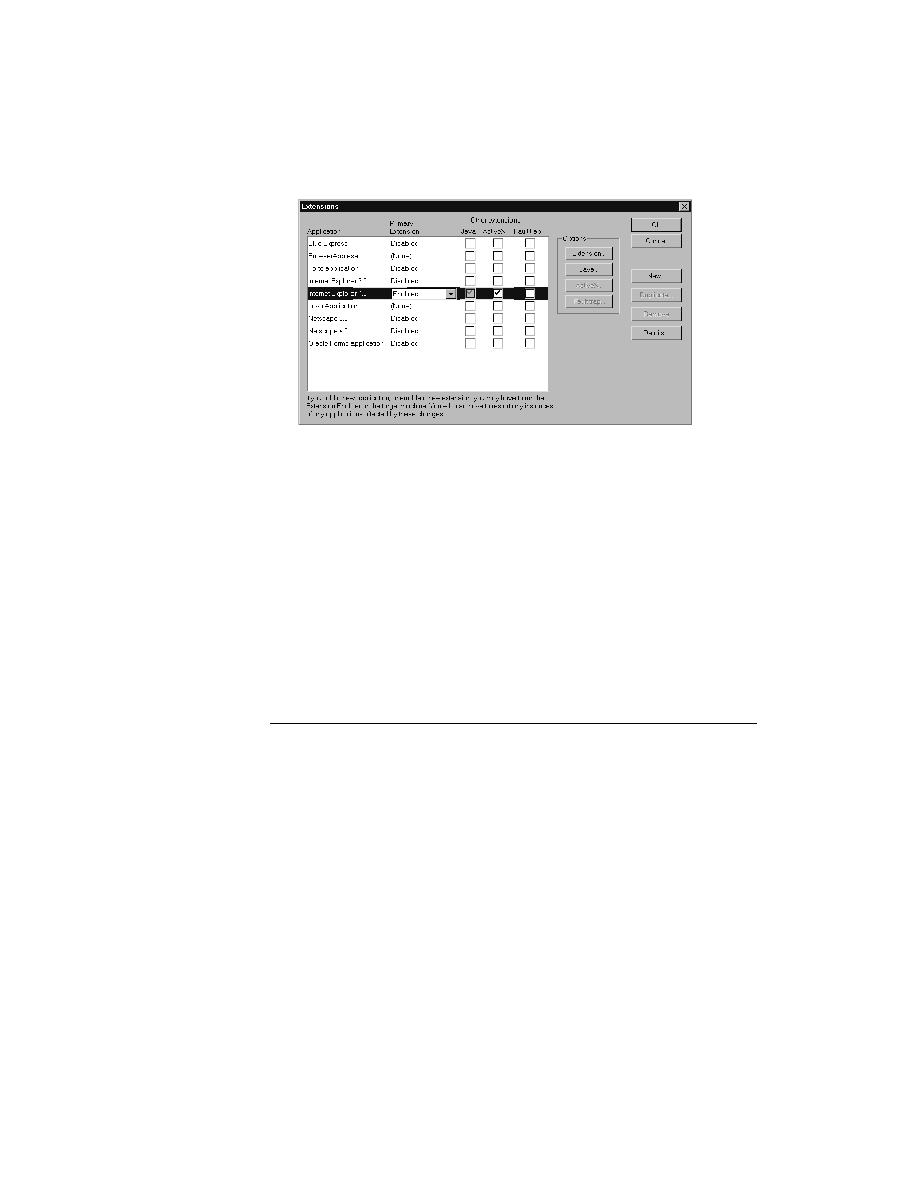
<< Test Frame - Preparing to record window declarations | Test Frame - How to record window declarations >>
Test Frame - testing such as ActiveX
<< Test Frame - Preparing to record window declarations | Test Frame - How to record window declarations >>
Extension field for a browser, choose Enabled. Disable any browser
extensions you do not plan to use by choosing Disabled in the Primary
Extension field and unchecking their other extensions.
ActiveX or fault trapping. We recommend that you do not turn on fault
trapping until you really need it.
make sure that it is enabled in the Extension Enabler dialog as well.
extension and clicking the Details pushbutton.
your host machine. This is because the recovery system works differently
when testing Web applications than when testing non-Web applications. For
more information, see Testing Web Applications with SilkTest.