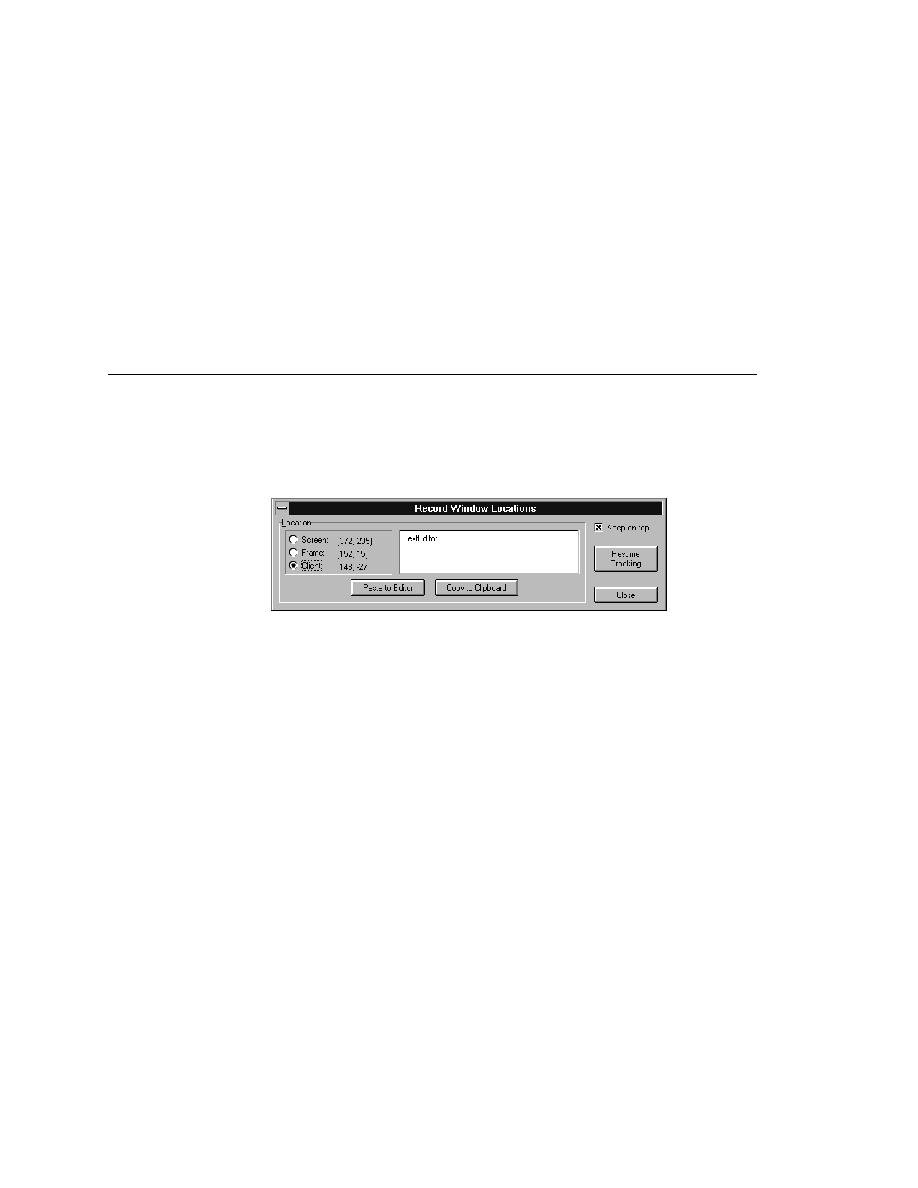
Commands - the Record Window Locations dialog
write your test scripts, use Copy to Clipboard to insert identifiers
rather than Paste to Editor.
Identifier list box to the clipboard. The window is cleared. Use Edit/Paste to
insert the identifiers into an editing window of your choice.
record the x, y location of a graphical control, such as a tool bar. A location is
recorded relative to the screen, frame, and client window.
displays the 4Test identifier of the GUI object tracked by the mouse. The
Screen, Frame, and Client radio buttons display the x, y location of the GUI
object relative to the screen, frame, and client window, respectively. Select
the location of your choice. Then press Ctrl+Alt (Ctrl+Shift if you changed
the hotkey in Recorder Options) to halt recording.
into the active SilkTest editing window. The location is inserted at the cursor
position. The Record Window Locations dialog is cleared.
write your test scripts, use Copy to Clipboard to insert locations
rather than Paste to Editor.
the text field to the clipboard. The window is cleared. Use Edit/Paste to insert
the location into an editing window of your choice.
dialog in the foreground even when you are tracking the cursor over your
application.