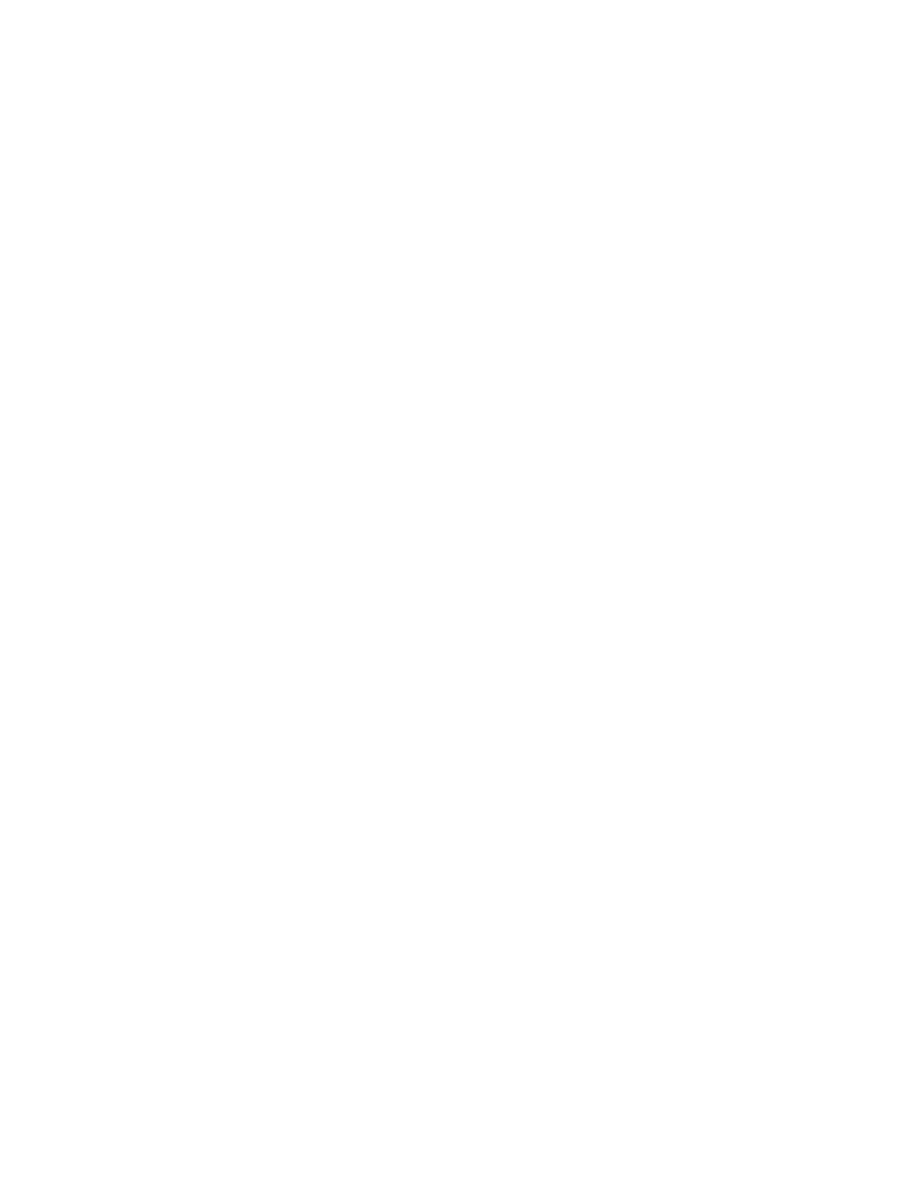
Bitmap Tool - Introduction to the Windows Bitmap Tool
special comparison features. Conversely, bitmaps captured by the bitmap tool
can be compared by SilkTest's bitmap functions.
Windows Bitmap Tool
situations:
using one of SilkTest's built-in bitmap functions, CaptureBitmap. Assume
that a second round of testing generates another bitmap, which your test
script compares to the first. If the testcase fails, SilkTest raises an exception
but cannot specifically identify for you the ways in which the two images
differ. At this point you can open the Windows Bitmap Tool from the results
file to inspect both bitmaps.
comparing bitmaps
between two bitmaps. You can use all Windows functionality to resize, save,
and otherwise manipulate bitmaps, in addition to the special comparison
features included in the tool. Using Windows Bitmap Tool, you can
part of a bitmap from comparison by the bitmap tool. You might consider
masking any differences that you decide are insignificant or that you know
will vary in an effort to avoid testcase failure. For example, suppose a testcase
fails because one bitmap includes a flashing area of a dialog. In the bitmap
tool you can block the flashing area from the two bitmaps by creating and
applying a mask to them. Once a mask is applied and the masked bitmaps are
saved, the mask becomes a permanent part of the baseline bitmaps you are
comparing. Masks can also be saved in separate files and used in SilkTest
testcases.