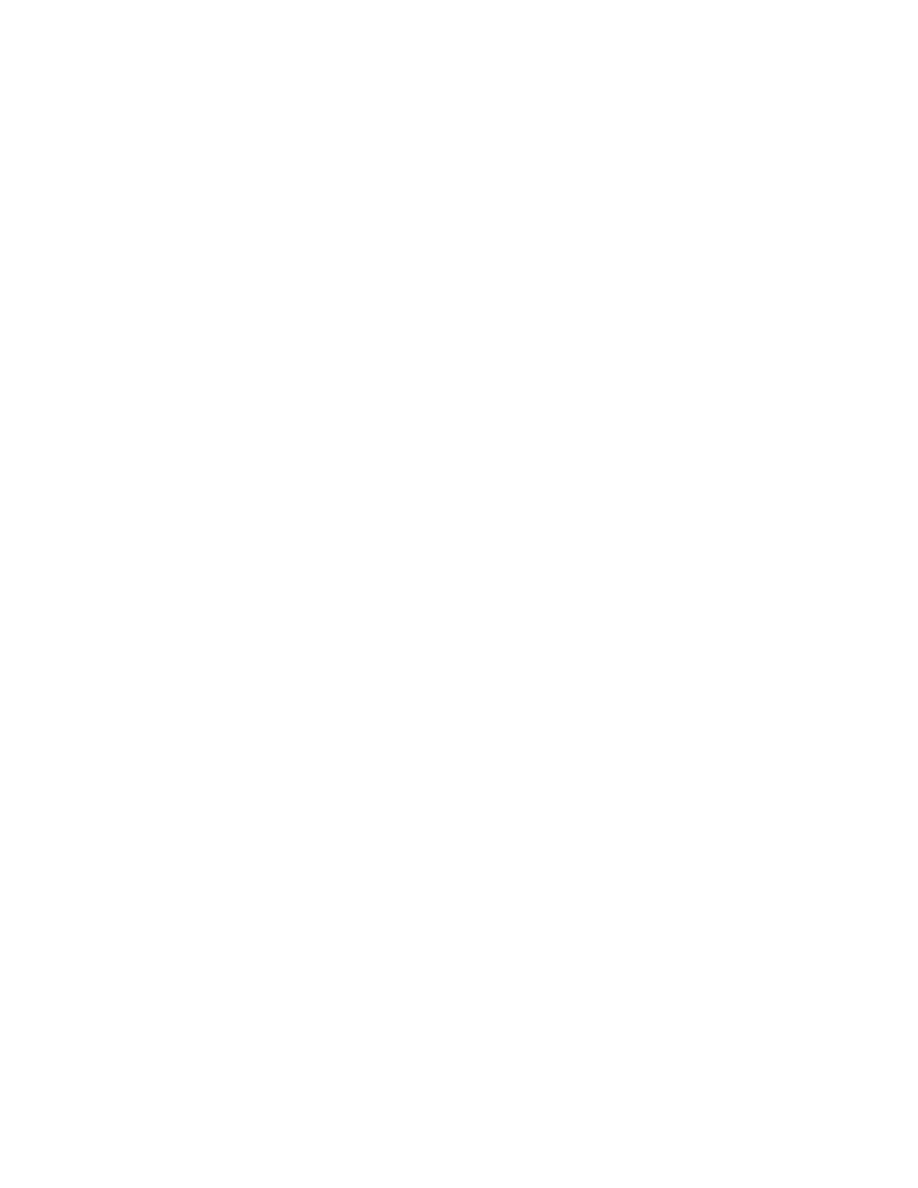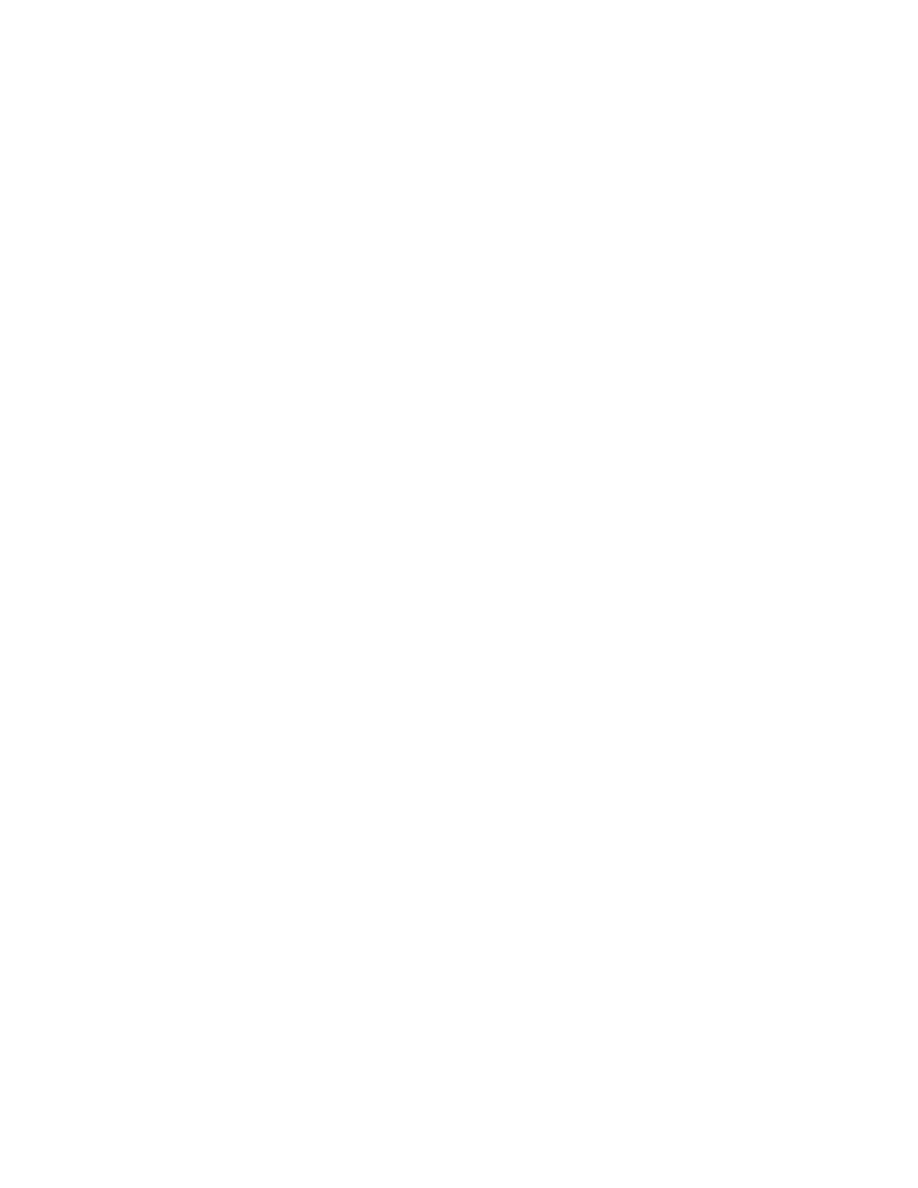
Multi-Application - SetUpMachine
400
User's Guide
22 M
ULTI
-A
PPLICATION
T
ESTING
Notification example 2 explained
1
Do SetUpMachine for two machines; the first machine defaults to the
base state, but the second machine specifies an application state that
ensures that its InBox is empty.
2
Set the Username and Password values for both machines.
3
Invoke SetMultiAppStates for both machines. Note that this function will
set different application states for the two machines.
On Machine 1:
1
Do SetMachine to specify that Machine 1 should receive the next
operation.
2
Send a simple message to Machine 2.
On Machine 2:
1
Verify that the Alert dialog box exists.
2
Verify that the Alert dialog box is active. If it is not, the exception's error
message will be "Verify ALERT failed..."
3
If the Alert dialog box has appeared, dismiss it by clicking the OK
button.
4
Refresh the InBox by picking the Inbox choice from CcMail's Window
menu.
5
Verify that the Message menu's DeleteMessage menu item is enabled
(proving that the message is in the Inbox). If Verify fails (the menu item
is not enabled), the exception's error message will read, "Verify
MESSAGE WAITING failed..."