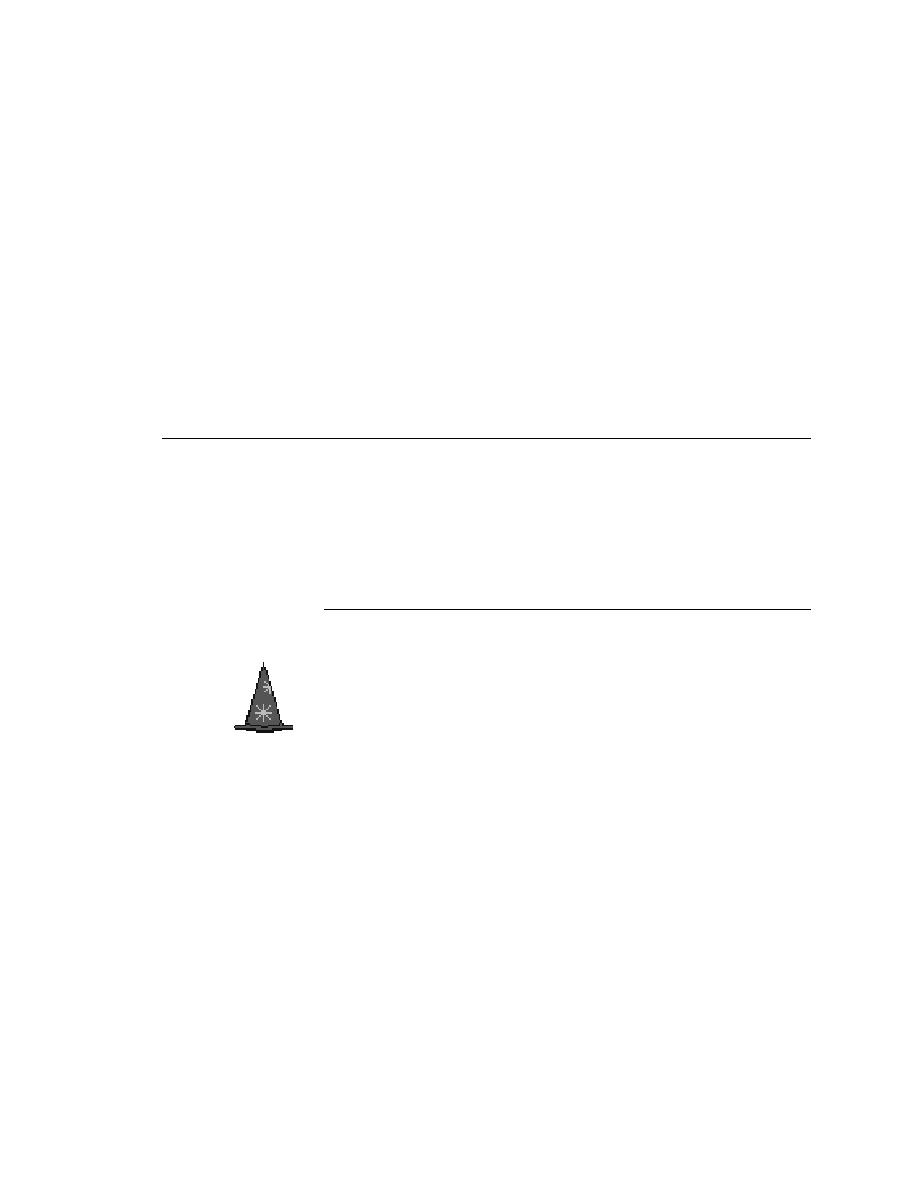
Overview - Getting started
capture these 4Test commands as you interact with your application, or you
can write the 4Test code yourself if you are comfortable with programming
languages. For maximum ease and power, you can combine these two
approaches, recording the basic testcase and then extending it using 4Test's
flow of control features.
and interpreting
results
called a suite, or, if you are using QA Organizer, by running specific portions
of the testplan. As each testcase runs, statistics are written to a results file.
The results file and its associated comparison tools allow you to quickly
pinpoint the problems in your application.
want to begin with the following:
Wizard, which greatly simplifies the four steps of automated testing
described in the preceding section.
open windows), the QuickStart Wizard is displayed automatically. You can
also invoke the wizard at any time by selecting File/New and clicking the
QuickStart Wizard icon.
to:
your application that you want to test.